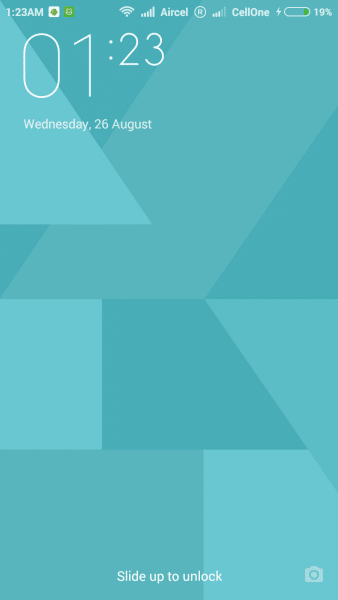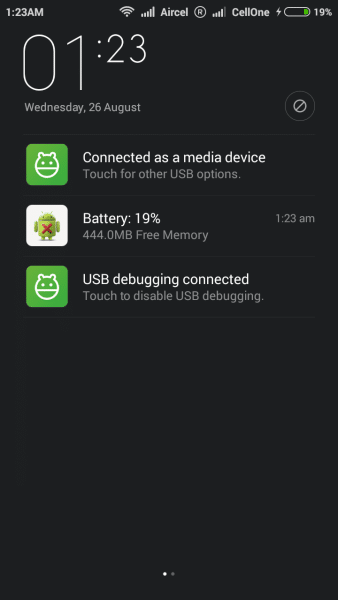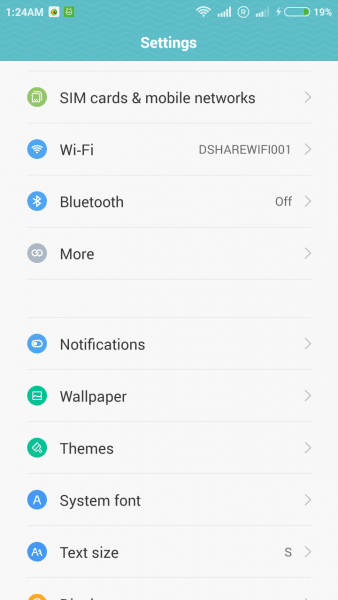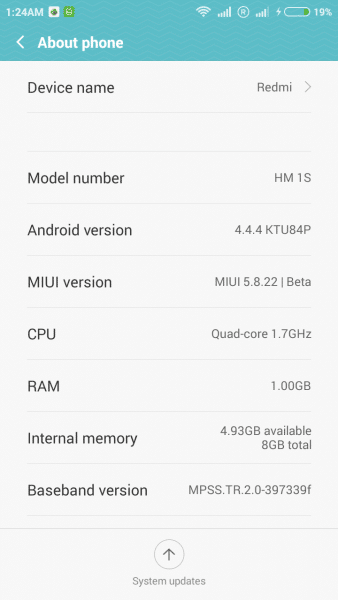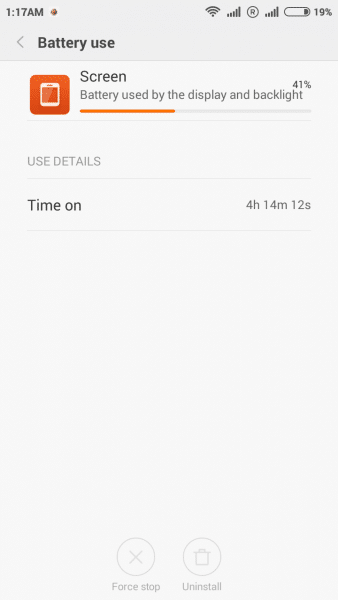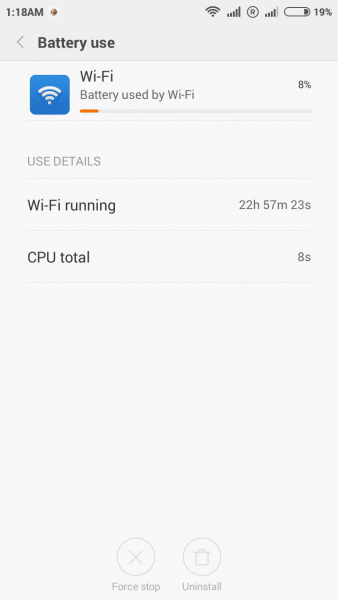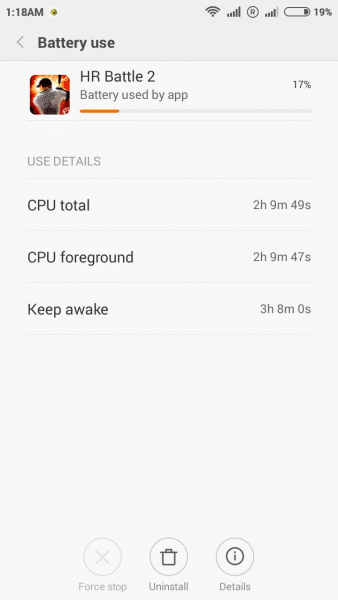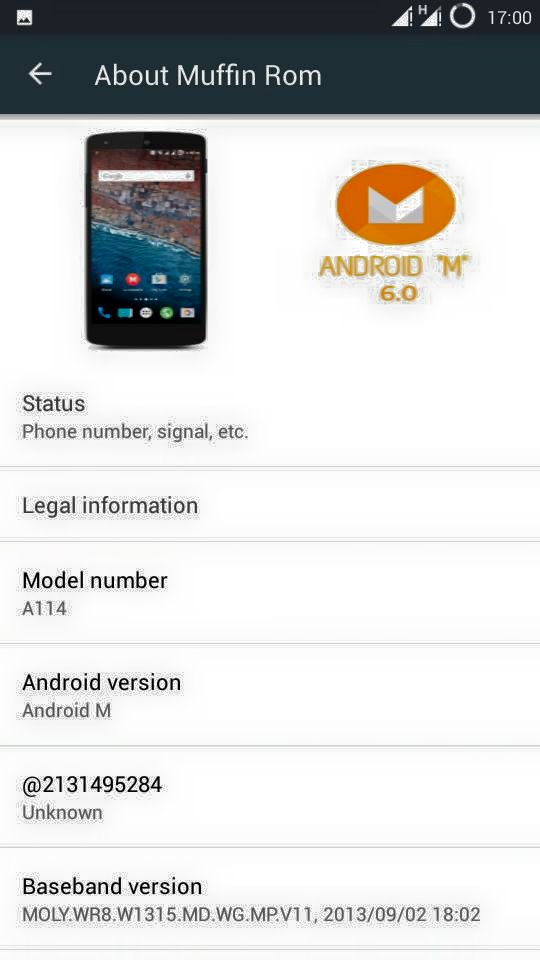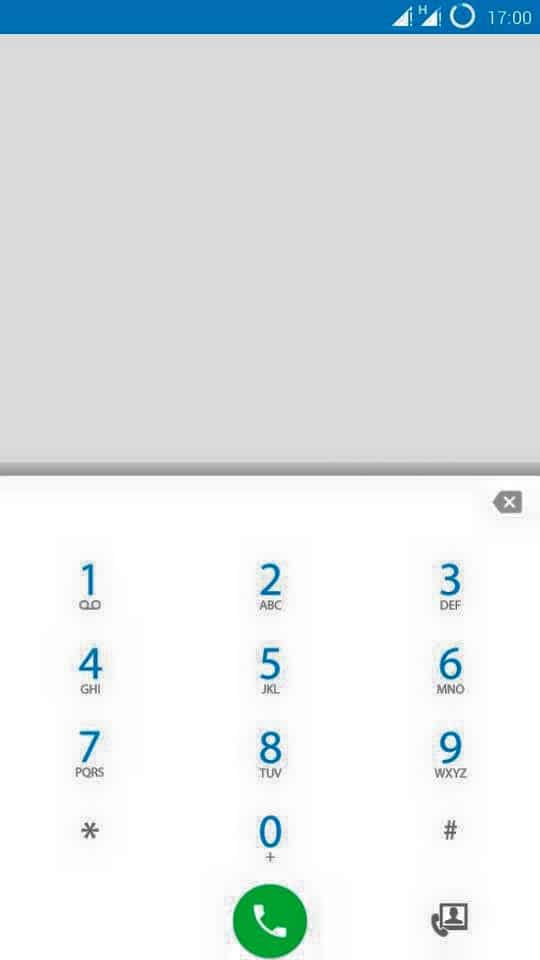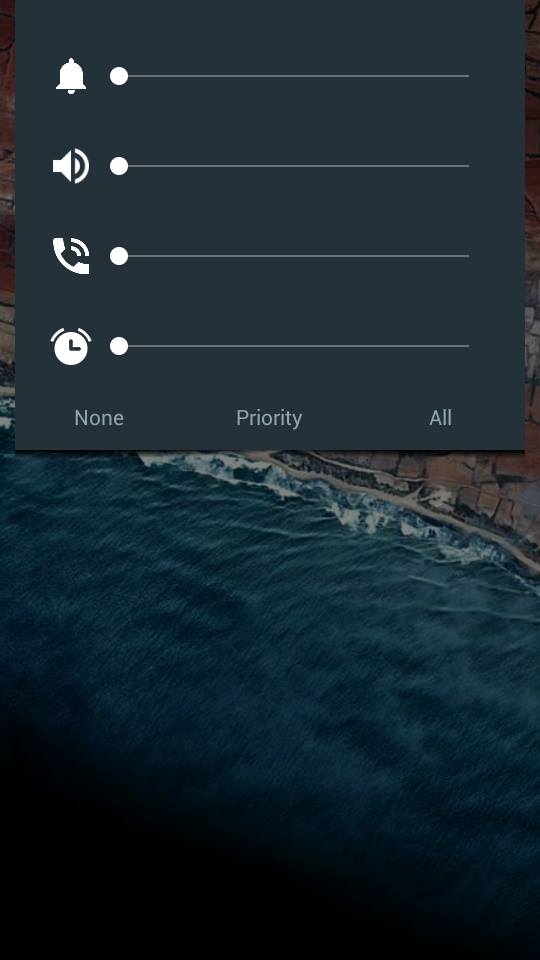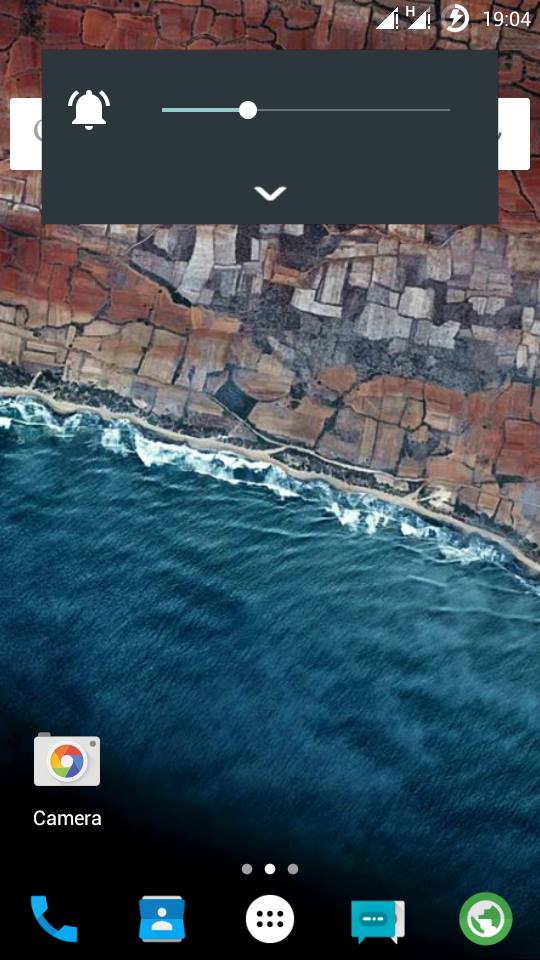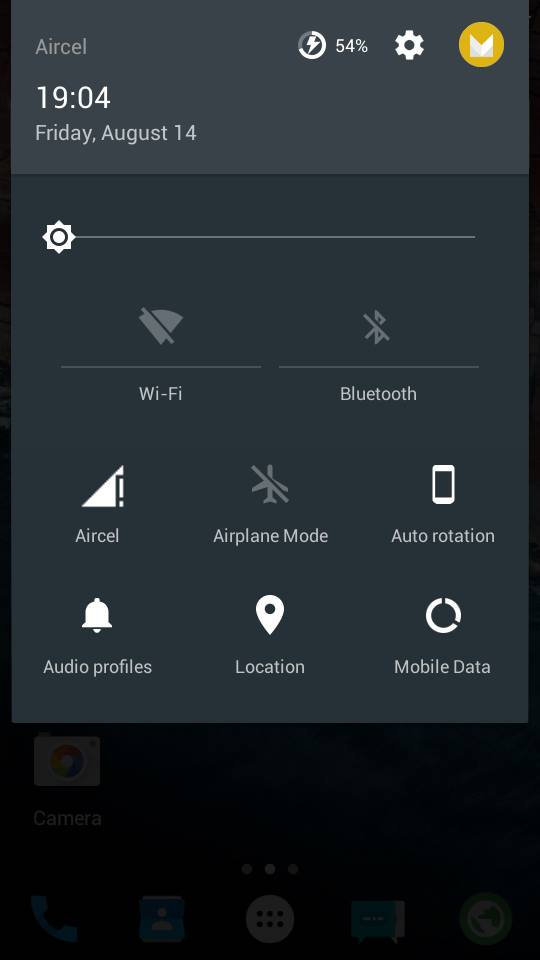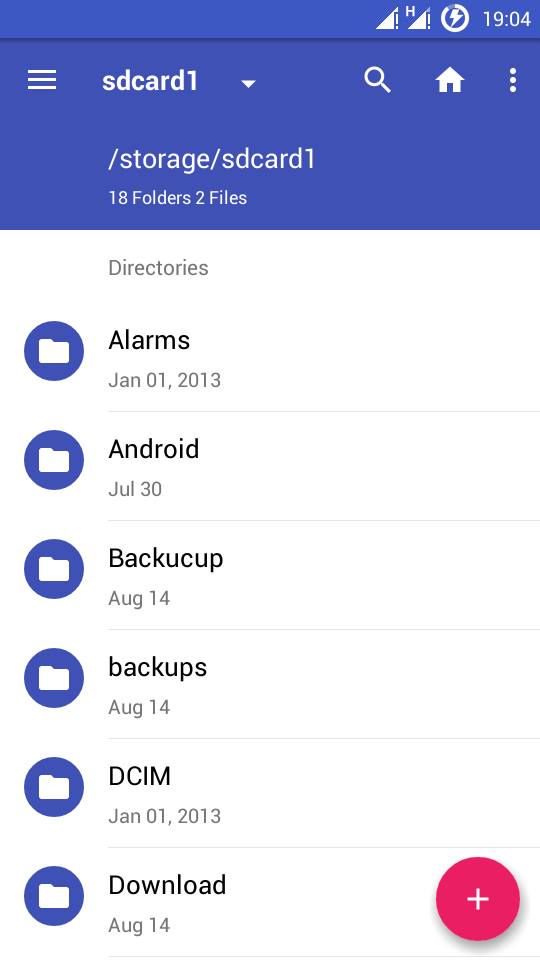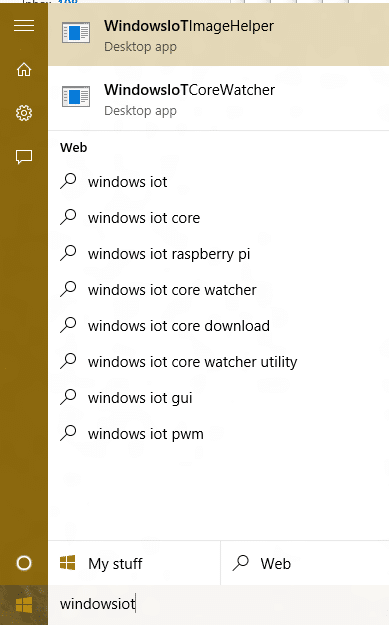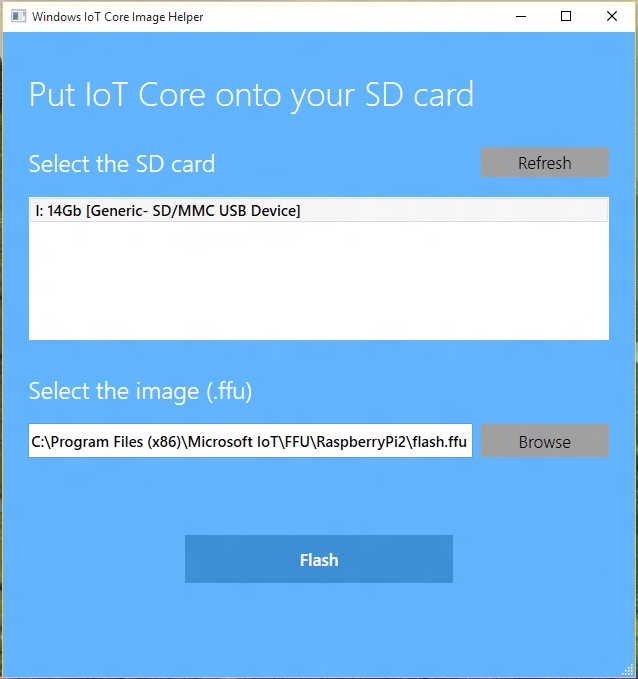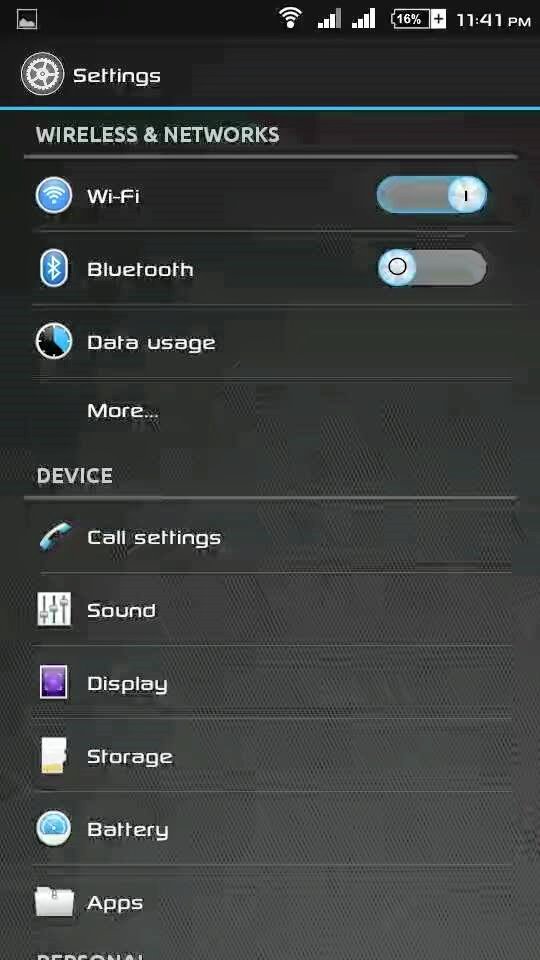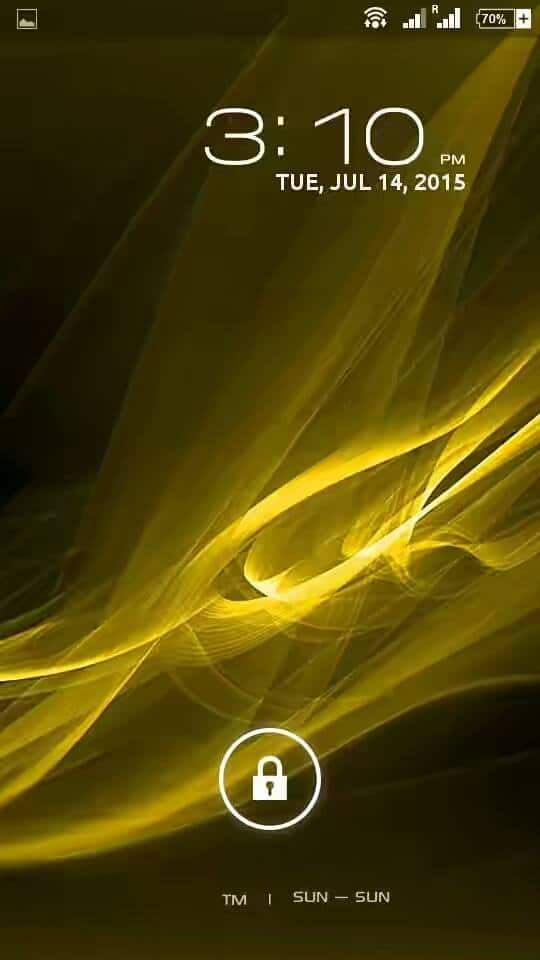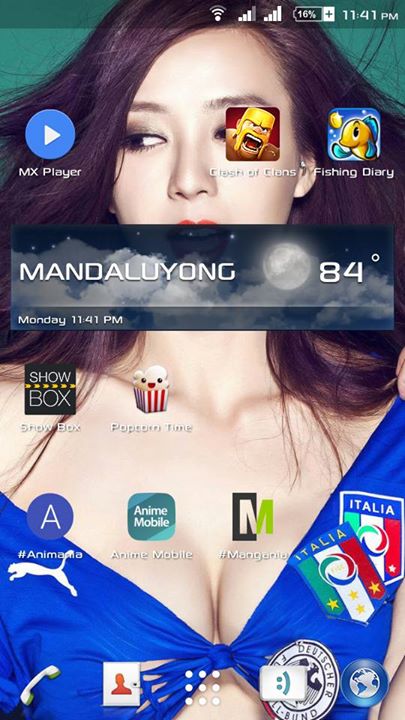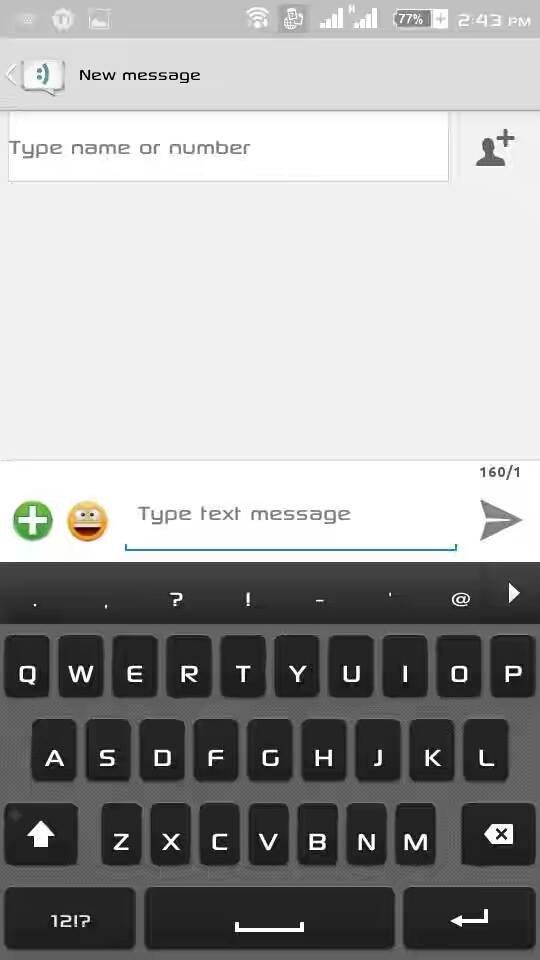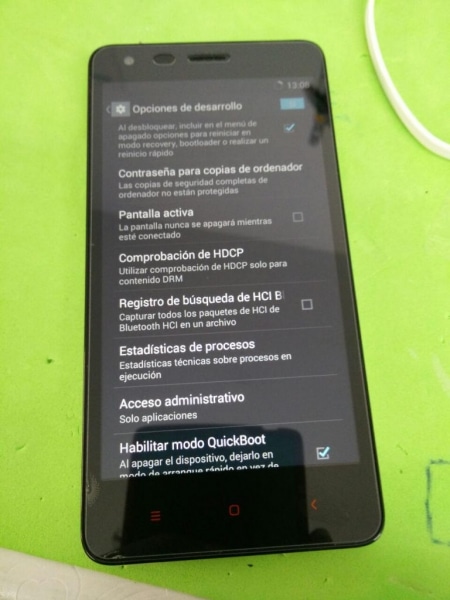MIUI Version 7 For Xiaomi Redmi 1S (armani) HM 1S (Download and How to Install)
MIUI 7
MIUI V7 Multi-Version for Redmi 1S
You Might Like :-
- How to install Official MIUI 6 in Xiaomi Redmi 1S – NEW
- Official MIUI 6 Beta For Xiaomi Redmi 1S – NEW
- CynogenMod 12.1 Android 5.1 Lollipop ROM For Xiaomi Redmi 1S – NEW
- Official Mokee Android 5.0 Lollipop ROM For Xiaomi Redmi 1S
- MIUI 6 Themed Rise OS UI For Xiaomi Mi Redmi 1S
- Ultimate L Android 5.0 Themed Rom For Xiaomi Mi Redmi 1S
- RD Custom ROM For Xiaomi Redmi 1S
- MIUI 6 Custom Rom for Xiaomi Redmi 1S
- Crystal Rom for Xiaomi Redmi 1S (Custom Stable Rom)
- D.O.T.S Android 5.0 Lollipop Rom For Xiaomi Redmi 1S
- Innos S1TH Rom For Xiaomi Redmi 1S (Android 4.3 Custom ROM)
- Android 5.0 Mokee For Xiaomi Redmi 1S
- Android 5.0 Lollipop ROM For XIaomi Redmi 1S
- AICP Android 4.4.4 Custom ROM For Xiaomi Redmi 1S
- Ultimate Mokee OS Beta 1 For Xiaomi Redmi 1S
- Nameless Kitkat Rom for Xiaomi Redmi 1S
- Mi Xperia (Sony Xperia UI Based) Custom Rom for Xiaomi Redmi 1S –
- MIUI Adria ROM for XIaomi Redmi 1S
- LiquidSmooth Rom for Xiaomi Redmi 1S
- Carbon Rom for Xiaomi Redmi 1S
- Android 5.0 Lollipop Experience Rom for Xiaomi Redmi 1S
- MiRed Rom For Xioami Redmi 1S (Stable Bugless)
- CM11 Stable for Xiaomi Redmi 1S
- AOSP ROM for Xiaomi Redmi 1S
- Stock ROM/Firmware for Xiaomi Redmi 1S (MIUI V5 ROM)
- Android 4.4.4 Kitkat ROM (Mokee) For Xiaomi Redmi 1S
- Paranaoid Android 4.6 ROM For Redmi 1S
- MIUI 6 ROM For Xiaomi Redmi 1S
- Baidu Cloud OS ROM For Xiaomi Redmi 1S
- Sony Xperia Themed ROM For Xiaomi Redmi 1S
- Pac-Man Android 4.4.4 Kitkat ROM For Xiaomi Redmi 1S
- AOKP Rom for Xiaomi Redmi 1S
- List of All the Custom Roms for Xiaomi Redmi 1S
Screenshots
Installation Instructions
Step 1 :- First make sure that you have flashed TWRP Recovery (TWRP MUST), if not then follow this guide to do so.
Step 2 :- Go to Recovery mode.
Step 3 :- Wipe Cache, System, Data and Delvik Cache and do a full factory reset.
Step 4 :- Now select install zip and select recovery.
Step 5 :- Reboot to Recovery mode again, Flash the Root file First to avoid su binary zip error (Download here)
Step 6 :- Now Flash the downloaded Rom and then reboot.
Step 7 :- To install Gapps boot into recovery mode do a wipe of cache and dalvik and then flash the gapps file, after that reboot.
That’s it, MIUI 7 is installed in your device.
Downloading
Credits
- Balika011
- Syhost
- the1024
- uatel
- vadim4ever
- DKILLER123
List of All the Custom Roms for Xiaomi Redmi 1S
Subscribe to our Mailing list for more Xiaomi Redmi 1 S Roms.
Like Our Facebook Page for Development and Support about Xiaomi Redmi 1S
Do share your reviews and queries about this Rom in the comments below.