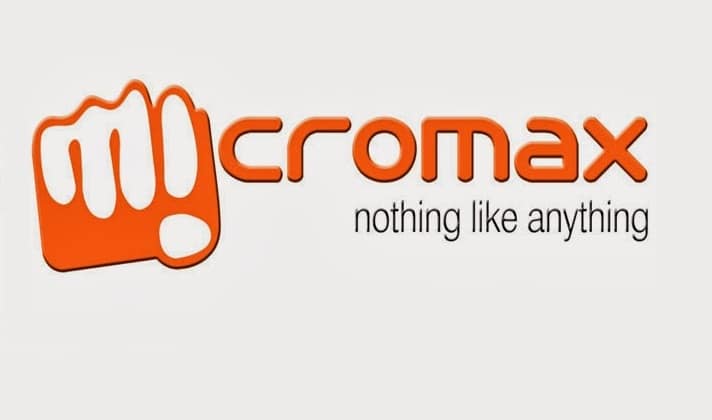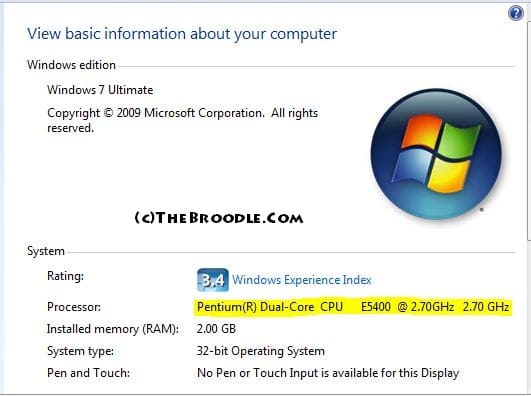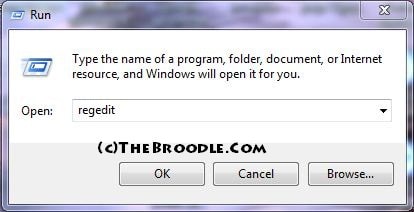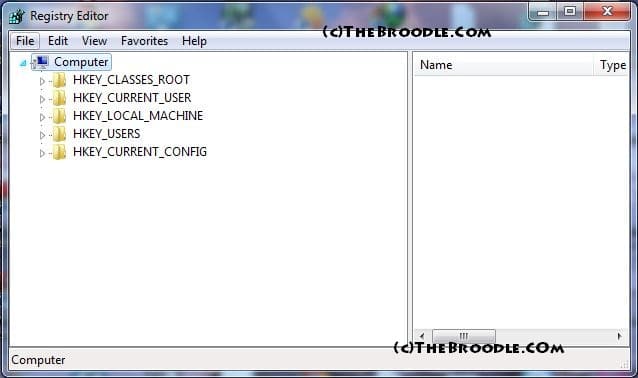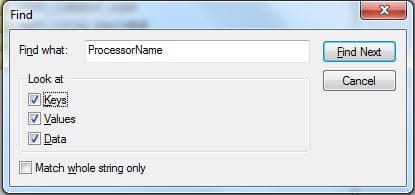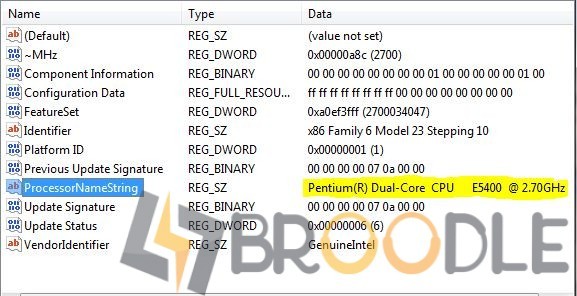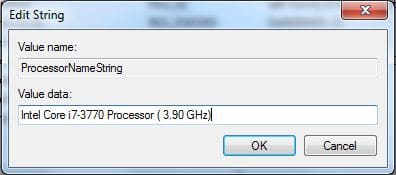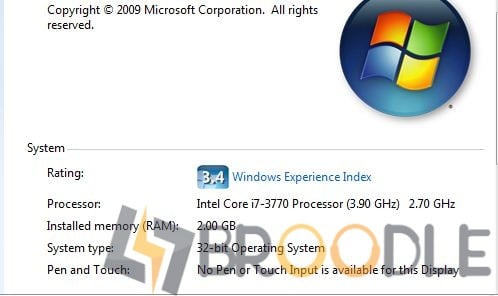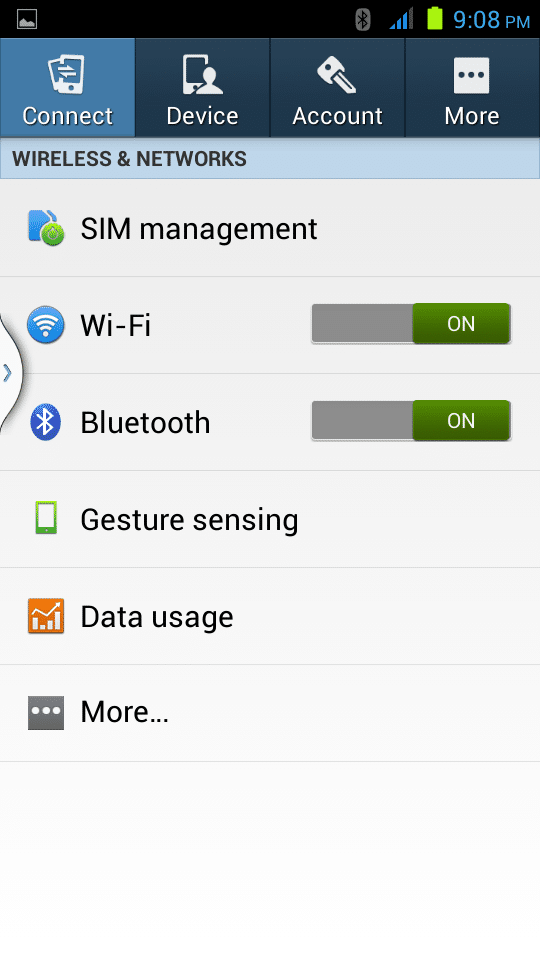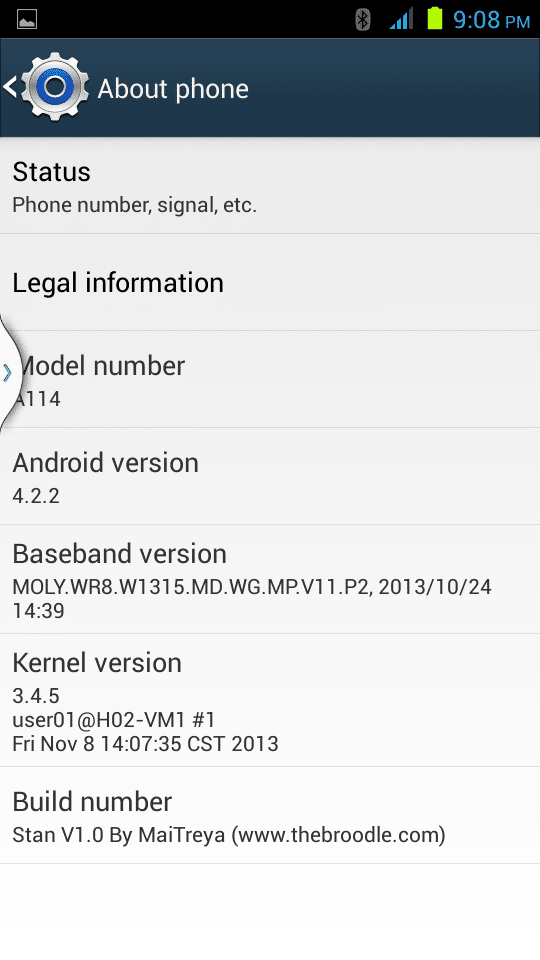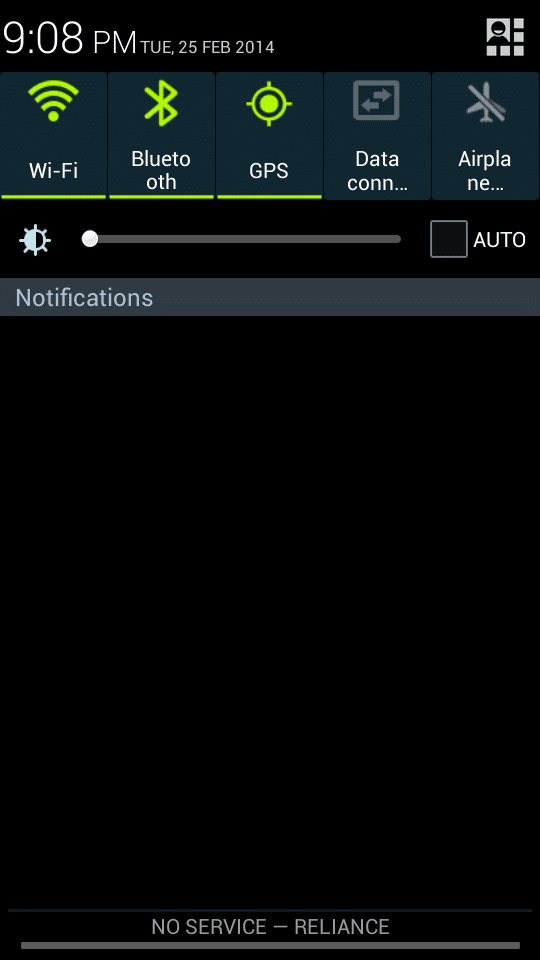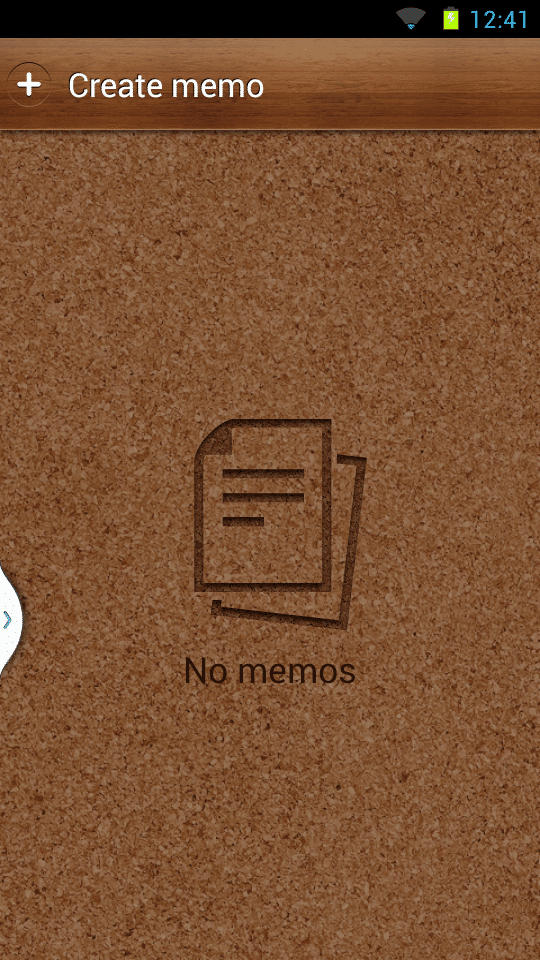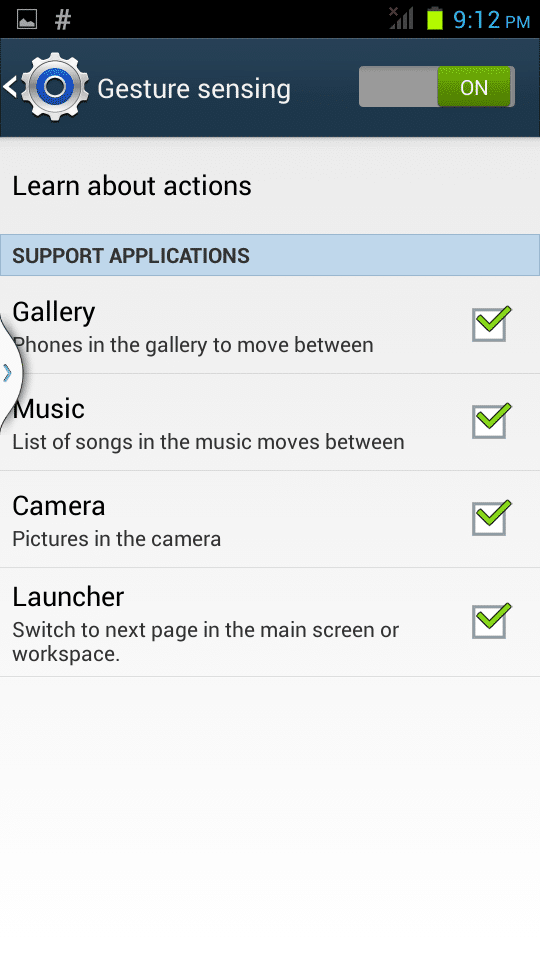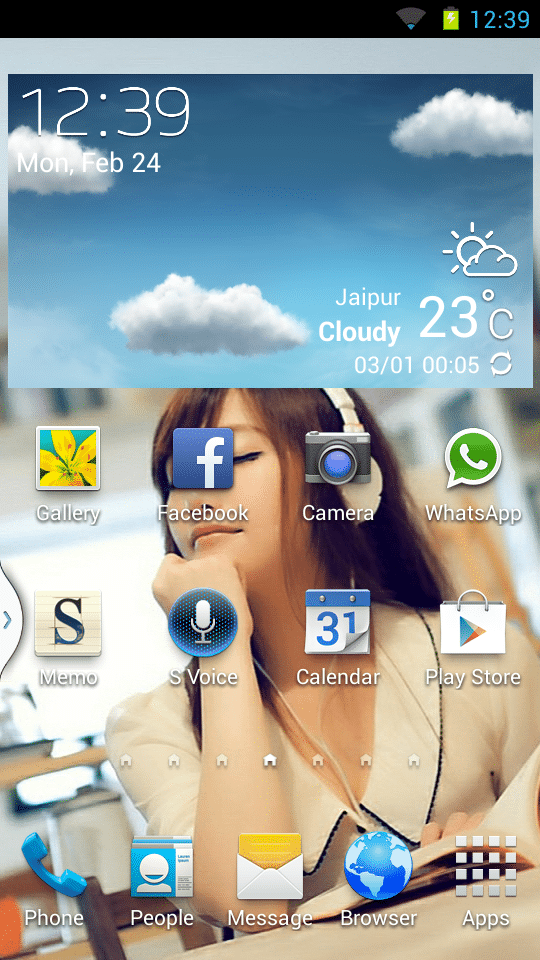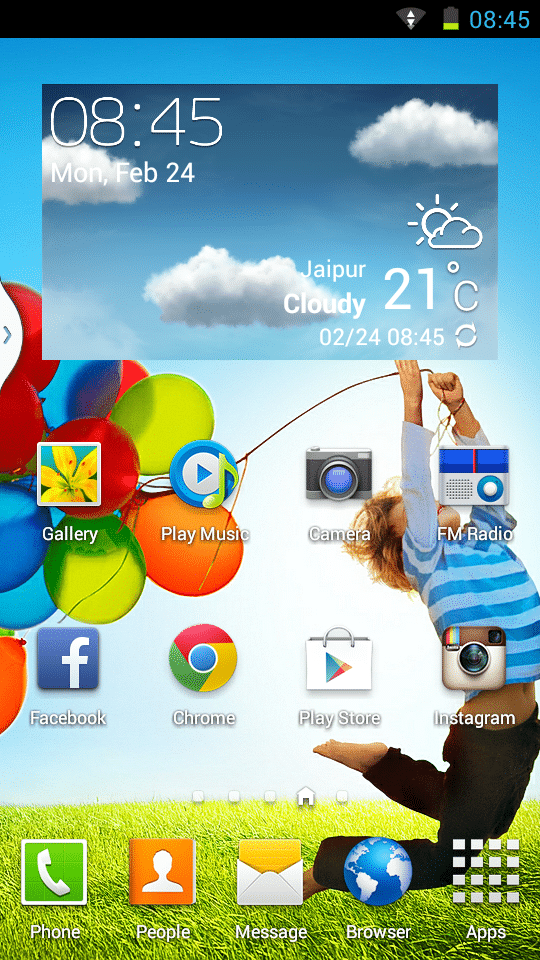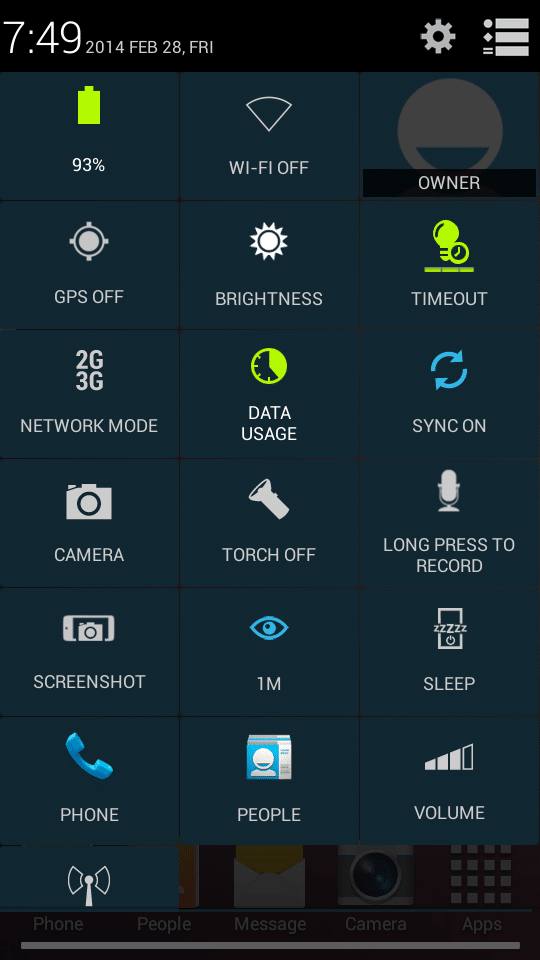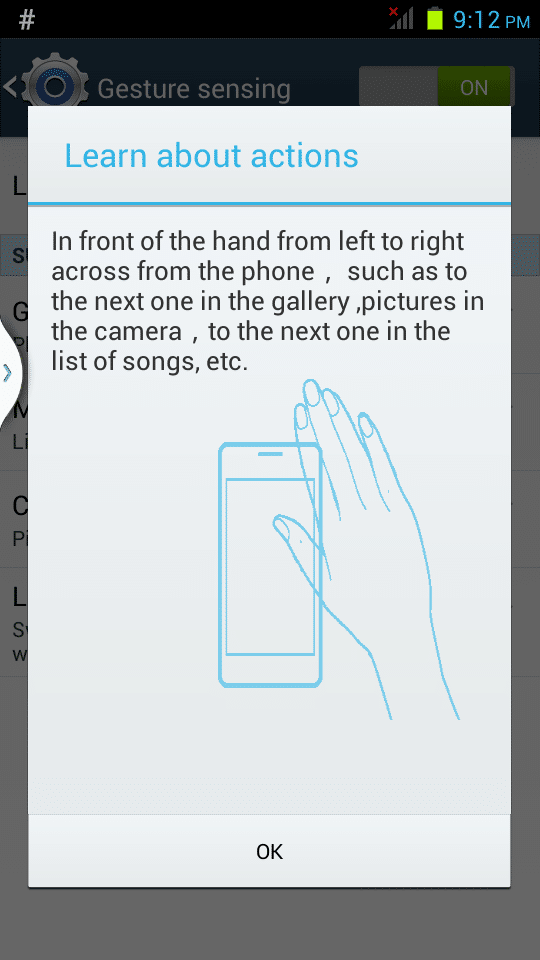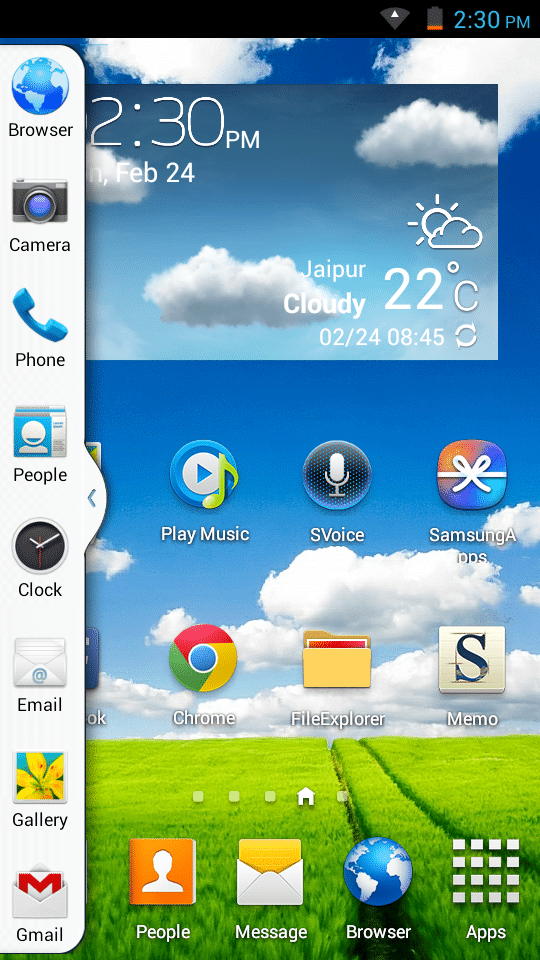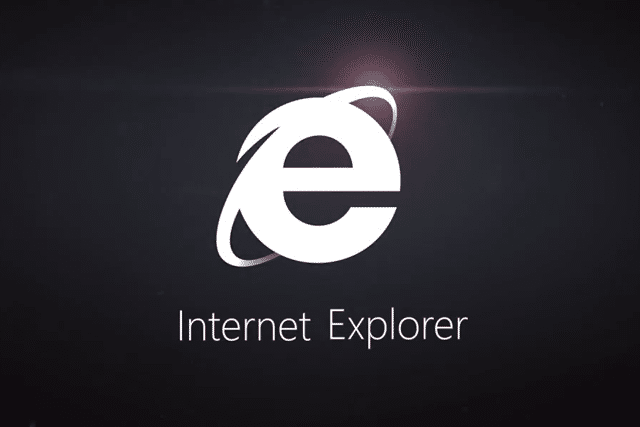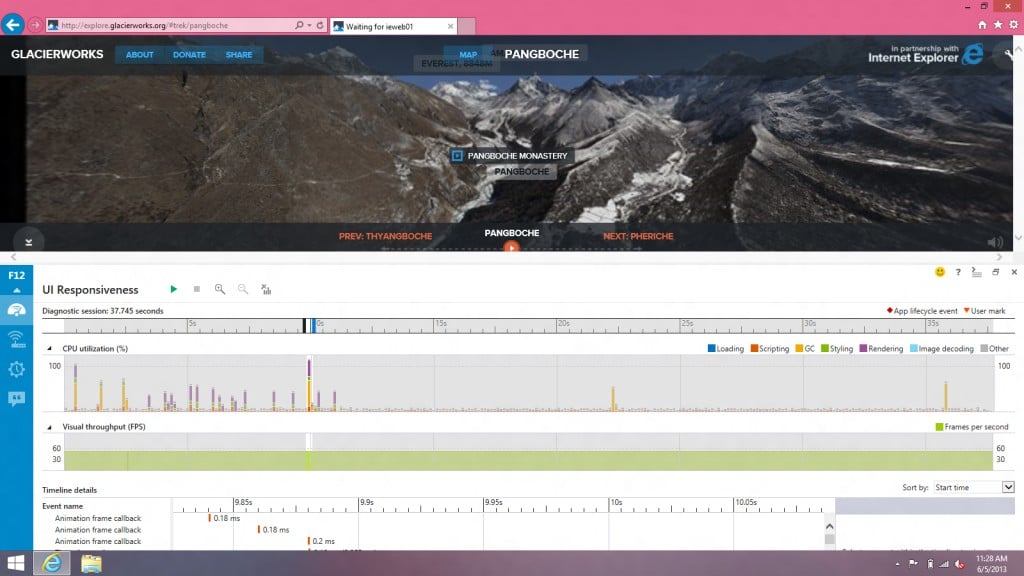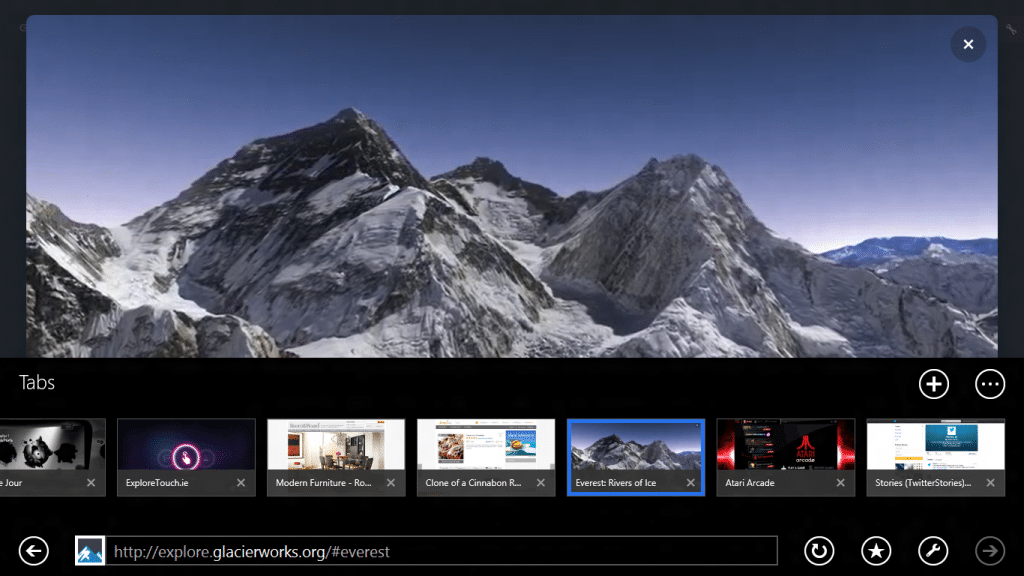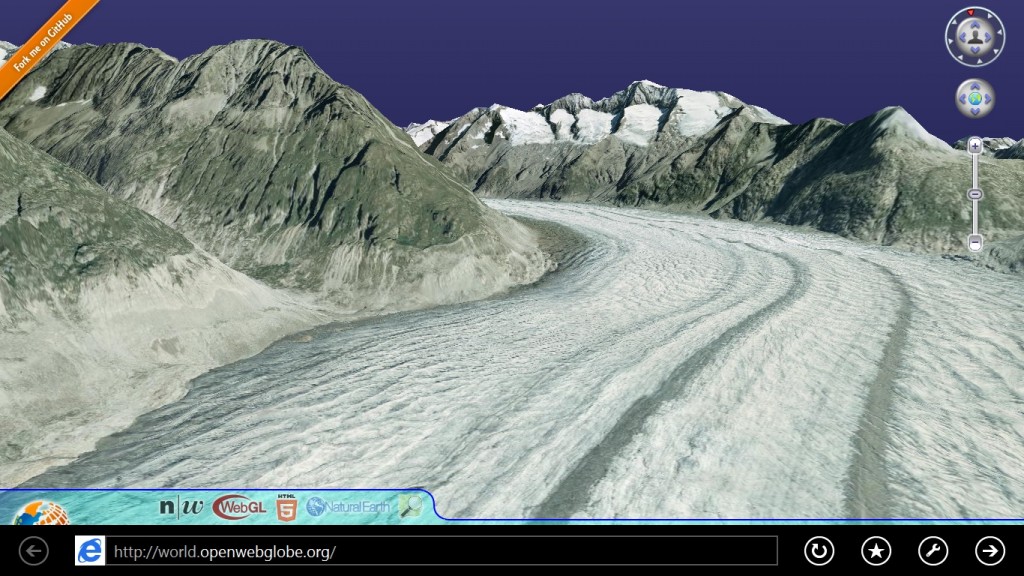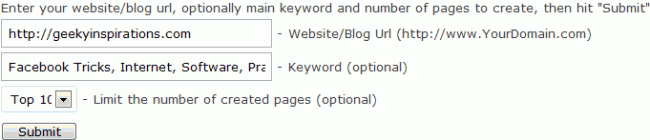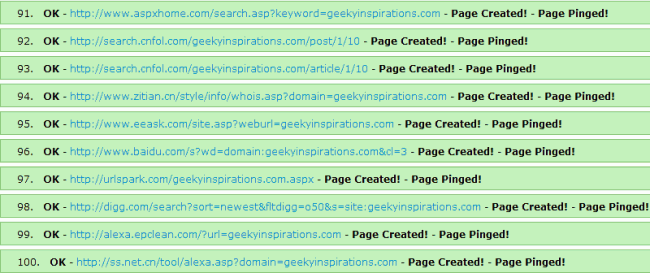Hello everyone, today i am going to share a Complete guide for unbricking you Any Micromax Android or Canvas Device.
In Simpler Words Unbricking is the process of Making your Android Device Work or Installing a Fresh a Stock Version of System Rom in your Device.
Here is the list of Devices that can be Unbricked :-
- Micromax A25
- Micromax A26
- Micromax A27
- Micromax A30
- Micromax A35
- Micromax A44
- Micromax A45
- Micromax A50
- Micromax A51
- Micromax A52
- Micromax A54
- Micromax A55
- Micromax A56
- Micromax A57
- Micromax A60
- Micromax A62
- Micromax A65
- Micromax A68
- Micromax A70
- Micromax A72
- Micromax A73
- Micromax A75
- Micromax A77
- Micromax A78
- Micromax A80
- Micromax A84
- Micromax A85
- Micromax A86
- Micromax A87
- Micromax A88
- Micromax A90
- Micromax A90S
- Micromax A91
- Micromax A92
- Micromax A100
- Micromax A110
- Micromax A110Q
- Micromax A111
- Micromax A113
- Micromax A114
- Micromax A115
- Micromax A116
- Micromax A117
- Micromax A210
- Micromax A240
Unbricking Guide :-
Things that you require :-
- Stock Rom/Firmware
- Flashing Tool
- A Computer
- Internet Connection
- USB Data Cable
- Micromax Android Handset
How to :-
Step 1 :- Before Starting you need to download an appropriate Firmware/Rom for your Device.
Download Link for above mentioned devices is given below, you need to download Stcok Firmware for your desired Model.
Step 2 :- Now till the download completes you need to prepare your Computer with appropriate drivers and Mods.
Firstly you need to Make Sure that you have Installed USB VCOM Drivers for MTK 65## Phones (MT65## Preloader). To install go to this Thread on XDA.
After that Install your Android Phone’s Drivers that Came with your Phone (if you don’t have those then you can download them from here.
Step 3 :- Now you have to Download SP Flash Tool for Flashing Firmware into your Phone.
After downloading you need to Flash Stock Firmware with SP Tools. For How to Flash with SP Tools you can Visit This XDA Thread.
That’s it, if you face any problem then please Comment.