Android Lollipop 5.0 Themed Custom Rom for Micromax Canvas 2.2 A114 and MyPhone Agua Cyclone
Lovely L Remix ROM
Android Lollipop Themed Rom for Micromax A114 Canvas 2.2, MyPhone Agua Cyclone and Clones by AshiQue Bin Hasan
Before proceeding further please make sure that your handset is rooted and have install CWM Recovery, if not then visit below links to do so :-
This is a Custom Rom for Micromax Canvas 2.2 A114 and MyPhone Agua Cyclone and clones (As both of these phones have same specifications).
More Roms for Micromax A114 that you might like :-
- Android 6.0 Muffin Rom for Micromax Canvas 2.2 A114
- Xperia C3 Themed Kitkat Rom for Micromax A114 Canvas 2.2
- Extreme L Lollipop Themed Rom For Micromax A114 Canvas 2.2
- Greenie L Android Lollipop Rom for Micromax A114 Canvas 2.2
- Material+ Android 5.0 Lollipop Themed Stable Rom For Micromax A114
- Xperia Lized Rom For Micromax A114 Canvas 2.2
- Samsung Galaxy Note 4 ROM For Micromax A114 Canvas 2.2
- iOS 6+ Rom for Micromax A114 Canvas 2.2
- Lenovo Vibe UI Rom for Micromax A114 Canvas 2.2
- Android L 5.0 Material + Rom for Micromax A114
- Color OS Rom for Micromax A114
- Android L 5.0 Infinity ROM for Micromax A114
- Stock ROM For Micromax A114
- Galaxy S5 ROM For Micromax A114
- Epic Rom for Micromax A114
- X-Beast Rom for Micromax A114
- Xperia Cyclone V2 – Sony Xperia Themed Rom for Micromax A114
- Galaxy S4 Themed Rom for Micromax A114
- Android 4.4 Kitkat Rom for Micromax A114 Canvas 2.2
- Lewa OS 5 Rom for Micromax A114
- Galaxy Xtreme ROM For Micromax A114
- Fusion Rom for Micromax A114
- CynogenMod Fly UI Rom for Micromax A114
- MIUI V5 Rom for Micromax Canvas 2.2 A114
Rom Features
- ROM Is Pre Rooted
- Added Essential Apps Only
- ROM is very light in size
- Ram Friendly
- Nova Launcher Prime As Stock Launcher
- New Icon Pack
- New Themed Apps
- Added New Boot Logo
- Added Tesla Unread Plugin
- Added Network Speed Meter
- Added Torch
- Added Scheduled Power On/Off
- Added Task Manager
- Added Heads Up Notification
- Added Appolo Music Player
- Added New Contacts And Dialer
- USSD code Result Font Color Changed Into White For Better Visibility
- L Recent Card Stack * Very Responsive Recent Panel(Status bar Transparent)
- M – Platlogo (6.0)
- Tinted & Status Bar
- LTE Signal Tweak For 2G
- New Battery Indicator Style
- New Battery Charging Animations
- Android M Boot Animation
- Google Logo Shut Down Animation
- Access The Notifications From Lock Screen
- Transparent Status Bar for Launcher
- Tinted Status Bar(Some Stock Apps)
- Special Apps/Tweaks Added To Settings -XUI Mod,Tinted Status Bar…etc
- Volume fix zip available with ROM File -For The Stock Like Sound Output
- More To Discover
Screenshots
Installation
Step 1 :- Please make sure that you have rooted device and installed CWM Recovery.
Step 2 :- Backup your current ROM using CWM Recovery.
Step 3 :– Download the ROM zip file from download section below.
Step 4 :– Put the zip file in the root of your SD Card (Root of SD Card means in home directory of your SD card outside from any folder).
Step 5 :- Now go to Recovery Mode and do a Wipe data/factory reset, Go to advance and wipe dalvik cache.
Step 6 :- Now Select Install Zip from SD Card and then select downloaded Rom zip file and flash after that flash the volume fix file.
That’s it, after successful installation reboot your device and start using this Rom.
Note : After flashing LovelyL it may Shows Tinted Status bar unexpectedly stopped Notification, that’s because inbuilt modules in xposed framework are not activated, so to fix this go to settings and Install the xposed installer and activate all inbuilt Tweaks by module section.
Downloading
Credits
- AshiQue Bin Hasan
- Lemon Muli
- Raj shekar
- Anniruddha B pathak
- Ronald Argoso
- Naveen E
More Roms for Micromax Canvas 2.2 A114 and MyPhone Agua Cyclone
If you face any problem regarding this Rom then please comment below and also share your feedback.
For More Micromax A114 Canvas 2.2 ROMS Subscribe to our Mailing List below.
Don’t forget to leave us a feedback in the comments below.


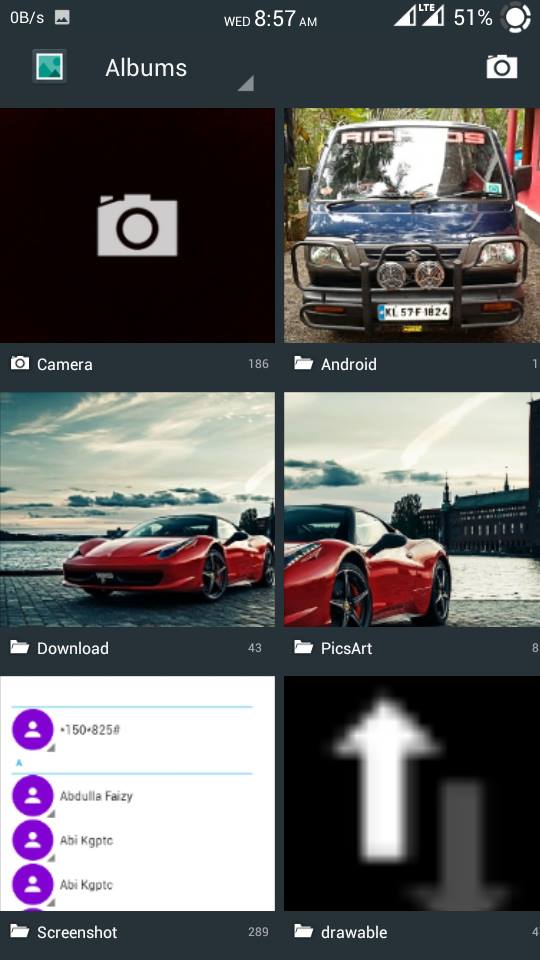
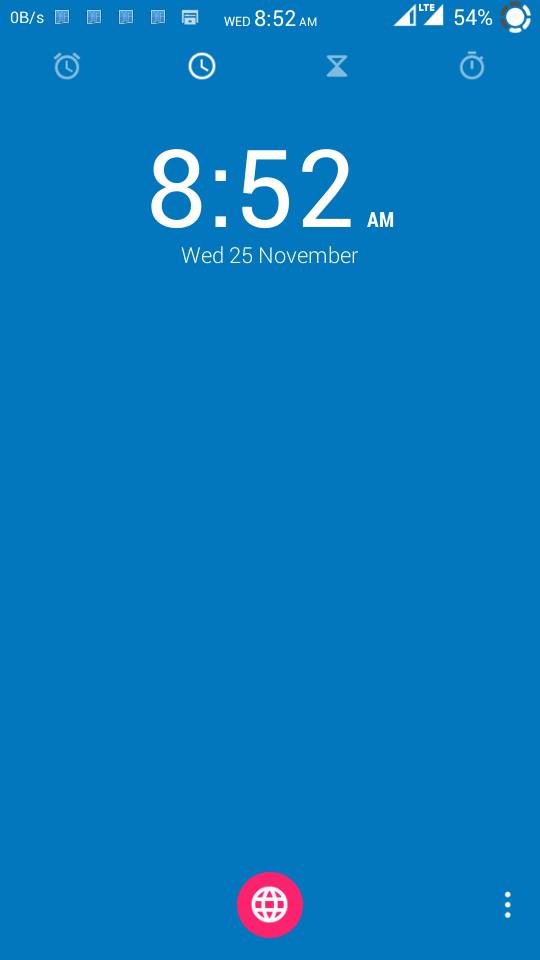

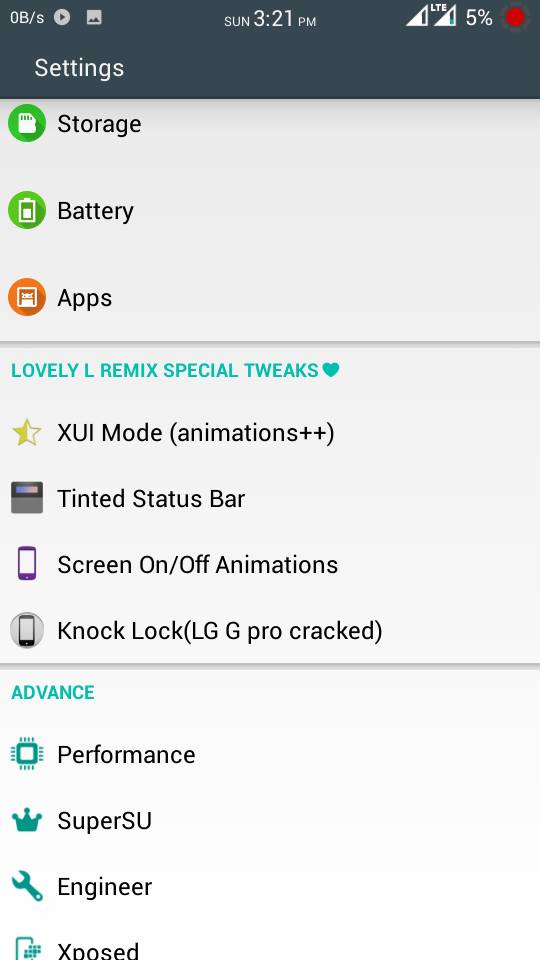
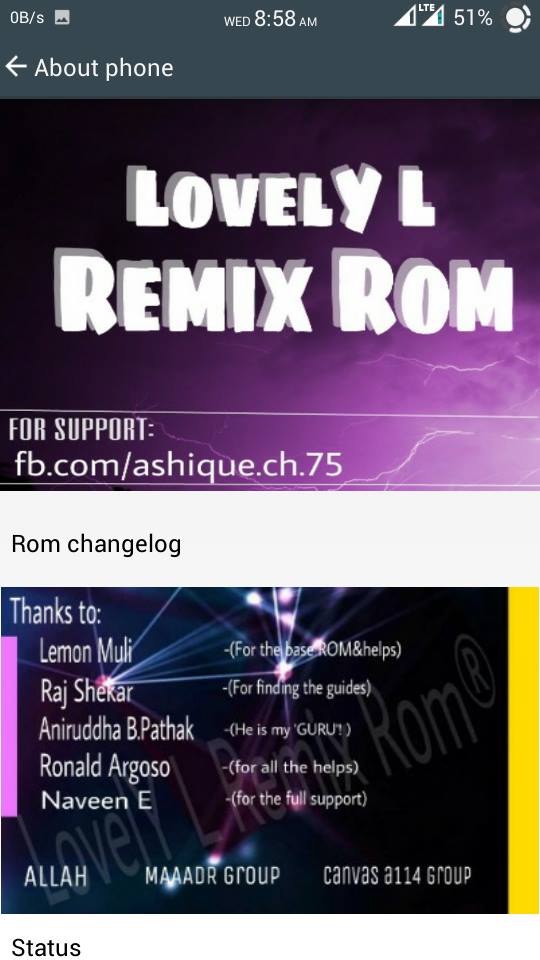

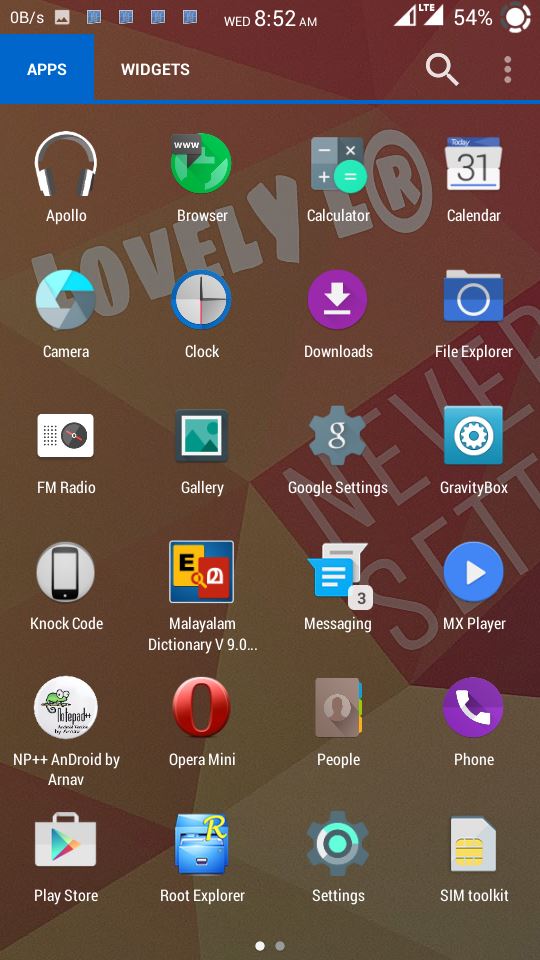

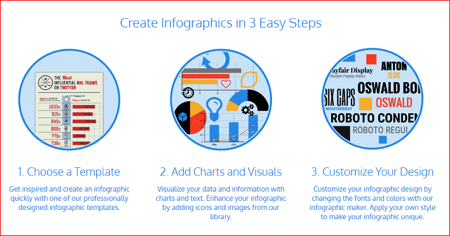
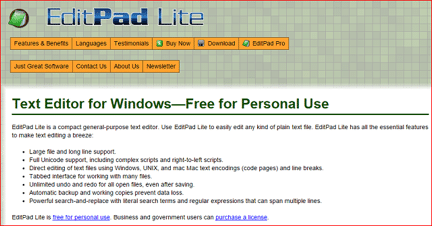
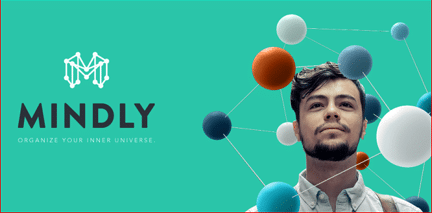
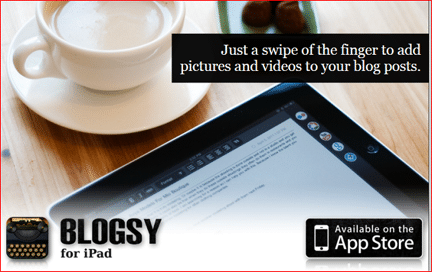

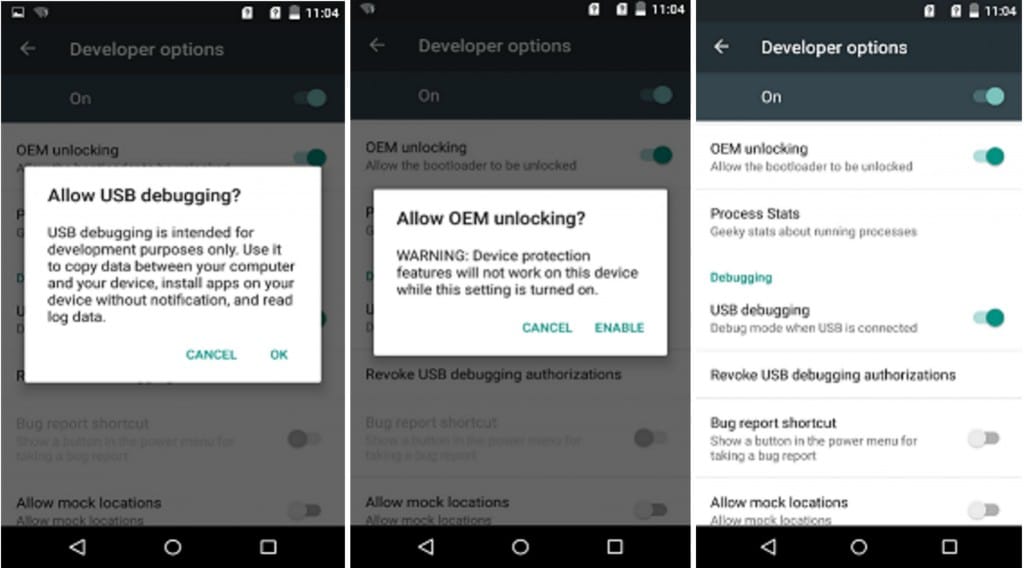





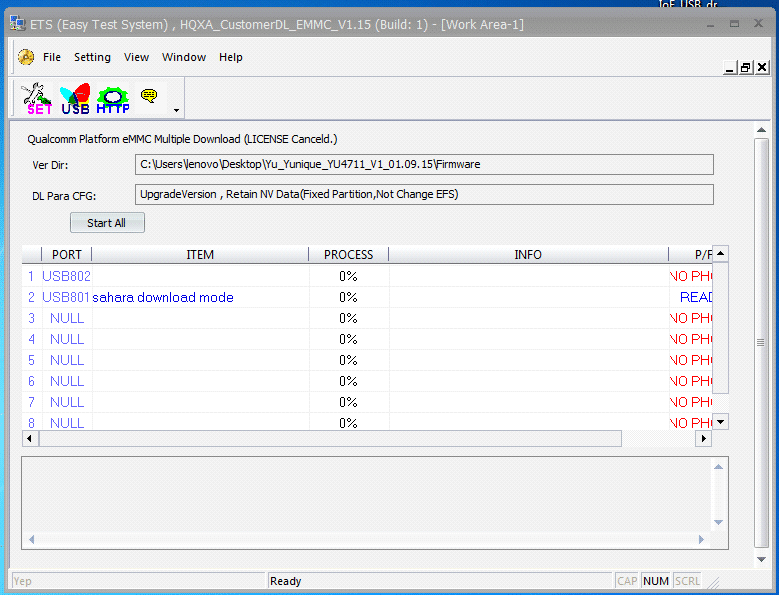
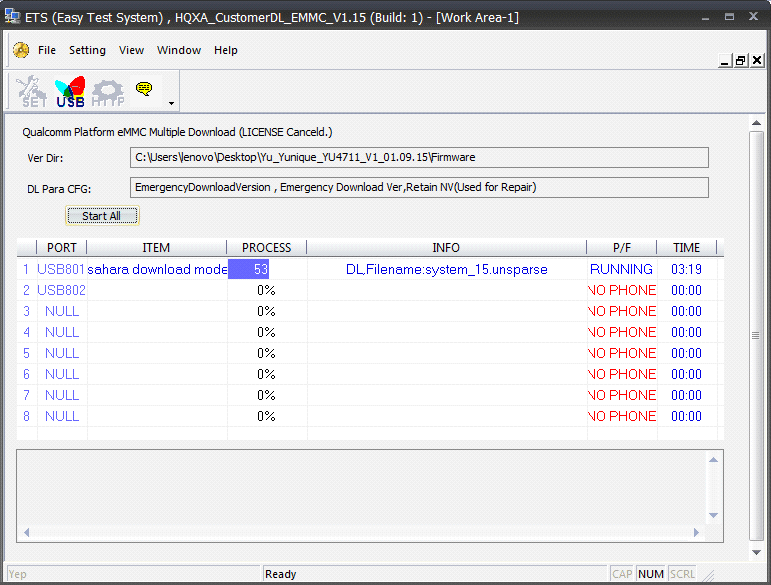


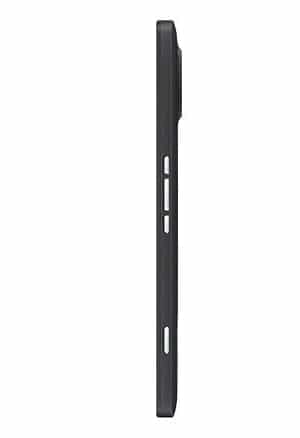

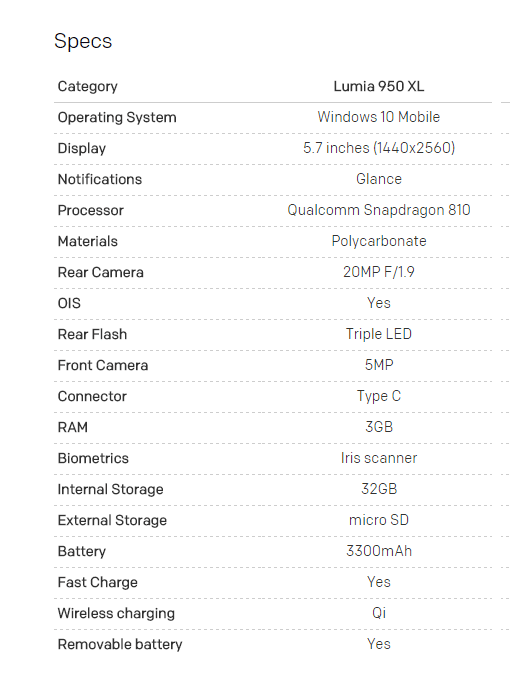

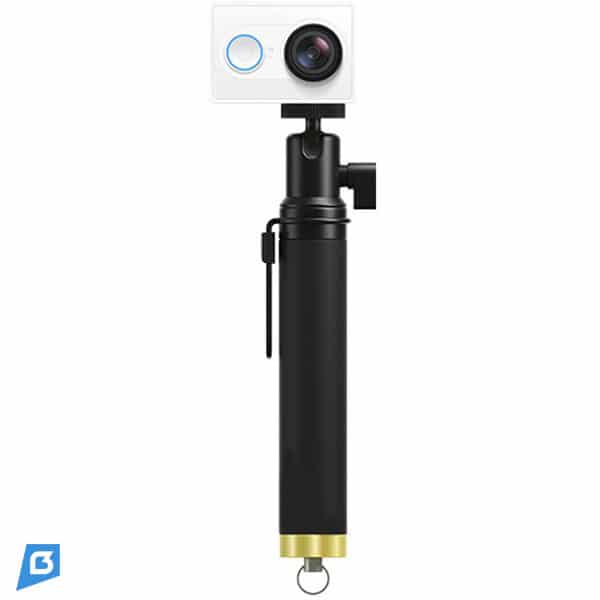


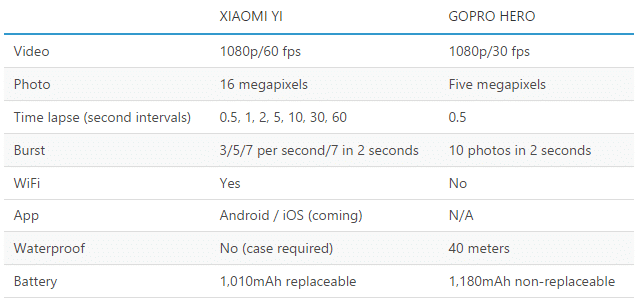

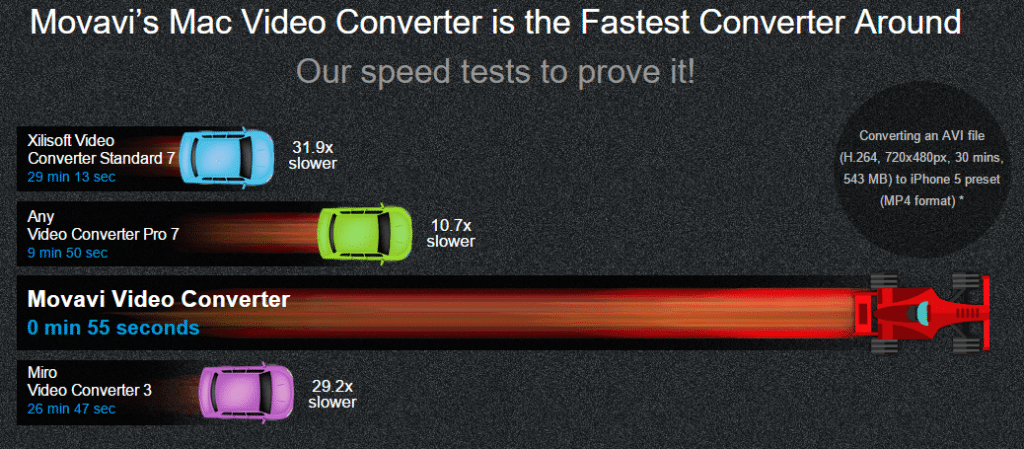


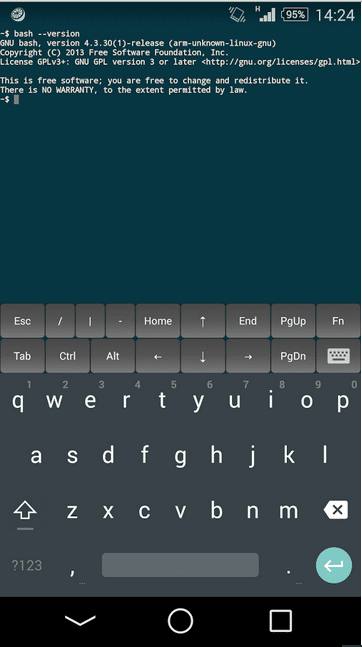
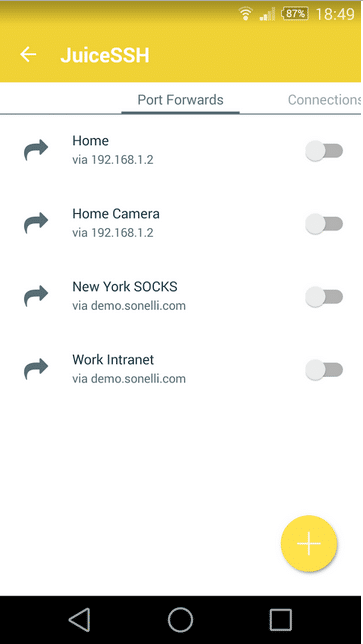
![Latest CM 12.1 Lollipop Rom for Xiaomi Redmi 2 [Fixed] Latest CM 12.1 Lollipop Rom for Xiaomi Redmi 2 [Fixed]](https://thebroodle.com/wp-content/uploads/2015/05/CM12-For-Xiaomi-Redmi-2-768x369.jpg)