How to install Stock firmware in Yu Yunique (Official Android 5.1 Lollipop Stock Rom)
After the success of its previous low budget smartphones Yuphoria and Yureka, the Yu Televentures brings us another of its ultra budget smartphone and this time it is priced at Rs. 4999. Yu, a Micromax subsidiary that came in to existence last year, recently revealed its fourth budget smartphone, the Yu Yunique after Yureka, Yureka+ and Yuphoria. The Android handset brings 4G support to a new low price with Snapdragon 410 and a 4.7 inch HD Screen, which is a lot in this budget. You can watch our hands on review video of the Yu Yunique below.
Official Stock Firmware/Rom for Yu Yunique YU4711
Official Untouched Stock Firmware for Yu Yunique, Download from the downloading section below. Before installing do read the instructions given below carefully.
How to install?
Step 1 : Download the firmware zip from downloading section below and Extract it on your desktop.
Step 2 : Now install the Driver given in the Drivers Folder.
Step 3 : After that restart your PC (If you are not able to install the drivers then follow this official guide to do so, you should be logged in to view the guide).
Step 4 : Next Open the ETS Flash tool present inside the extracted folder.
Step 5 : Enable USB Debugging in your device and connect it to your pc in USB Debugging Mode enabled.
Step 6 : After its connected press the Butterfly USB Button in ETS Flash Tool window.
Step 7 : You can see your device to the connected USB Slot with Device ID 0X2A96.
Step 8 : Now open Set Select Emergency Mode and Select the Firmware Folder.
Step 9 : Next Select the Correct USB Slot for Example : USB801 and Set others to NULL.
Step 10 : Now Switch off Phone.
Step 11 : After its off hold Volume Up + Volume Down button and connect it your PC with USB cable, ETS will give you following output.
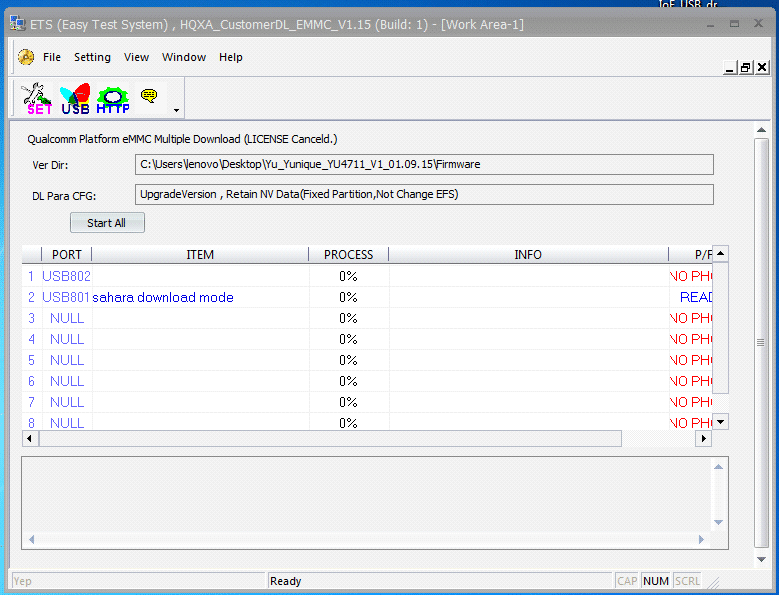
Step 12 : Next press the Start All button from ETS Windows, after that wait till the process finishes, during this do not disconnect your phone and make sure that it have at least 50% battery life.
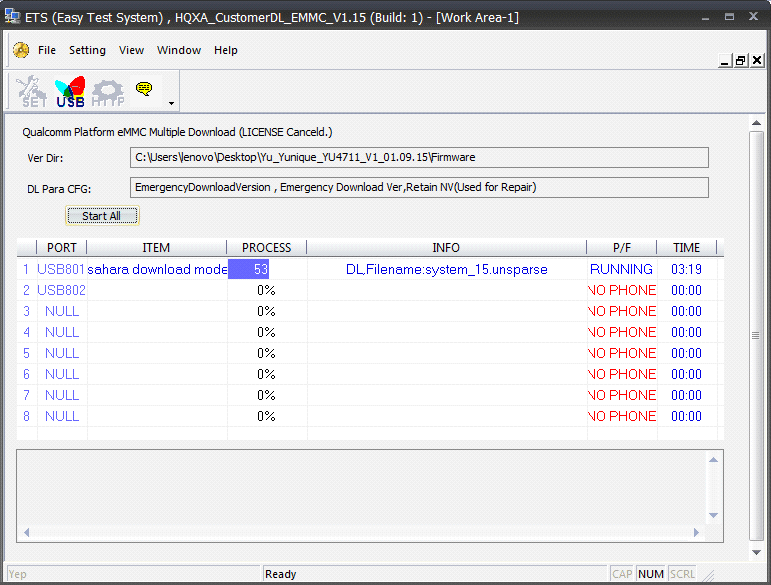
Step 13 : That’s it after it reaches 100% your device will automatically boot with a fresh firmware installed, you can now disconnect your device from your PC.
Download
Credits
- Anurag Dutta Chowdhury (For Guide)
- Android XDA (For Firmware)
Like our page on Facebook for more tutorials regarding the Yu Yunique.


my phone is not detecting. detecting in USB ports connected. but phone is not showing as detected in ets tool. Did as you said nut, No luck what to do?