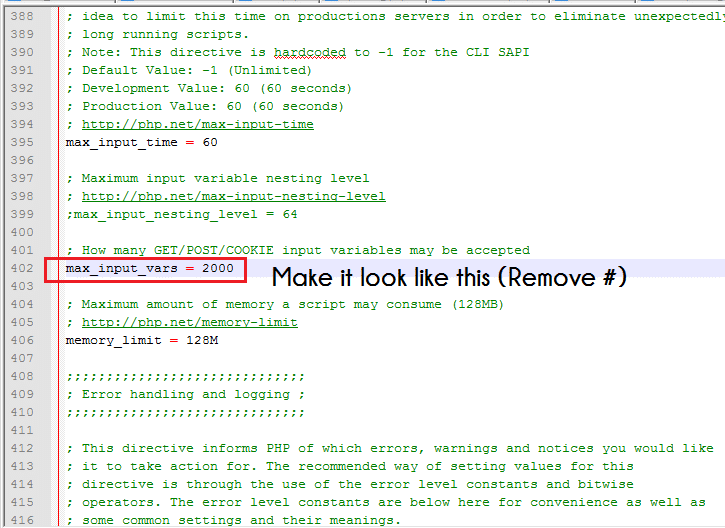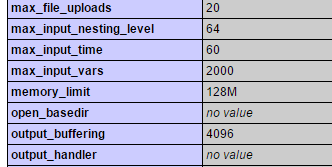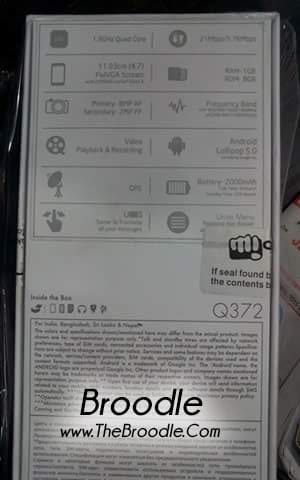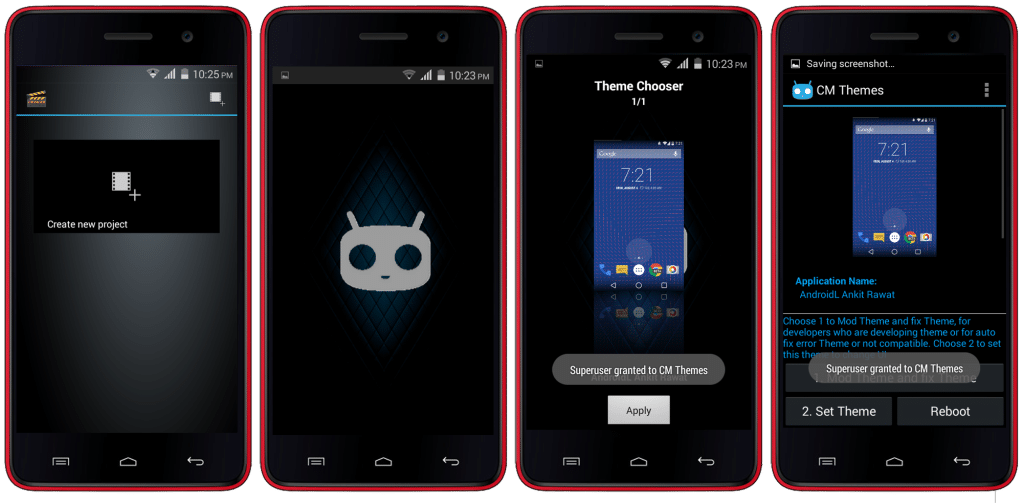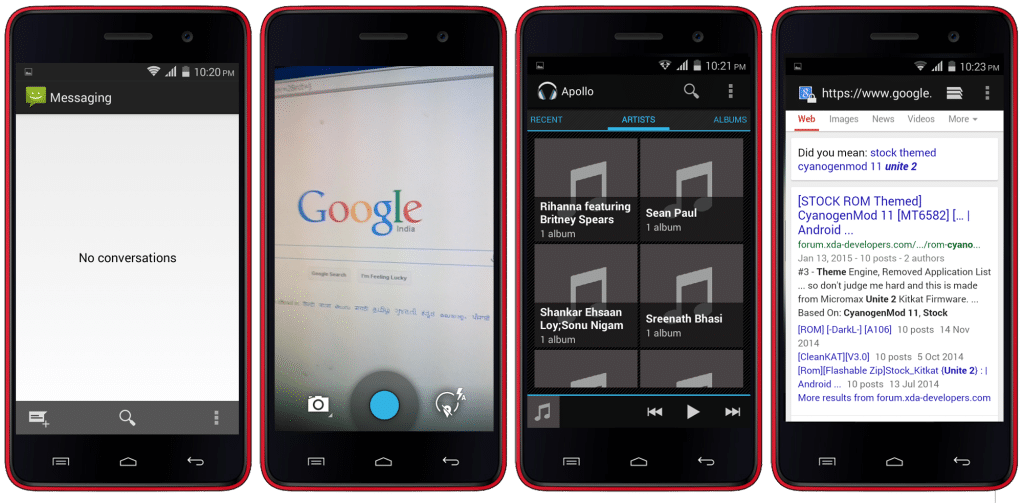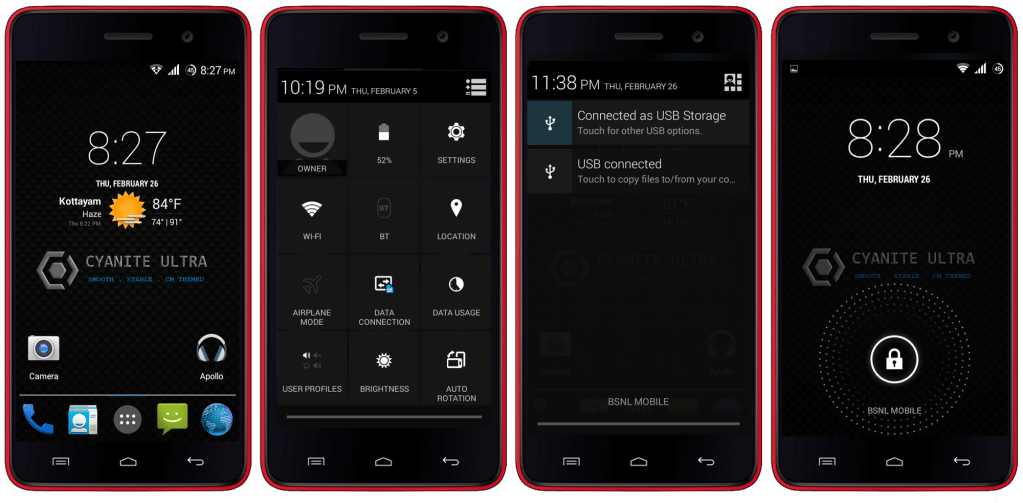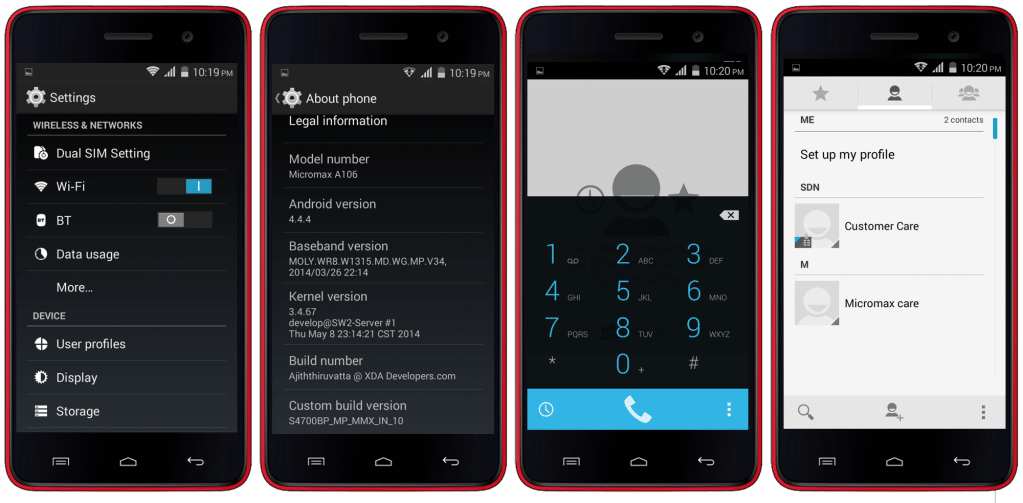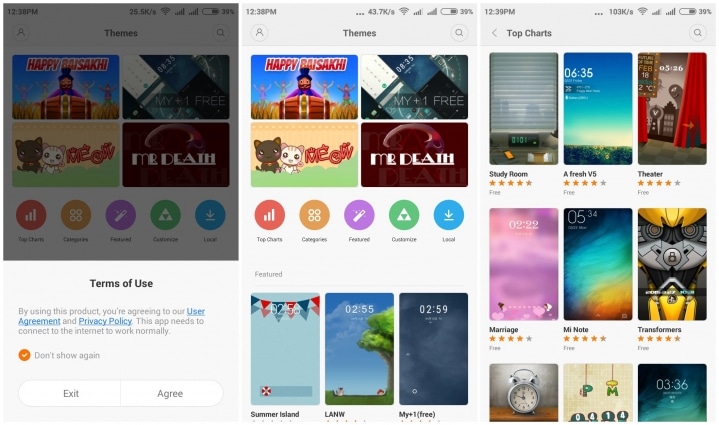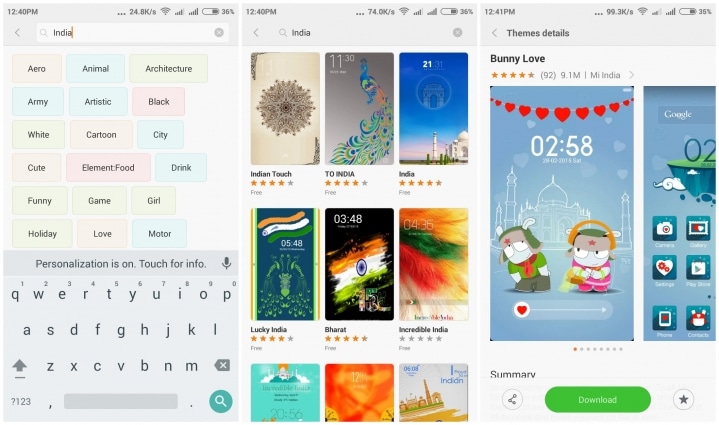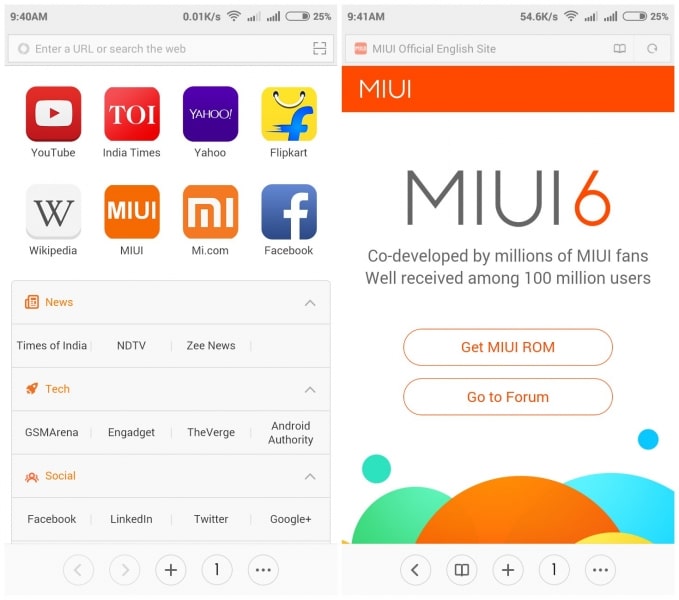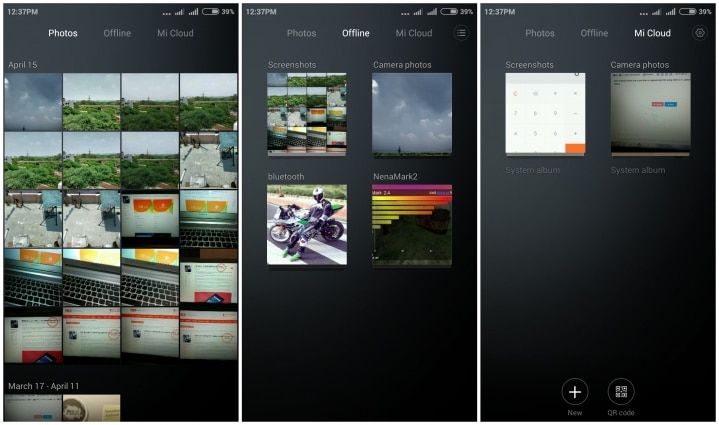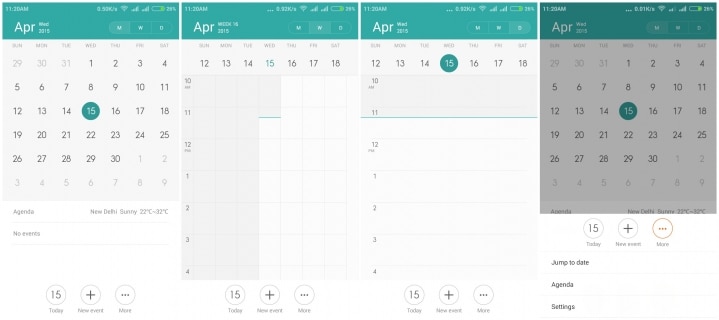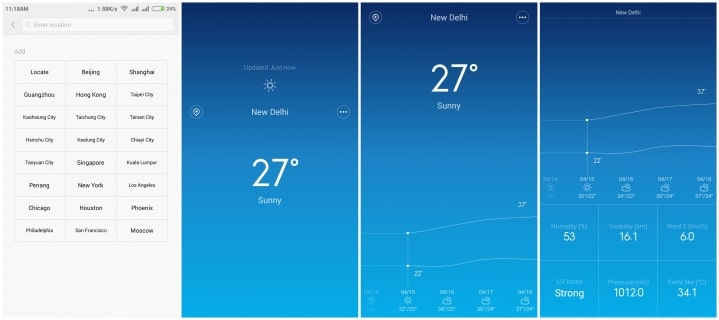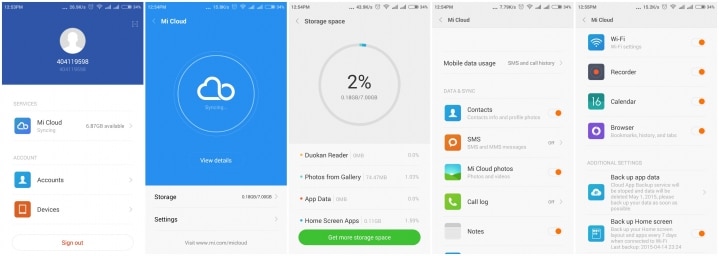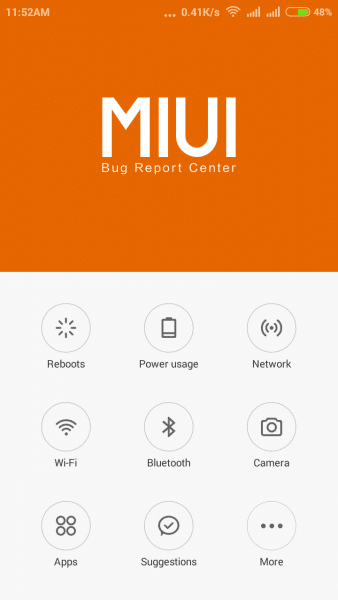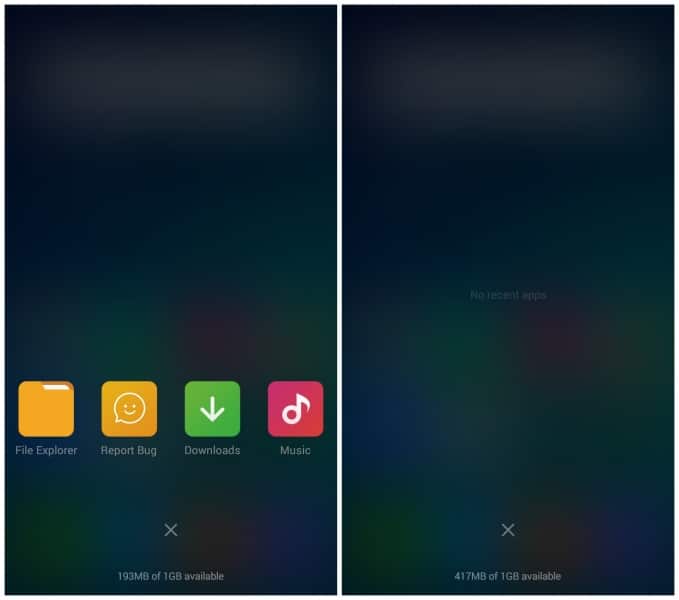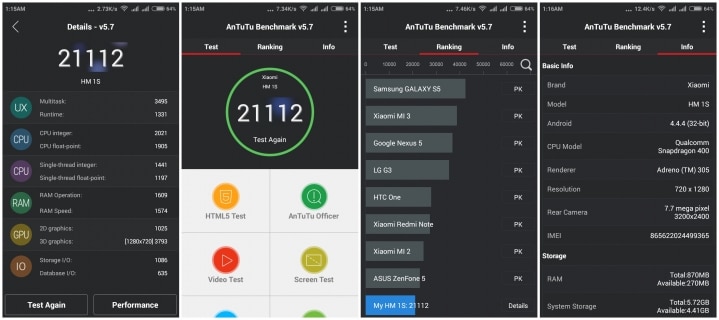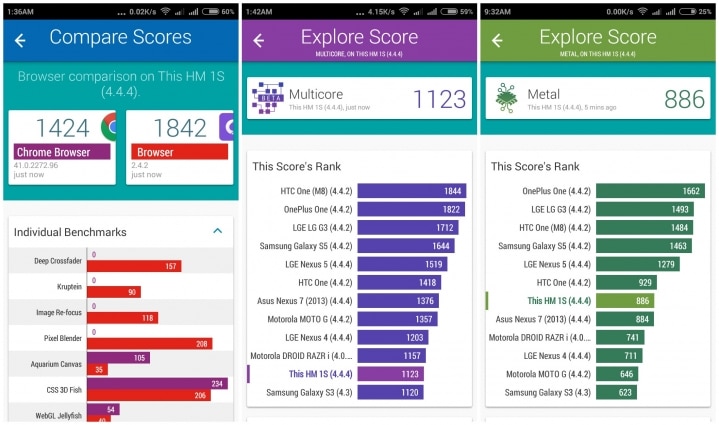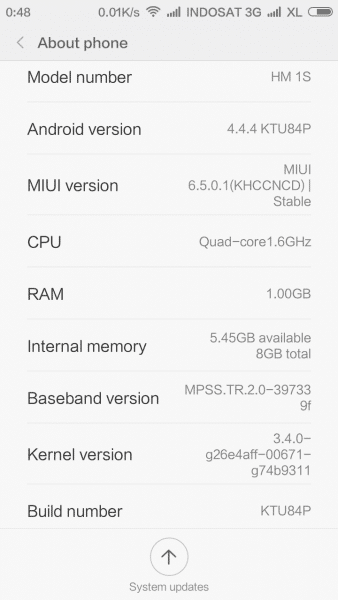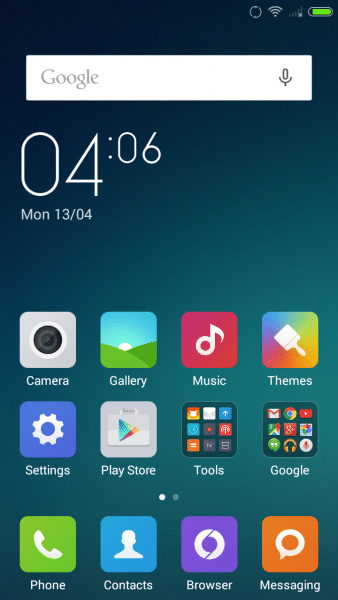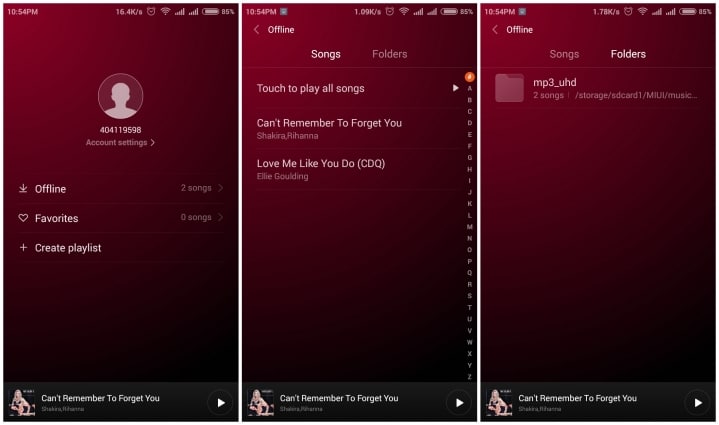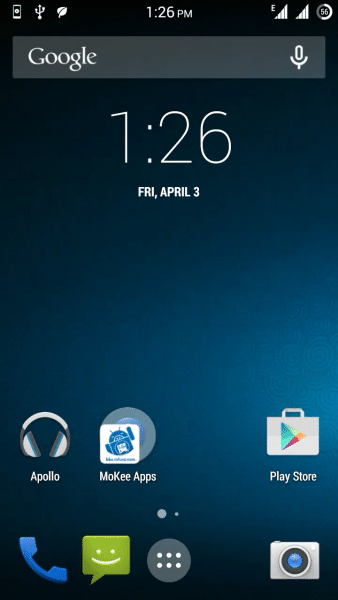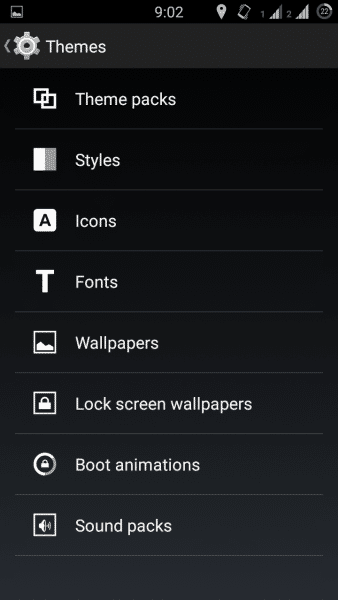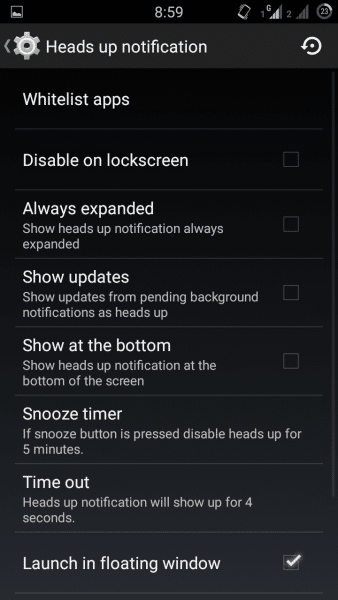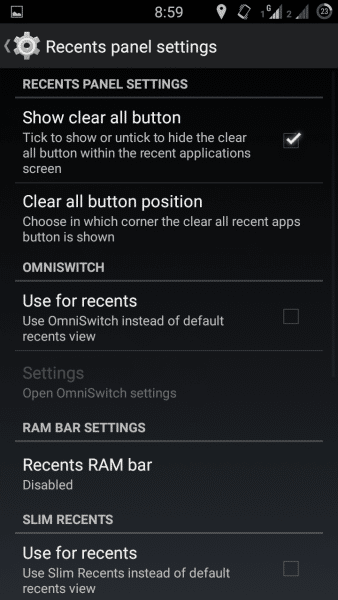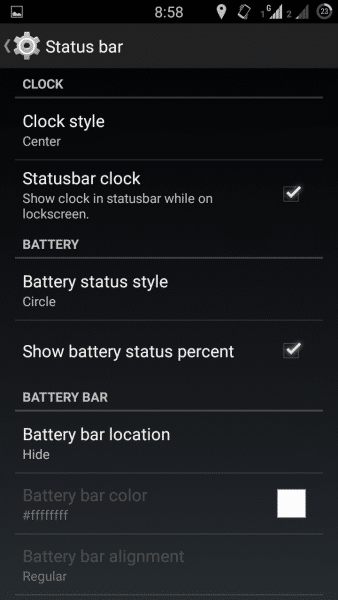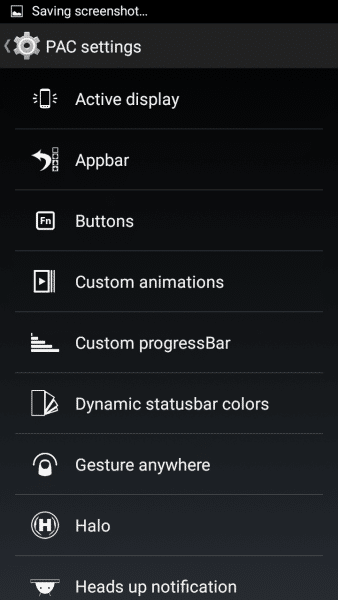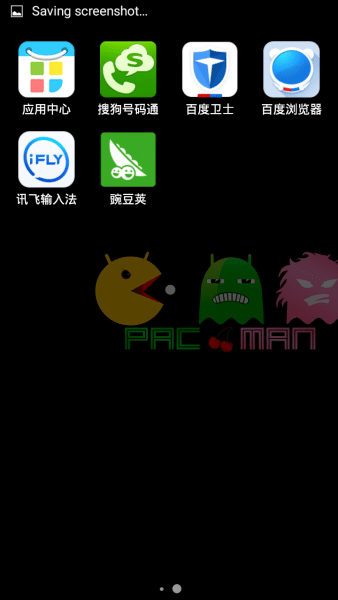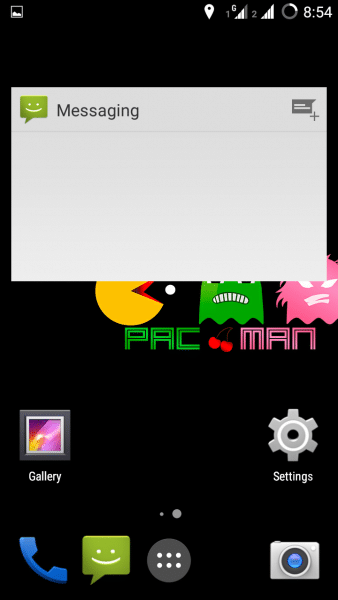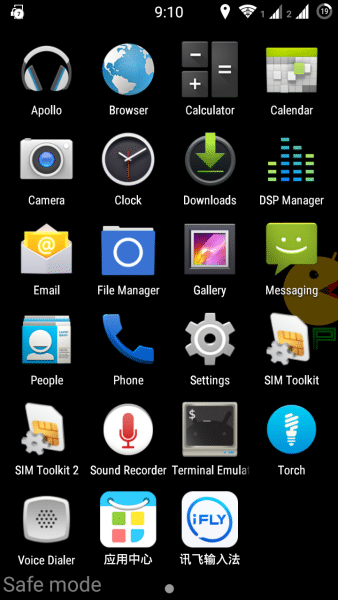Android 5.0 Lollipop Themed Extreme L Rom For Micromax A114 Canvas 2.2 and MyPhone Agua Cyclone
Extreme L ROM
Android 5.0 Lollipop Themed Rom For Micromax Canvas 2.2 A114, MyPhone Agua Cyclone and Clones by Anunay Sagar
Before proceeding further please make sure that your handset is rooted and have install CWM Recovery, if not then visit below links to do so :-
This is a Custom Rom for Micromax Canvas 2.2 A114 and MyPhone Agua Cyclone and clones (As both of these phones have same specifications).
More Roms for Micromax A114 that you might like :-
- Greenie L Android Lollipop Rom for Micromax A114 Canvas 2.2
- Material+ Android 5.0 Lollipop Themed Stable Rom For Micromax A114
- Xperia Lized Rom For Micromax A114 Canvas 2.2
- Samsung Galaxy Note 4 ROM For Micromax A114 Canvas 2.2
- iOS 6+ Rom for Micromax A114 Canvas 2.2
- Lenovo Vibe UI Rom for Micromax A114 Canvas 2.2
- Android L 5.0 Material + Rom for Micromax A114
- Color OS Rom for Micromax A114
- Android L 5.0 Infinity ROM for Micromax A114
- Stock ROM For Micromax A114
- Galaxy S5 ROM For Micromax A114
- Epic Rom for Micromax A114
- X-Beast Rom for Micromax A114
- Xperia Cyclone V2 – Sony Xperia Themed Rom for Micromax A114
- Galaxy S4 Themed Rom for Micromax A114
- Android 4.4 Kitkat Rom for Micromax A114 Canvas 2.2
- Lewa OS 5 Rom for Micromax A114
- Galaxy Xtreme ROM For Micromax A114
- Fusion Rom for Micromax A114
- CynogenMod Fly UI Rom for Micromax A114
- MIUI V5 Rom for Micromax Canvas 2.2 A114
Rom Features
- Android Lollipop Themed Framework
- Lollipop Themed Notification Panel
- Lollipop Status Bar
- Built in Xposed Framework
- Lollipop Layouts
- Deodexed
- Highly Tweaked
- Amazing Battery Life
- Customizable Notification Panel
- Dialer Themed like lollipop
- Added Lollipop Easter Egg
- Brightness Slider Added in Notification Panel
- Android Lollipop Material Wallpapers
- Official Google Lollipop Messenger
- Lockscreen Notifications
- Lollipop Themed Call Screen
- Smart Pulldown
- Quick Pulldown
- Best in class RAM performance
- Added 4G LTE Speed Tweaks
- Transparent statusbar
- Micromax Stock boot animation
- Smooth UI
- Added Performance Booster App
- Many More to discover
Screenshots
Installation
Step 1 :- Please make sure that you have rooted device and installed CWM Recovery.
Step 2 :- Backup your current ROM using CWM Recovery.
Step 3 :– Download the ROM zip file from download section below.
Step 4 :– Put the zip file in the root of your SD Card (Root of SD Card means in home directory of your SD card outside from any folder).
Step 5 :- Now go to Recovery Mode and do a Wipe data/factory reset, Go to advance and wipe dalvik cache.
Step 6 :- Now Select Install Zip from SD Card and then select downloaded zip file and flash it.
That’s it, after successful installation reboot your device and start using Extreme L ROM.
Downloading
Credits
- Anunay Sagar – Follow him on Google+ For more updates
More Roms for Micromax Canvas 2.2 A114 and MyPhone Agua Cyclone
If you face any problem regarding this Rom then please comment below and also share your feedback.
For More Micromax A114 Canvas 2.2 ROMS Subscribe to our Mailing List below.

![Extreme L Rom For Micromax Canvas 2.2 A114 [Lollipop Themed] Extreme L Rom For Micromax Canvas 2.2 A114 [Lollipop Themed]](https://thebroodle.com/wp-content/uploads/2015/05/Extreme-L-Lollipop-Rom-for-Micromax-Canvas-2.2-A114-768x369.jpg)

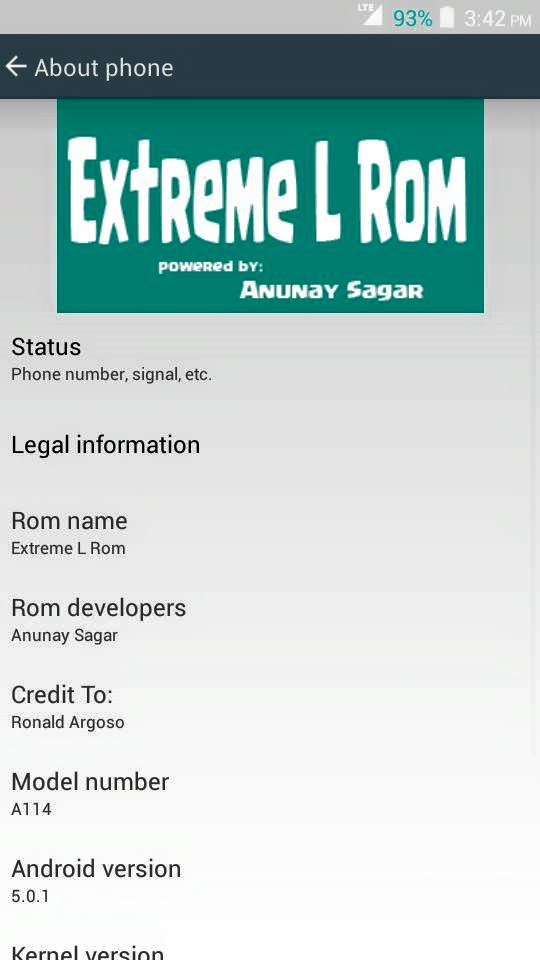
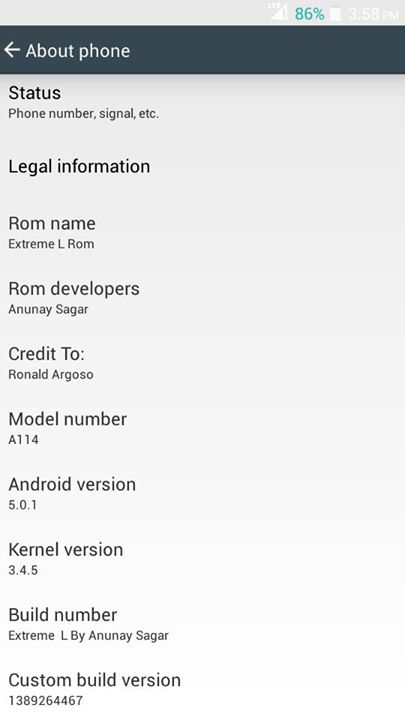
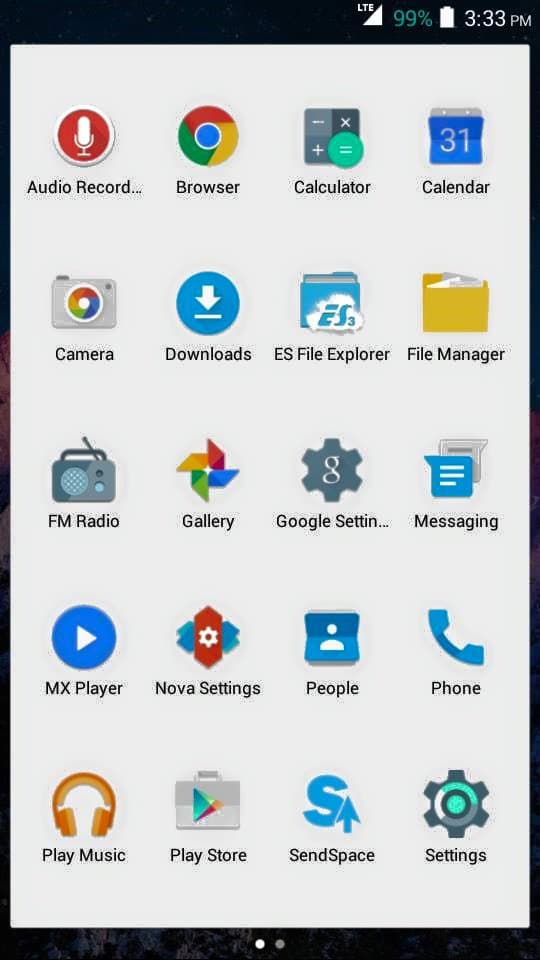

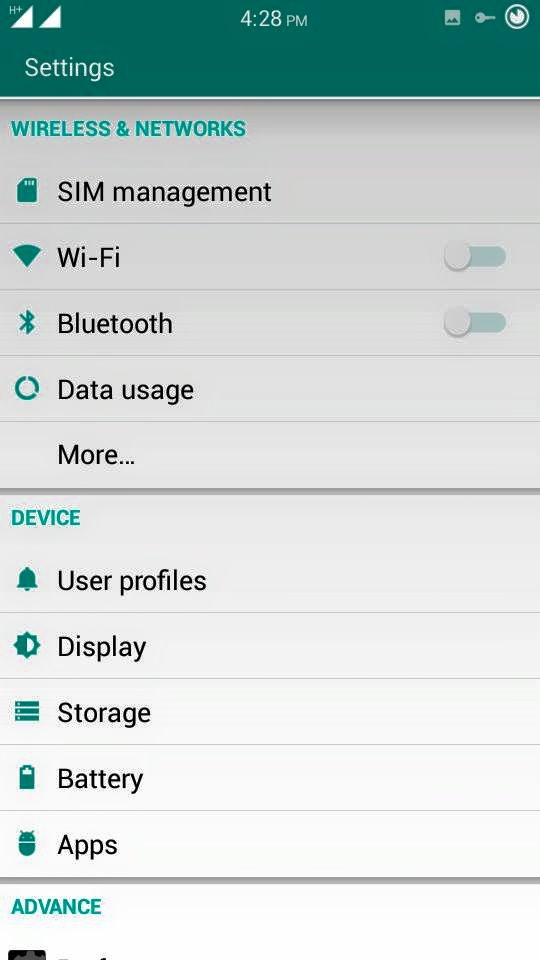

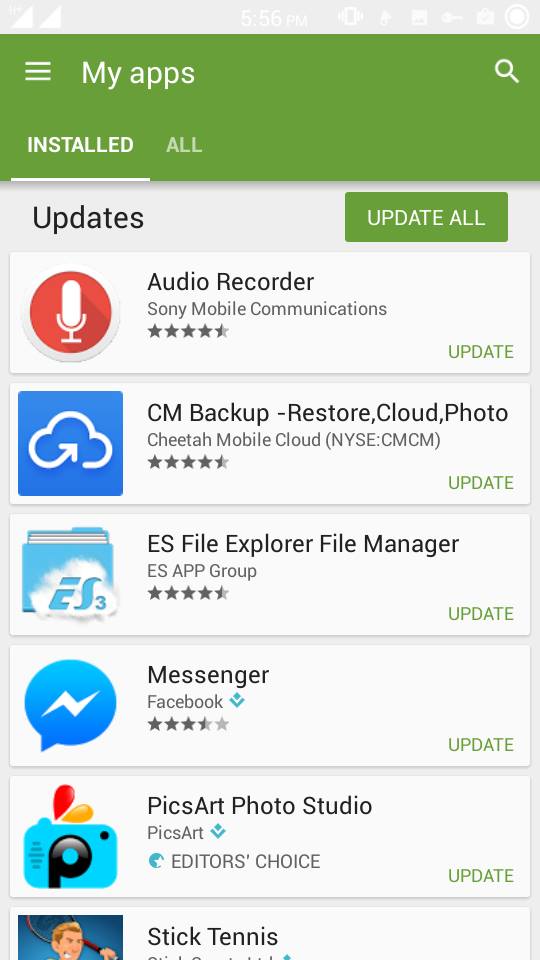
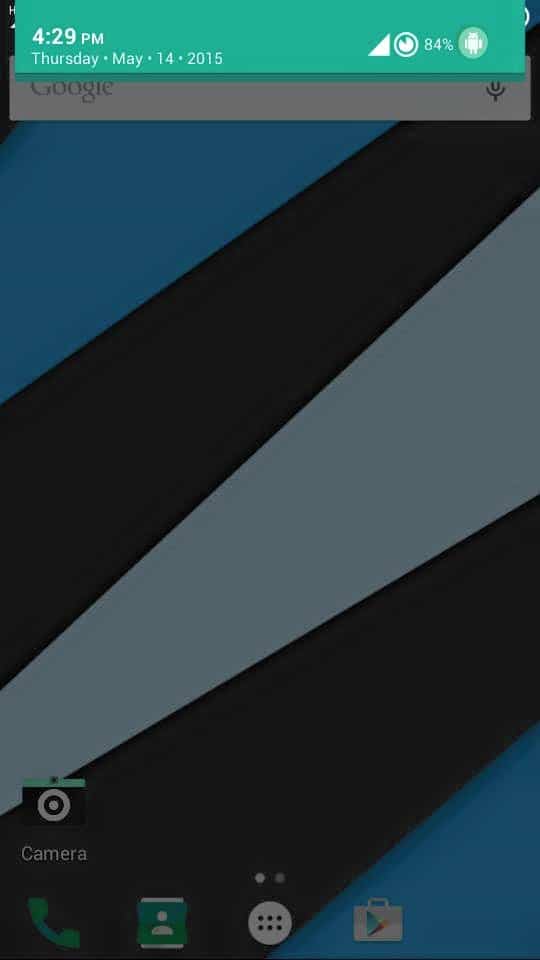
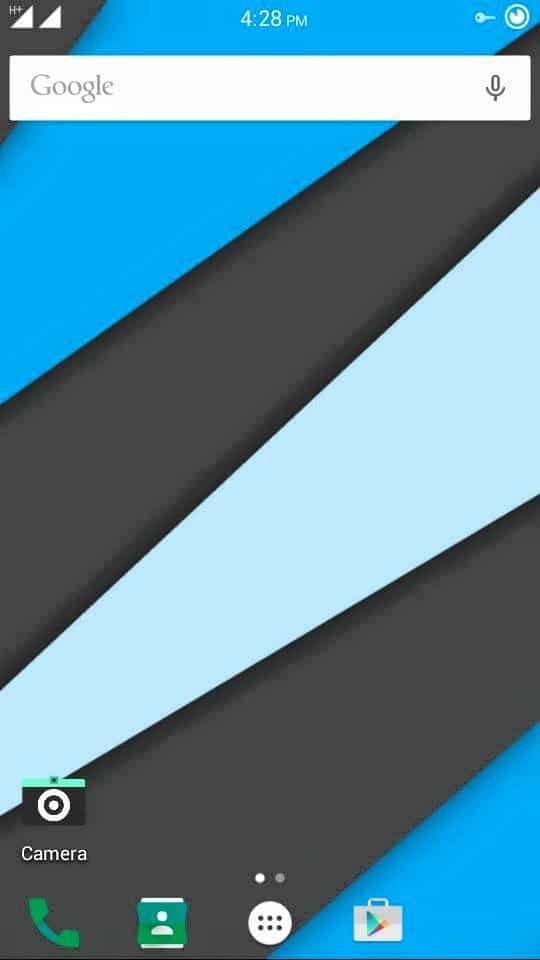
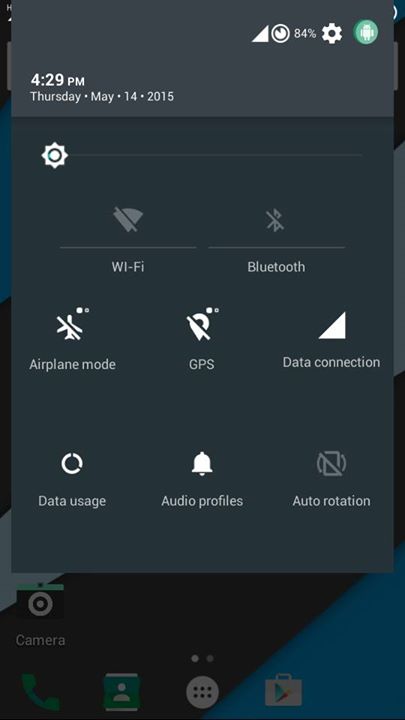

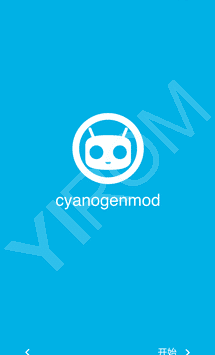
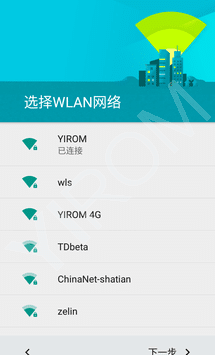
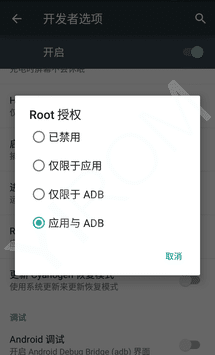
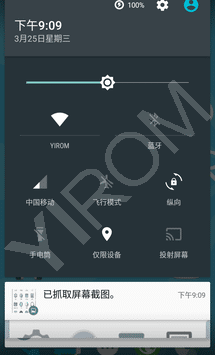

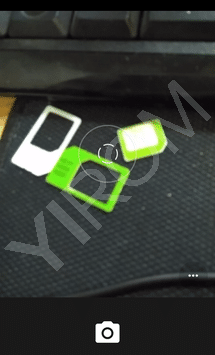
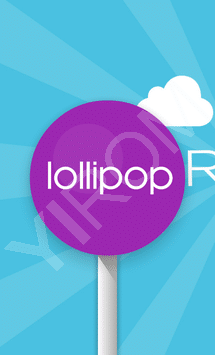
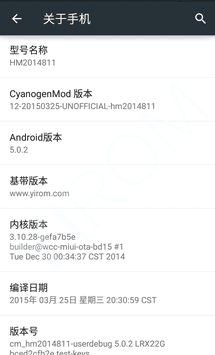
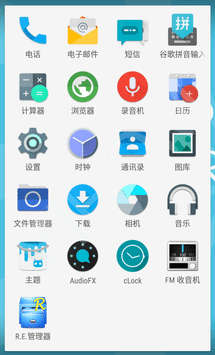

![How to Install Xposed Framework in Lollipop [Android 5.0 & 5.1] How to Install Xposed Framework in Lollipop [Android 5.0 & 5.1]](https://thebroodle.com/wp-content/uploads/2015/05/Xposed-Framework-For-Android-5.1-Lollipop-768x369.jpg)