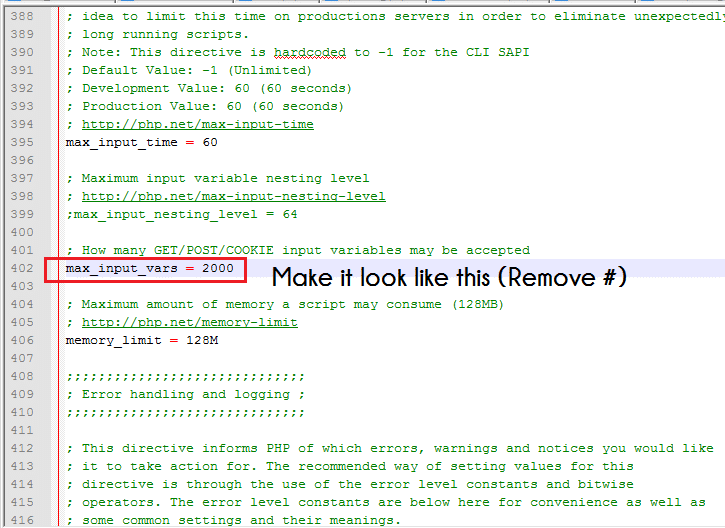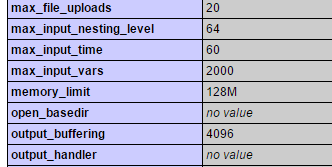Have you ever had that intense moment of panic when you reach into your pocket and find your phone missing? Don’t worry; we’ve all been there. Sometimes, twice a day. Because if you live a busy life or have things on your mind, you tend to forget things, and phones just happen to be one of them. However, if you are forgetful, the pocket tapping, steps tracing, frantic searching ritual has to start to seem like a chore. So, we’re going to make your life a lot simpler by reviewing for you the perfect app that tracks your phone back to you—and it’s called TrackMyFone mobile monitoring.
How it Works?
TrackMyFone is an app that you download onto your phone. Once that is done, you get complete remote access to your phone. This basically means that you can view and operate your phone even if it is not with your physically. Because TrackMyFone mobile app transmits all data from your phone to an online control panel. When you first install it, you’re given login details, so you simply visit the control panel and all your data will be there for you. In the event that you lose your phone, you won’t lose all your data, which is half the problem solved. But then, you can find your actual device as well!
How it Helps With a Lost Phone?
When you find your phone missing, you’ve either misplaced it, or it has been stolen. The first thing a lot of people would worry about is that a stranger will have the ability to access all your private data—your photos, address, online accounts, credit card… enough information to even steal your identity. This is why TrackMyFone has the “lock phone” feature. You can freeze your phone temporarily for the time that you’re looking for it. Once you find it, you can simply unfreeze.
You can also find the phone through the GPS tracker. Your online control panel will have the exact location of your phone so you’ll know exactly where to go. However, if you believe your phone has been stolen or that it is too difficult to retrieve it, you can still protect your data from the stranger with the “wipe you data” option. This means that the stranger will have only stolen your device, not your private data or identity.
How it is Installed?
Installing it is a standard enough process. You download the app off the website for a price of $7.49 and you follow the installation guide they send you. You can ask their customer support for help if you’re stuck somewhere. Once you get your account set-up, you will have the perfect backup plan. Because if you’ve got a forgetful mind, you might as well take all the right precautions.
Download TrackMyFone For your Smartphone
What are your thoughts about this article? do share them with us via comments.





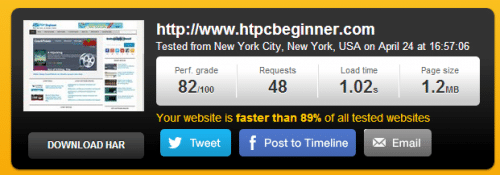
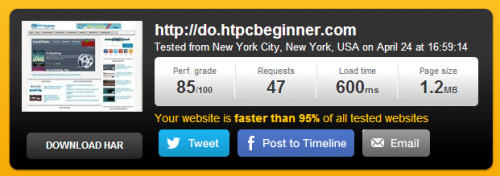
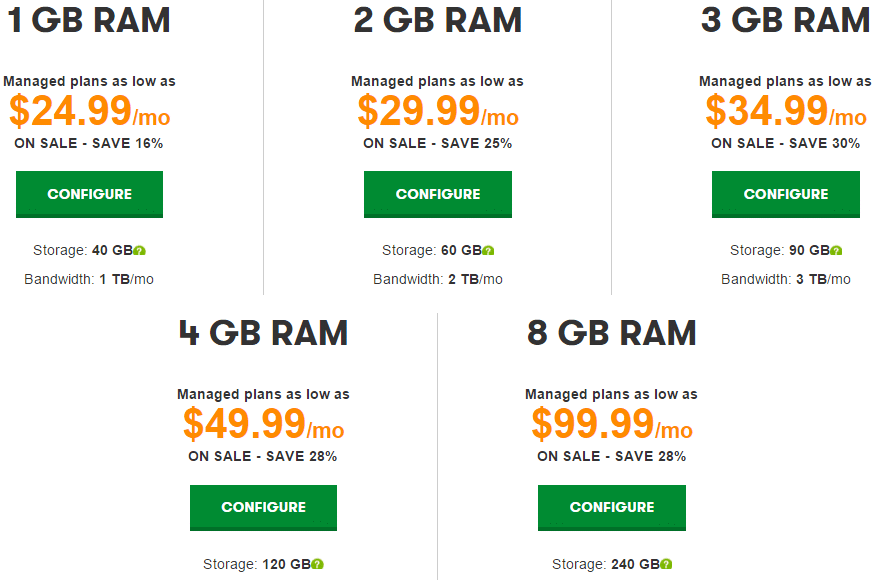
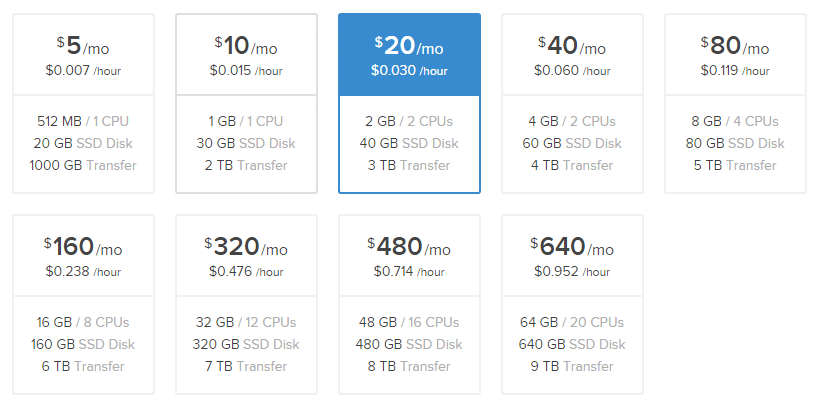


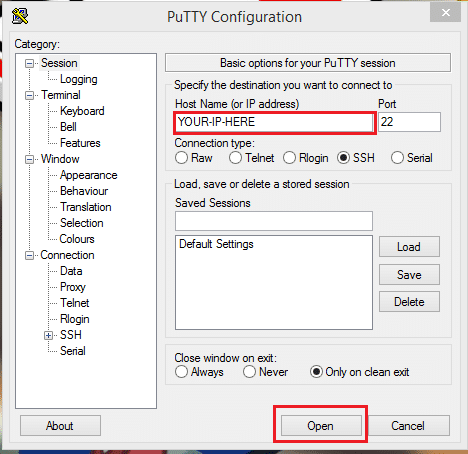
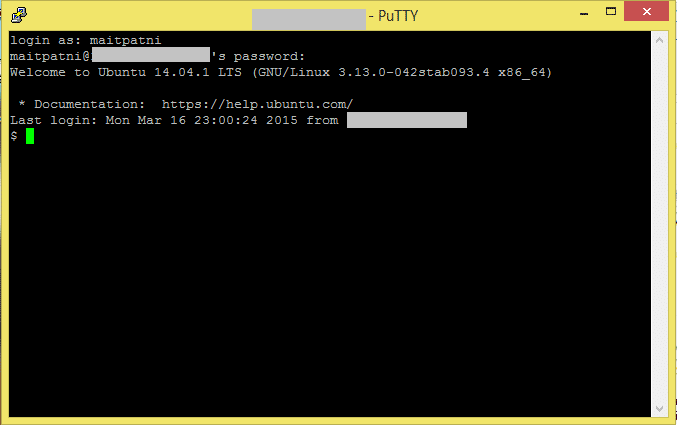
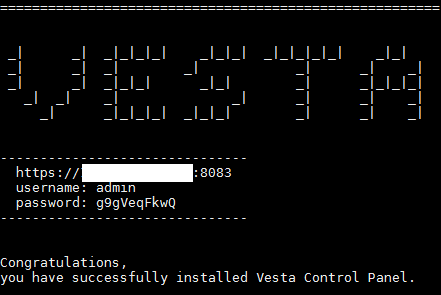

![Extreme L Rom For Micromax Canvas 2.2 A114 [Lollipop Themed] Extreme L Rom For Micromax Canvas 2.2 A114 [Lollipop Themed]](https://thebroodle.com/wp-content/uploads/2015/05/Extreme-L-Lollipop-Rom-for-Micromax-Canvas-2.2-A114-768x369.jpg)

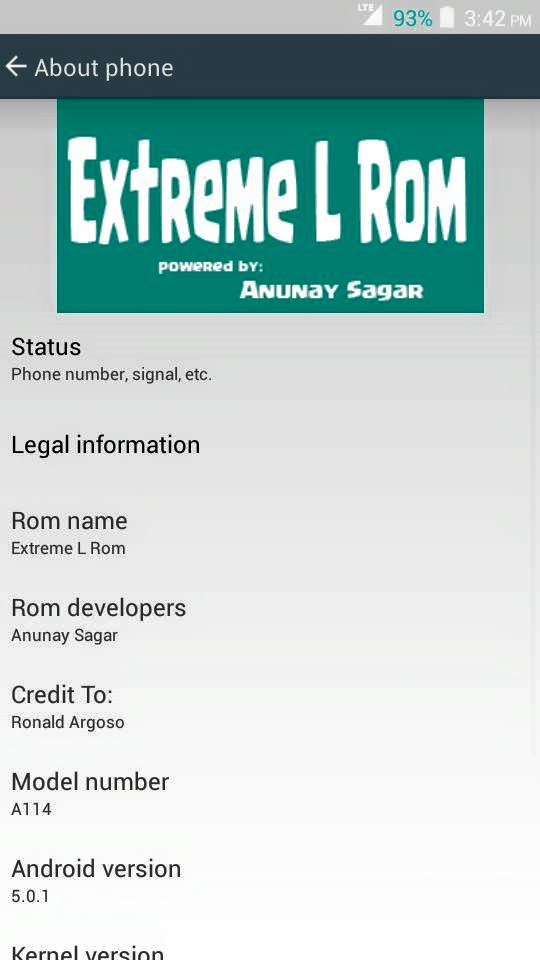
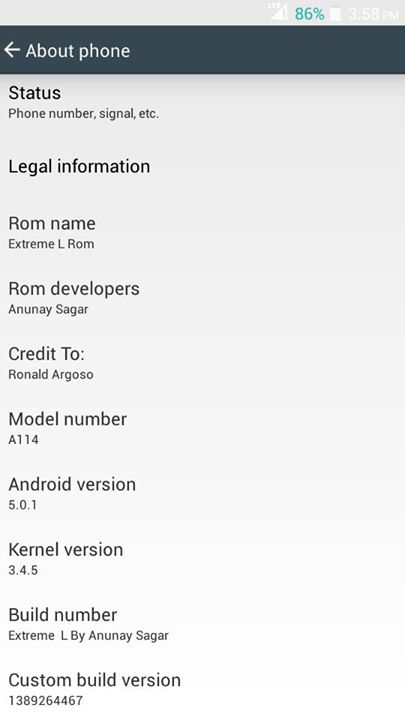
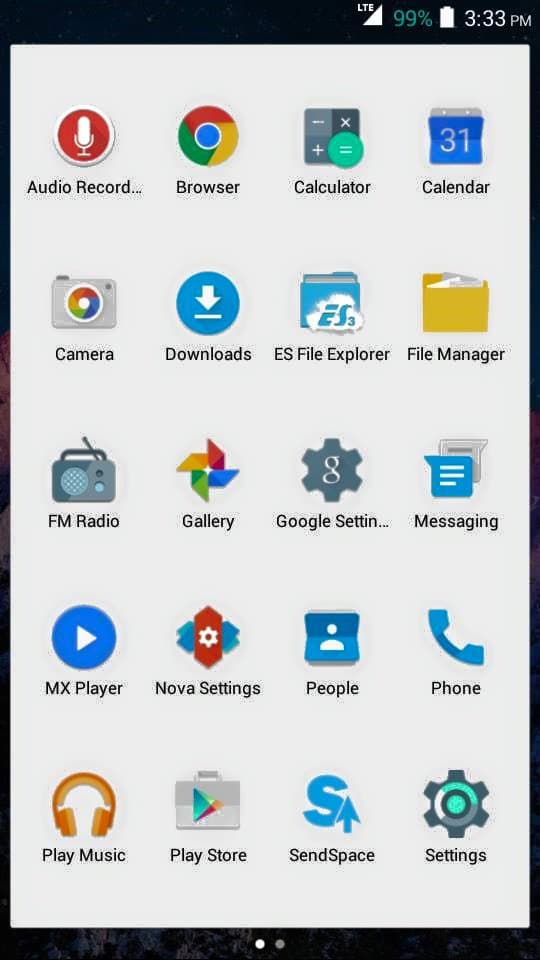

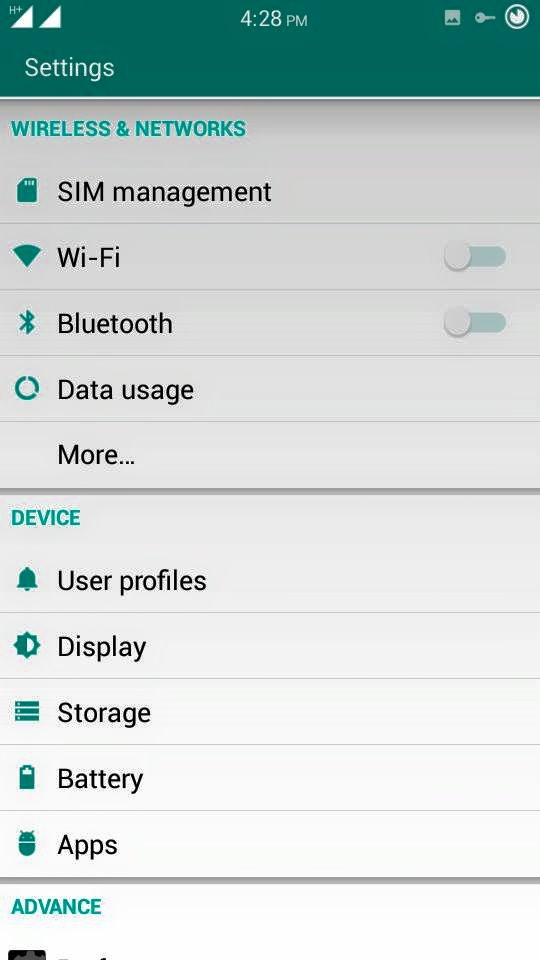

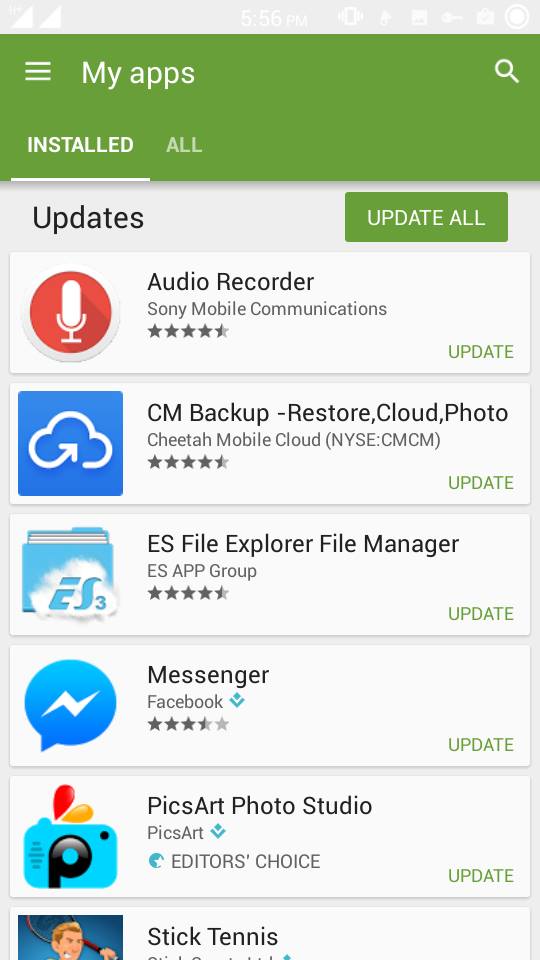
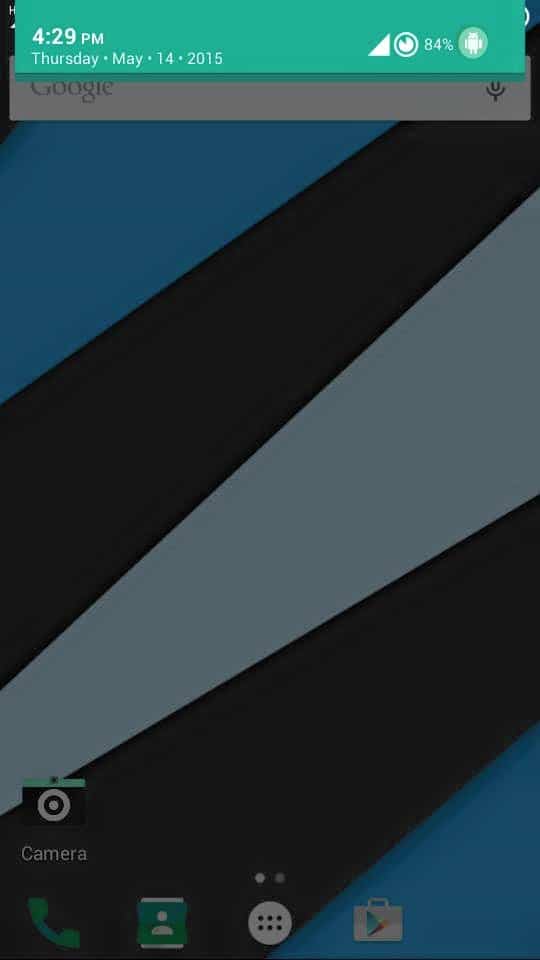
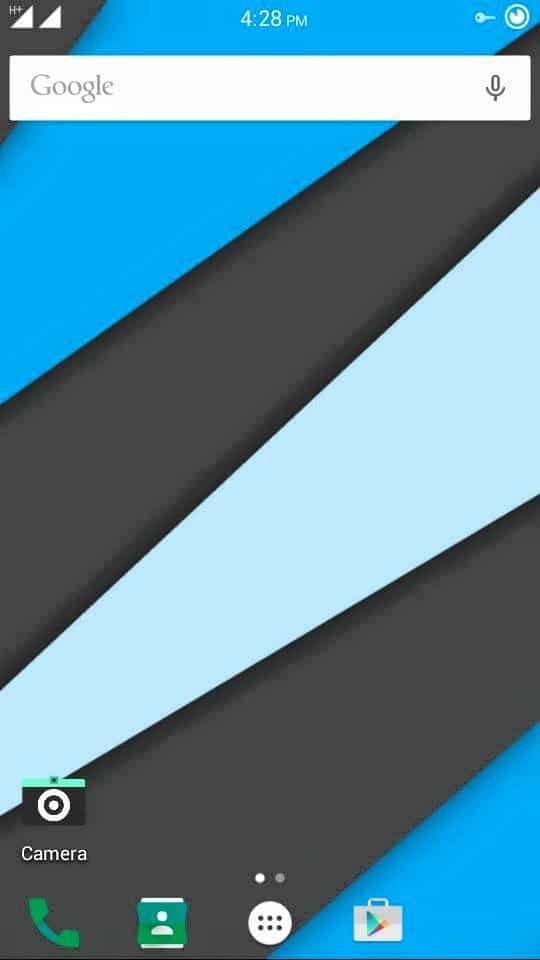
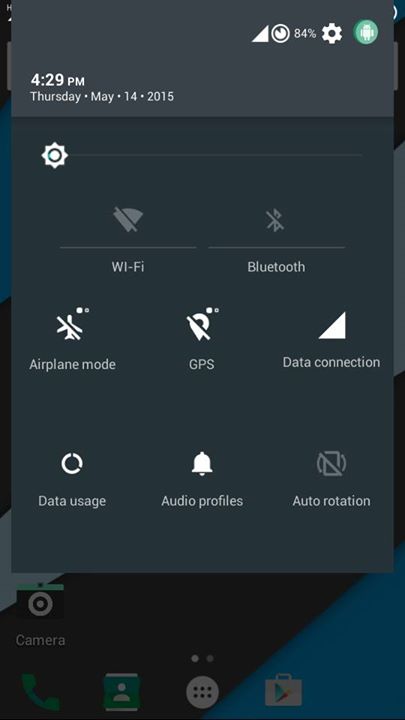

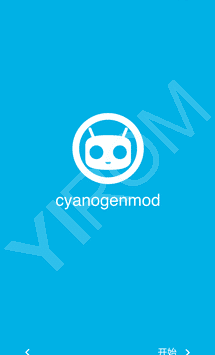
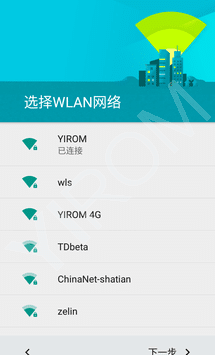
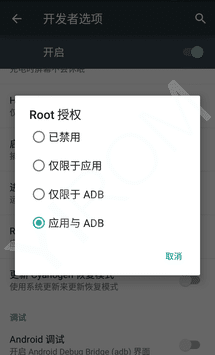
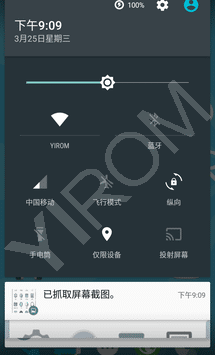

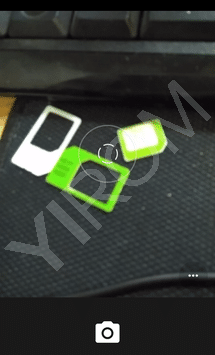
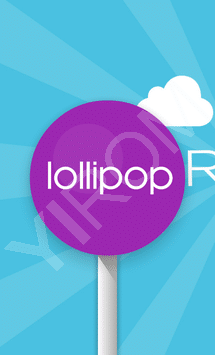
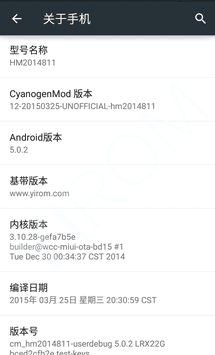
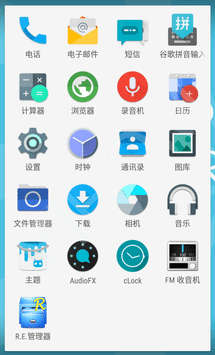

![How to Install Xposed Framework in Lollipop [Android 5.0 & 5.1] How to Install Xposed Framework in Lollipop [Android 5.0 & 5.1]](https://thebroodle.com/wp-content/uploads/2015/05/Xposed-Framework-For-Android-5.1-Lollipop-768x369.jpg)