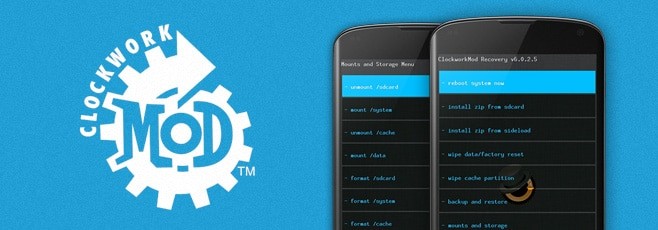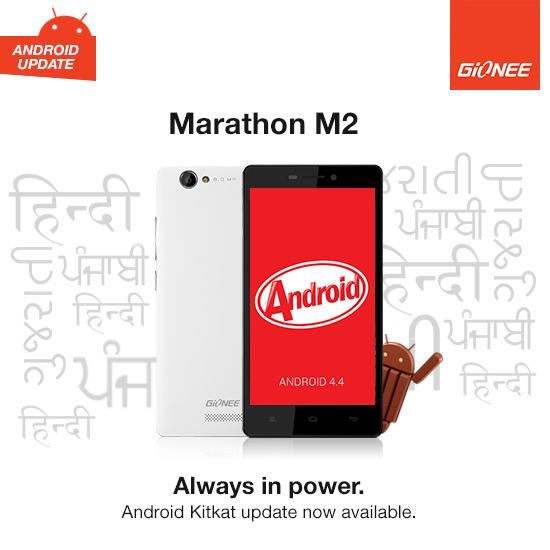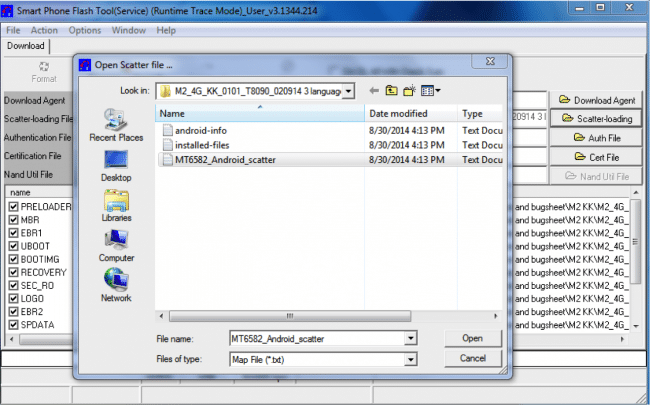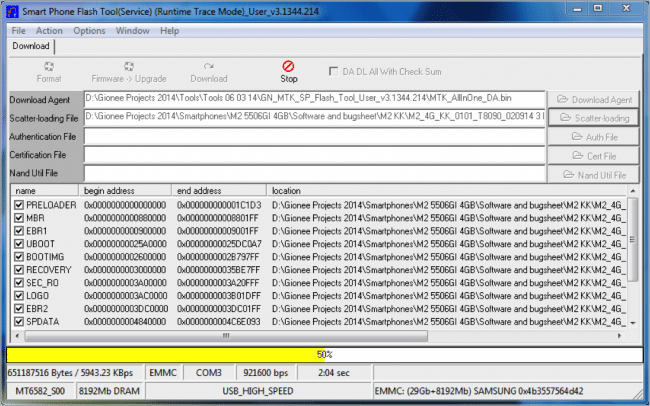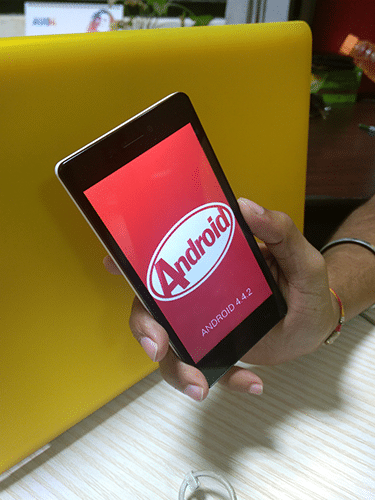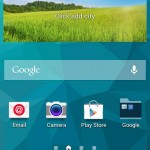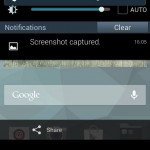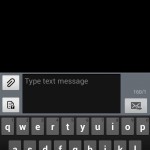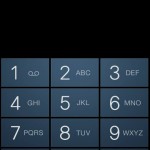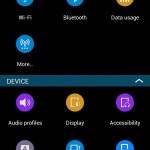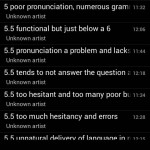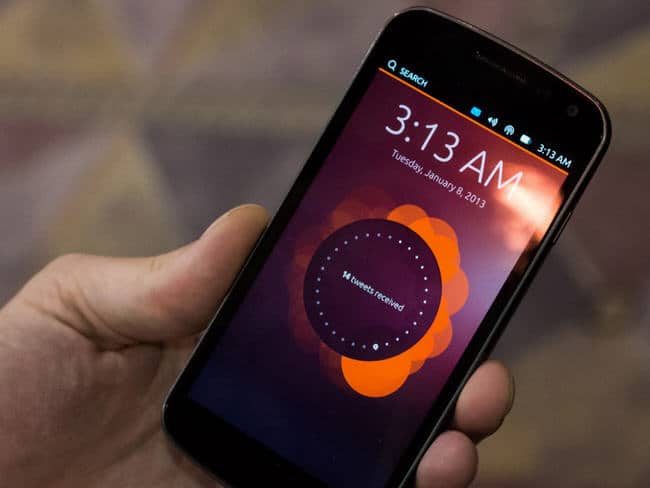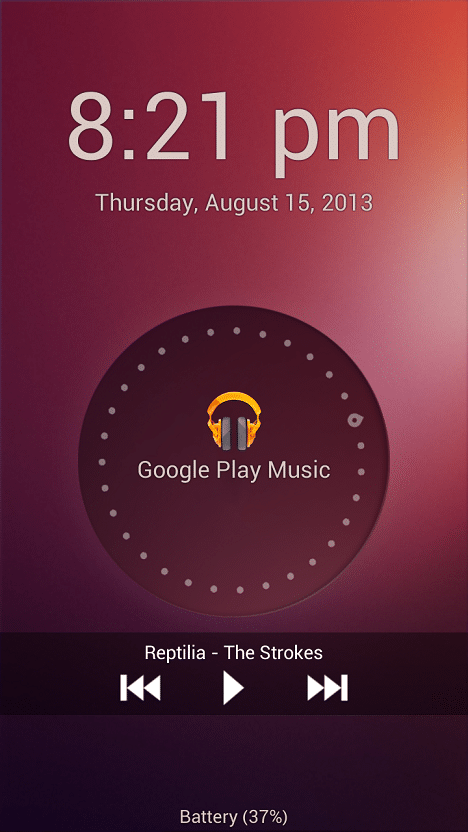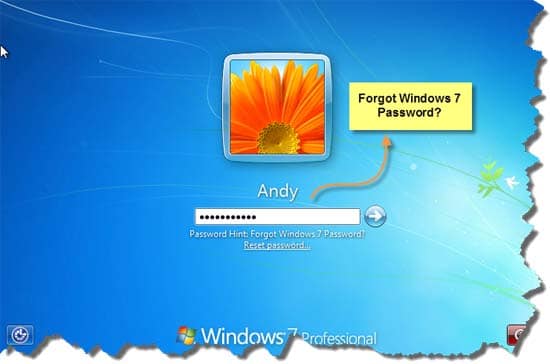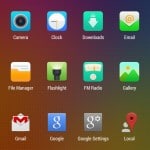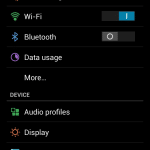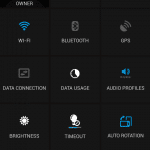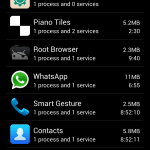Micromax A310 Canvas Nitro detailed review and Specifications
Today Micromax has launched its most awesome and best Flagship smartphone at a very reliable price, Micromax also posted about this launch on there Facebook page a few days back but now its here, Micromax Canvas Nitro A310 is said to be the Beast of all the Smartphones at a very reliable and low price that Rs. 12990-/ only.
Micromax A310 Canvas Nitro Detailed Specifications :-
Network | ||
| Technology / Frequency Bands | GSM : 900/1800/1900 MHz HSDPA : 900/2100 MHz | |
Battery | ||
| Type | Li – Po | |
| Capacity | 2500 mAh | |
| Standby | 320 hours | |
| Talktime | 600 mins | |
Built | ||
| Dimensions | – | |
| Weight | – | |
| Form Factor | bar | |
| Colors | Mesmerising Blue, Pristine White | |
Display | ||
| Size | 5.0 inch IPS LCD (1280×720 pixels) | |
| Type | color : TFT | |
| Colors | 16000000 colors | |
| Secondary Display | no | |
Camera / Imaging / Video | ||
| Camera | Yes 13 MP (Sony IMX 130 CMOS Sensor) | |
| Resolution | 4208×3120 pixels | |
| Zoom | yes | |
| Flash | yes | |
| Secondary Camera | yes 5 MP | |
Connectivity | ||
| Bluetooth | Yes | |
| Irda | No | |
| Wlan/Wi-fi | Yes | |
| USB | yes | |
| GPS | yes | |
Data | ||
| GPRS | Yes | |
| EDGE | Yes | |
| 3G | Yes | |
| Internet Browsing | Yes , Android Webkit | |
Media | ||
| Audio Playback | Yes | |
| Video Playback | Yes | |
| Ringtones | 64 polyphonic,mp3,mid,mp3,aac | |
| FM Radio | Yes | |
| 3.5mm Headphone Jack | yes | |
Memory | ||
| Inbuilt | 8 GB | |
| Memory Slot | Yes microSD/TransFlash | |
Messaging | ||
| SMS | Yes | |
| MMS | Yes | |
| Yes | ||
Software | ||
| Operating System | Android 4.4.2 Kitkat | |
Hardware | ||
| Processor | 1.7 Ghz Tru Octa Core | |
| Chipset | Mediatek 6592 | |
| RAM | 2 GB | |
Micromax Canvas Nitro :-



Comparison :-
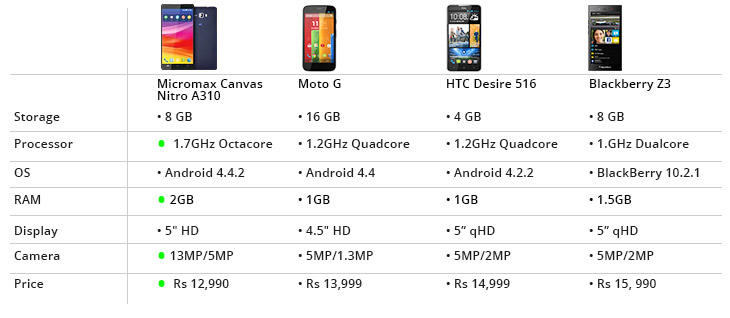
You can grab your Micromax A310 from Snapdeal right now, visit Snapdeal to make a purchase.
Do leave your feedbacks about this device and also share it with your friends.