Upgrade Micromax A120 with Official Android 4.42 Kitkat Firmware.
Canvas 2 Colours A120 is another decent smartphone launched by Micromax at a decent price, Micromax also guarantees Android 4.4.2 Kitkat update over FOTA but they didn’t launched it over OTA till now, however MyPhone (a brand of Philippines who sells Micromax Smartphones as rebranded) has provided kitkat update on their same smartphone and is working all fine for Micromax Canvas 2 Colours A120.
This Update is also being provided by Micromax only if you visit one of their service center.
In this tutorial i will post about how to install this KitKat update in your Micromax A120 without going to any service center.
How to upgrade Micromax A120 to Android 4.4.2 Kitkat (Official) :
Before proceeding further please make a backup of your device with CWM Recovery or MTKDroid Tools.
Step 1 :- Firstly Download Required PC Drivers for A120 from the below link.
Step 2 :- Now Download Official Android 4.4.2 Kitkat firmware from the below link.
Download Android 4.4.2 Firmware for A120
Step 3 :- After downloading the Zip of KitKat Firmware & Drivers From The Above Links, Extract Them Into A Separate Folder into your PC. [Please Turn off Your Anti-Virus During The Process For Some Time.]
Step 4 :- Now Install The Extracted Tinno Driver From The Folder. (If A Type of Security Pop-Up Comes Then Simply Click install This Driver Software Anyway.)
Step 5 :- Now Switch-Off You Canvas 2 Colors, Remove Battery & Re-Insert It to Ensure that its Properly Switched Off.
Step 6 :- Next Open SP-Flash Tools From The Same Extracted Folder.
Step 7 :- Now click Click Scatter Loading & Select The ‘MTTK6582_Scatter.txt‘ From The Directory Where KitKat Firware and also change the Download Only into Firmware Upgrade (See the below image)
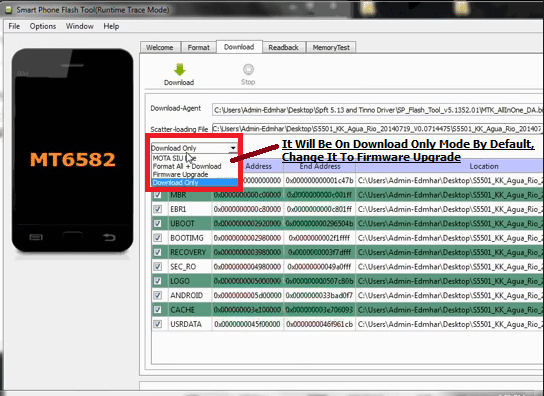
Step 8 :- Hit the Download button and SP Flash Tools will start searching for your device.
Step 9 :- Now connect your device with a USB Cable in the switch off mode.
Step 10 :- Your device will be detected by SP Flash Tools and Upgrade Process will start.
Step 11 :- The process will complete in 3-4 minutes and then a success popup will appear, now disconnect your phone reinsert its battery and power it on.
That’s it, FIrst boot will take about 4-5 minutes wait for it and enjoy official kitkat.
Video Tutorial :-
See the below video for detailed tutorial, its for MyPhone Agua Rio but its the same as A120(Its the same A120 rebranded as MyPhone Agua Rio) :-
Screenshots of A120 after Kitkat upgrade :-
If you face any problem during installation then please feel free to comment below.


bro i want canvas 2.2 Kitkat firmware
its not yet released.
Hello there! I wanted to know if any cm is available for micromax canvas A120?
You can reply me at [email protected]
there’s no cm for a120 till now.
can it Be use d for Canvas 2.2 ………….. Plzz Give a KitKAt Update For Canvas 2.2
its not for 2.2 but if have a little knowledge about android development then you can try porting it.
How can I port it U mean Installing it…lyk the same on a diferent device
porting is a little bit different thing, for reference you can check this post :- http://thebroodle.com/android/mediatek-rom-porting-guide/
i have successfully updated to Kitkat.. and thanks a lot for this.. but i can’t connect to any mobile networks.. there is no network in my phone..
try rebooting your phone and changing network settings from phone settings.
i tried that too but still no network.. i found out that my phone IMEI
number is missing and therefore i cant connect to mobile network.. i can
enter the IMEI number but i need root access and i cant find any
tutorial to root it.. (Framaroot does not work for kitkat)
this imei problem happens sometimes.
for this you need to backup you stack imei no. with mobile uncle mtk tools and then restore them into this one.
Same happened to my mobile. some one can help me.
hi, my name is Soham, i have successfully updated to kitkat 4.4.2, but while booting, my phone shows MyPhone, how can i get back the default micromax boot? please help asap… :/
hi i downloaded as said above both files and extracted as said above but my phone is not upgrading to 4.4.2….plz help asap…
bro i cant find tinno driver in scatter loading?
it is not detecting my phone!!
Some times It will not detecting your device, Insert the battery again and try
Brother do this process works in windows8 …??
Guys my phone is not being detected tried removing and inserting the battery but it just starts charging the phone. What may be the problem ?
Is this custom rom work for micromax a121 elanza 2? If not help me find a custom rom for it.