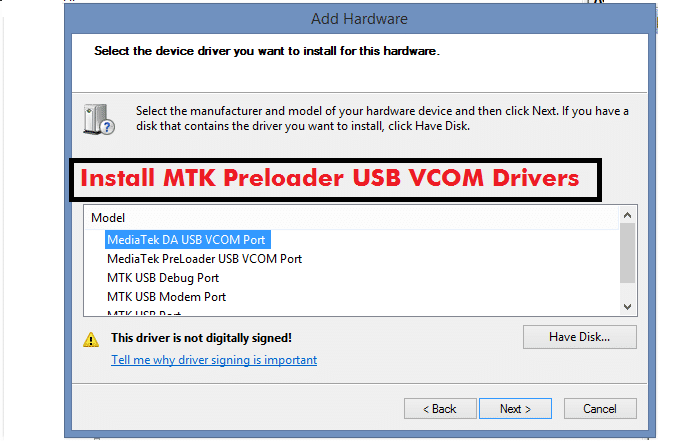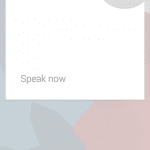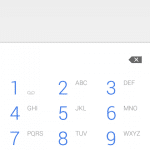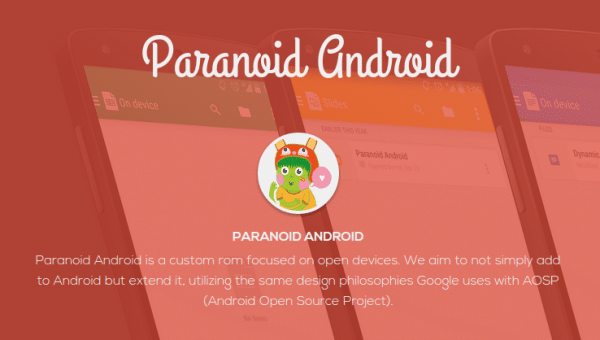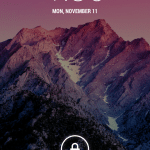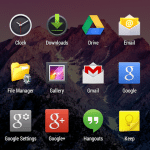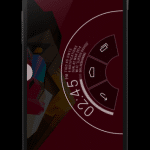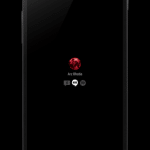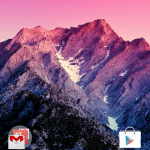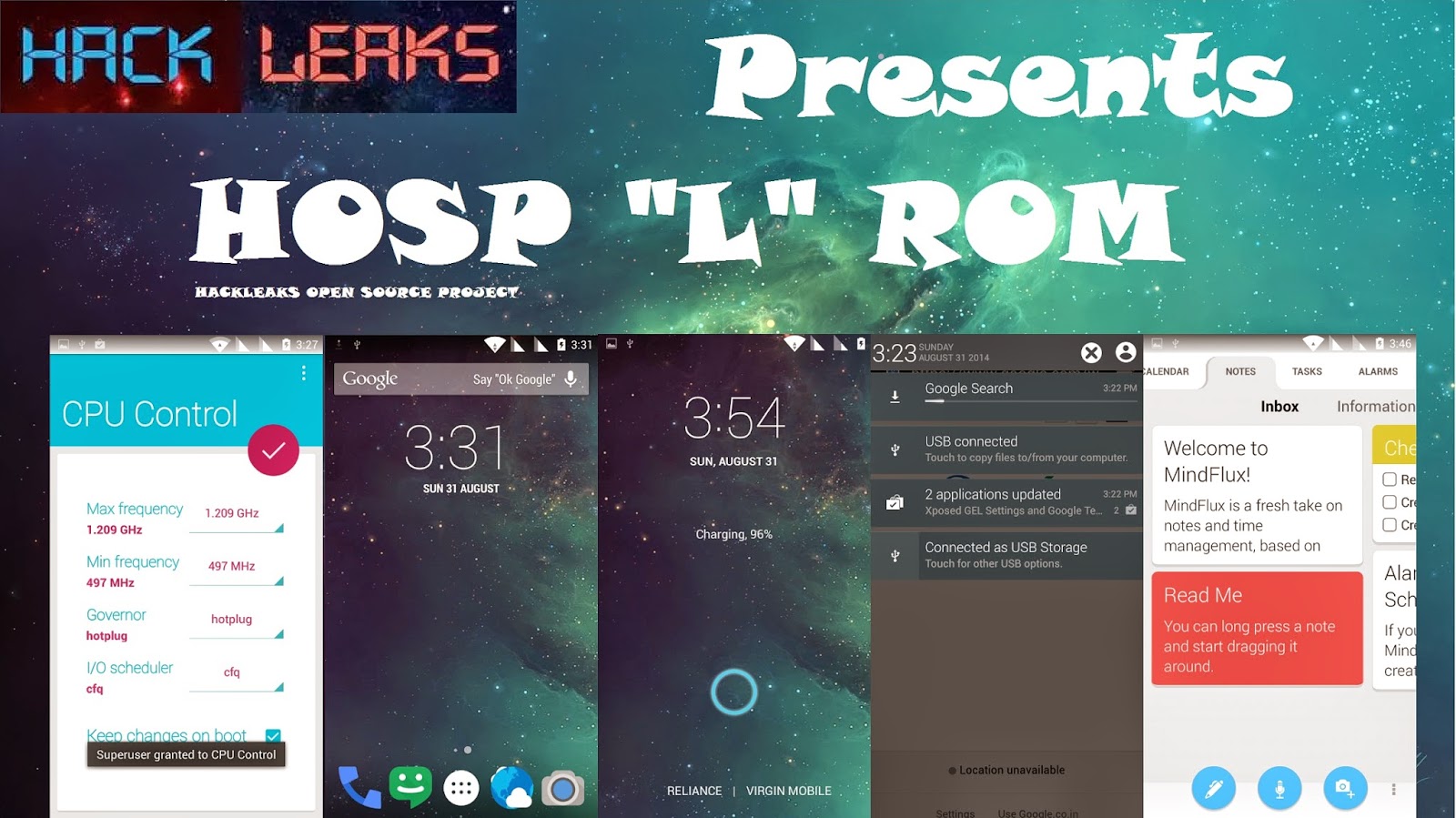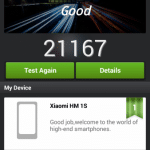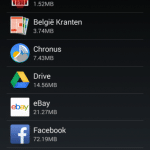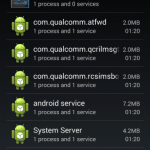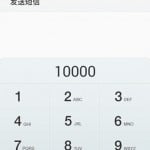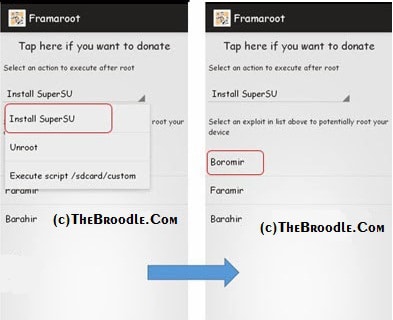Install MTK65XX Preloader USB Vcom Drivers for SP Flash Tools in Windows 8 and 8.1 and in Windows 10
Generally many users face the problem of VCom drivers are not getting installed for their MediaTek device, we require VCom drivers usually when we flash firmware in our device with SP Flash Tools or any other similar tool.
Earlier before i posted this guide for installing VCOM Drivers in Windows Xp and 7 and today this one is for installing the same drivers in Windows 8, 8.1 and 10.
How to Install USB VCOM Drivers in Windows 8 and up :-
Step 1 :- Firstly we have disable digital driver signature verification by going into the advanced startup options for that First, press win + I to launch the charm bar, and click Change PC Settings at the bottom. Then, go to General, and scroll to the bottom of the page, click Restart Now button under Advanced Startup section.
Note :- In Windows 8.1 and Up, the Advanced Startup option has moved to Update and recovery section under Recovery.
Step 2 :- The computer reboots to a startup menu, in which click Troubleshoot and click Advanced Options at next screen, Choose Startup Settings next, and click Restart button. The computer reboots and prompts another menu to choose. One of the items is to Disable driver signature enforcement. Press number 7 or F7 to continue booting to Windows 8 with digital sign enforcement disabled.
Step 3 :- Now you have disabled Driver Signature Verification for the current boot, now you can Install any driver including VCOM Drivers, just follow the below guide from the below link for installing the VCOM Drivers, it is as same as Windows 7.
Installing USN VCOM Drivers in Windows 8 and Up after disabling Driver Signature Verification.
If you face any problem then comment below.