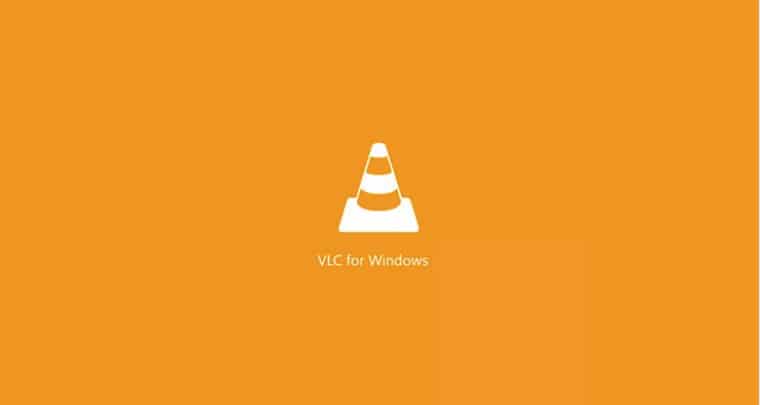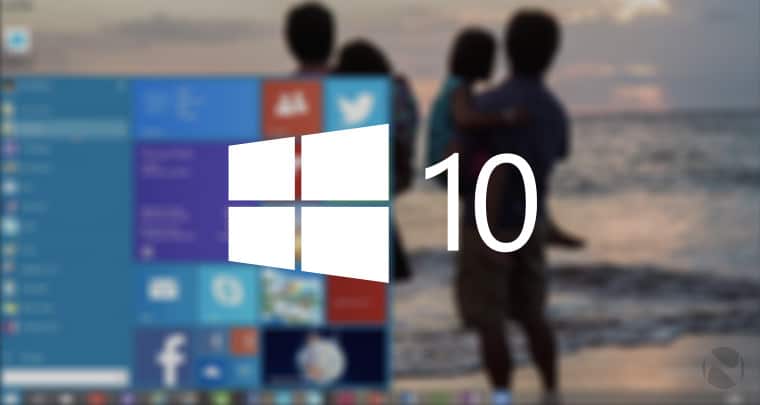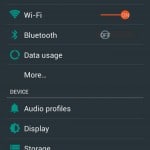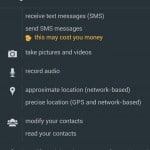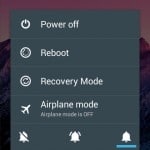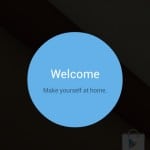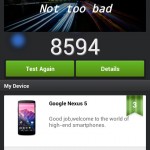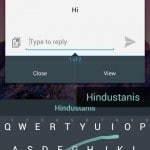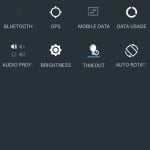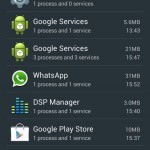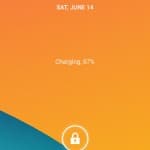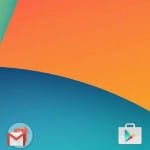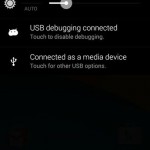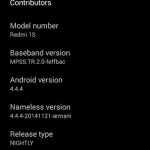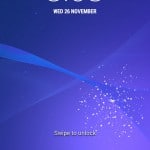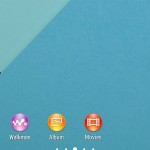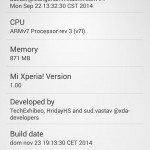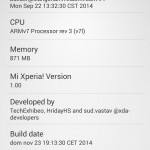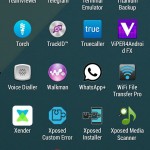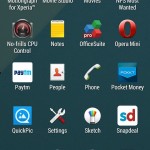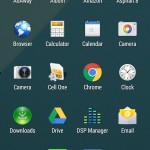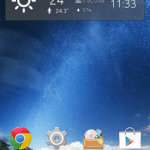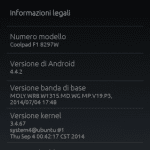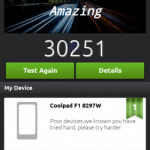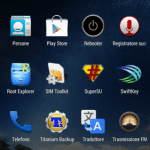AOSP Based AICP Rom for Xiaomi Redmi 1S
Android Ice Cold Project (AICP 7.0)
AICP is known by someone as Ice Cold Project that started on Desire HD and since than evolved as a mature rom with the BEST community you can find!!!
Rom has always been AOKP based so expect all AOKP goodies + new additions.
If there are any bugs, either we will sort them or AOKP team if it conserns their modifications. This rom isn’t AOKP supported so no need to report errors or bugs to them!!
You Might Like :-
- Ultimate Mokee OS Beta 1 For Xiaomi Redmi 1S – NEW
- Nameless Kitkat Rom for Xiaomi Redmi 1S – NEW
- Mi Xperia (Sony Xperia UI Based) Custom Rom for XIaomi Redmi 1S – NEW
- MIUI Adria ROM for XIaomi Redmi 1S
- LiquidSmooth Rom for Xiaomi Redmi 1S
- Carbon Rom for Xiaomi Redmi 1S
- Android 5.0 Lollipop Experience Rom for Xiaomi Redmi 1S
- MiRed Rom For Xioami Redmi 1S (Stable Bugless)
- CM11 Stable for Xiaomi Redmi 1S
- AOSP ROM for Xiaomi Redmi 1S
- Stock ROM/Firmware for Xiaomi Redmi 1S (MIUI V5 ROM)
- Android 4.4.4 Kitkat ROM (Mokee) For Xiaomi Redmi 1S
- Paranaoid Android 4.6 ROM For Redmi 1S
- MIUI 6 ROM For Xiaomi Redmi 1S
- Baidu Cloud OS ROM For Xiaomi Redmi 1S
- Sony Xperia Themed ROM For Xiaomi Redmi 1S
- Pac-Man Android 4.4.4 Kitkat ROM For Xiaomi Redmi 1S
- AOKP Rom for Xiaomi Redmi 1S
- List of All the Custom Roms for Xiaomi Redmi 1S
Screenshots :-
For ROM Screenshots visit here.
ROM Features :-
- Android 4.4.4 Kitkat
- AOKP features
- TRDS Dark switch
- Halo
- OmniSwitch
- Profiles
- Lockscsreen Notifications
- Active Display
- Wakelock blocker
- System app Remover
- Animations
- Open source Google dialer with nearby places, lookup
- Lockscreen color theming
- Lockscreen blur
- Density Changer
- Partition Information
- QS Tile colors
- BatteryBar
- NFC polling mode
- Ad blocker
- TeloRadio
- ADB Paranoia mode
- Many More
Installation Instructions :-
Step 1 :- First of all install CWM recovery from here.
Step 2 :- Boot into recovery mode and do Factory Reset/Wipe Data
Step 3 :- Wipe data, Cache & System
Step 4 :- Now do a Factory Reset.
Step 5 :- Next Install the ROM.
Step 6 :- After that Install Gapps.
Step 7 :- Reboot, That’s it, start using this Rom and if you face any problem then please comment below.
Downloading :-
Credits :-
- jackeagle
- sai dev
Share you experience with this ROM in the comment section below.
If you face any problem then please comment below.
List of All the Custom Roms for Xiaomi Redmi 1S
Subscribe to our Mailing list for more Xiaomi Redmi 1 S Roms.
Like Our Facebook Page for Development and Support about Xiaomi Redmi 1S