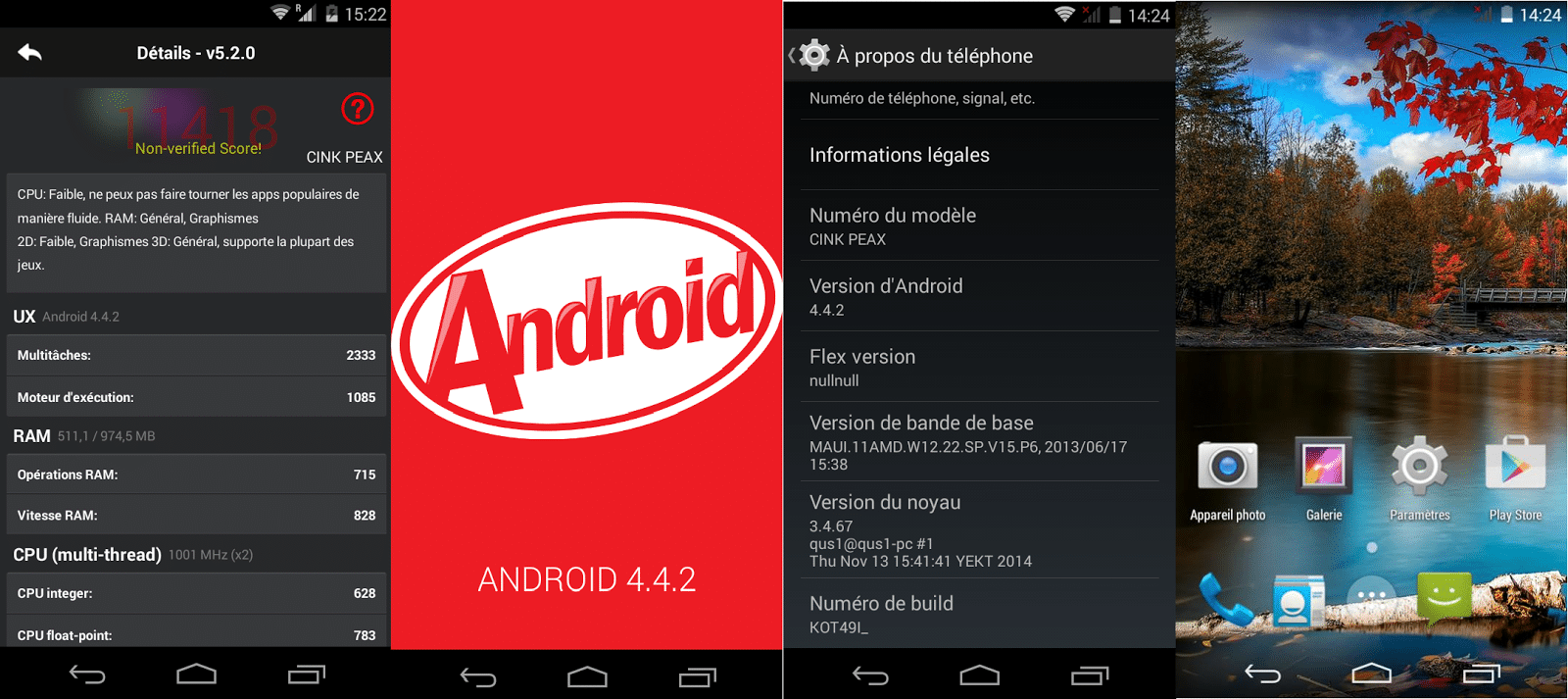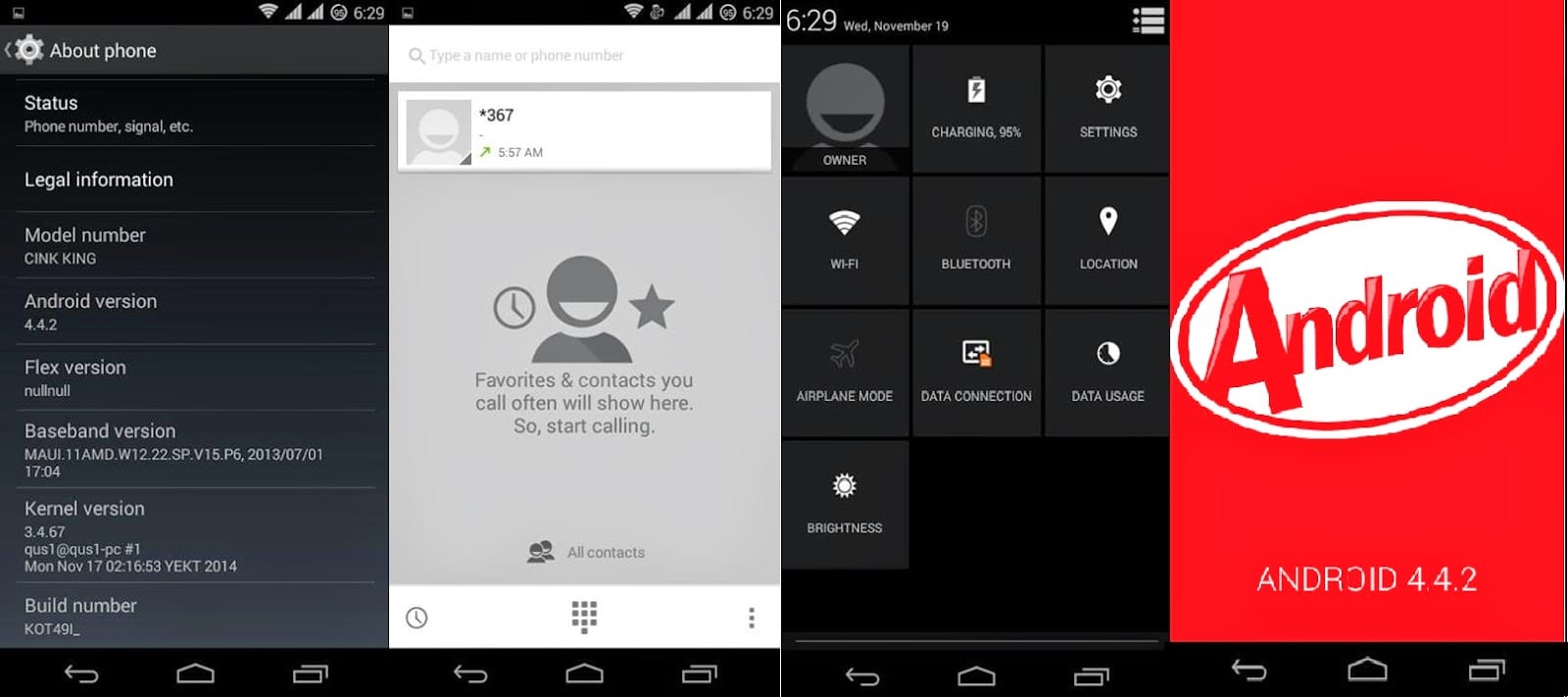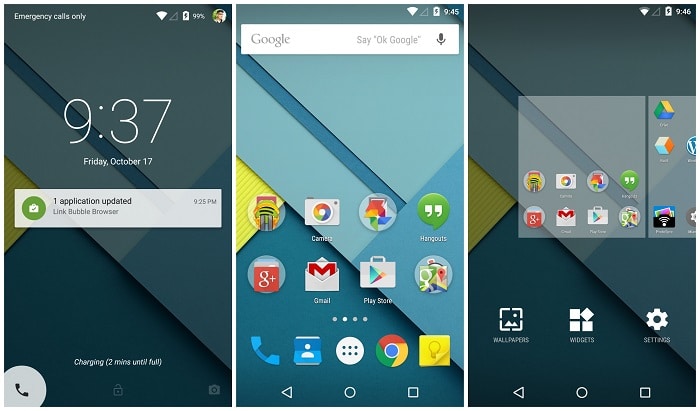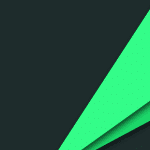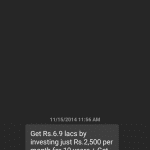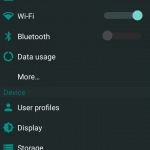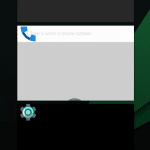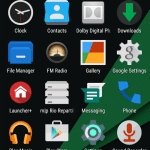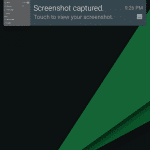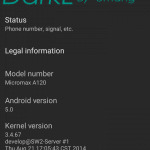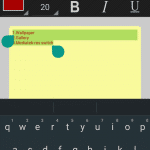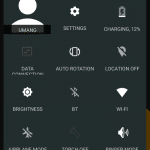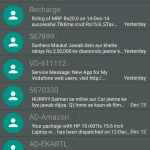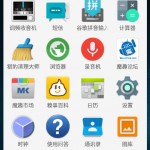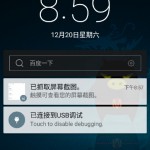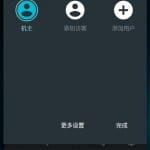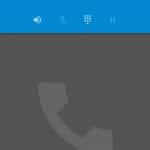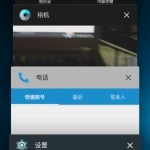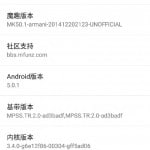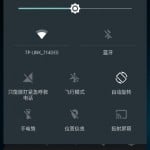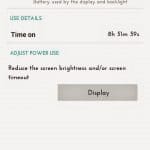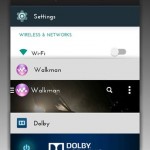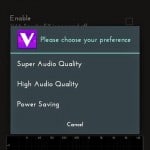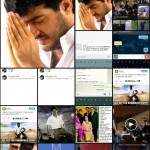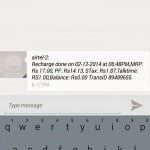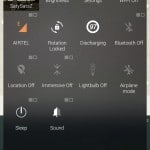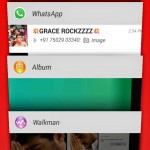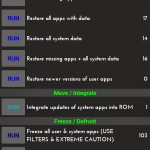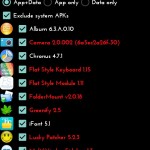After few months of being in Market, Xiaomi released kernel sources for its most purchased smartphone Redmi 1S. As promised by Xiaomi they made Kernel Sources for Redmi 1S public.
There were already a lot of development for Redmi 1S including CM11 and CM12 but now making Kernel Sources public it opens the doors for a lot more 3rd party development than what had been possible up to now.
You can find link to the kernel sources below plus the post where Xiaomi made this announcement.
Redmi 1S Kernel Sources o GitHub
Source : MIUI Forums
Custom ROMS For Redmi 1S :
- Android 5.0 Lollipop Mokee 50.1 For Xiaomi Remi 1S – NEW
- Android 5.0 Lollipop ROM For XIaomi Redmi 1S – NEW
- AICP Android 4.4.4 Custom ROM For Xiaomi Redmi 1S – NEW
- Ultimate Mokee OS Beta 1 For Xiaomi Redmi 1S
- Nameless Kitkat Rom for Xiaomi Redmi 1S
- Mi Xperia (Sony Xperia UI Based) Custom Rom for Xiaomi Redmi 1S –
- MIUI Adria ROM for XIaomi Redmi 1S
- LiquidSmooth Rom for Xiaomi Redmi 1S
- Carbon Rom for Xiaomi Redmi 1S
- Android 5.0 Lollipop Experience Rom for Xiaomi Redmi 1S
- MiRed Rom For Xioami Redmi 1S (Stable Bugless)
- CM11 Stable for Xiaomi Redmi 1S
- AOSP ROM for Xiaomi Redmi 1S
- Stock ROM/Firmware for Xiaomi Redmi 1S (MIUI V5 ROM)
- Android 4.4.4 Kitkat ROM (Mokee) For Xiaomi Redmi 1S
- Paranaoid Android 4.6 ROM For Redmi 1S
- MIUI 6 ROM For Xiaomi Redmi 1S
- Baidu Cloud OS ROM For Xiaomi Redmi 1S
- Sony Xperia Themed ROM For Xiaomi Redmi 1S
- Pac-Man Android 4.4.4 Kitkat ROM For Xiaomi Redmi 1S
- AOKP Rom for Xiaomi Redmi 1S
- List of All the Custom Roms for Xiaomi Redmi 1S
Share this post with your friends and write about it in the comments below.
List of All the Custom Roms for Xiaomi Redmi 1S
Subscribe to our Mailing list for more Xiaomi Redmi 1 S Roms.
Like Our Facebook Page for Development and Support about Xiaomi Redmi 1S