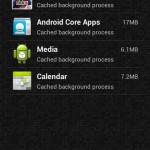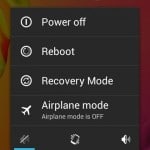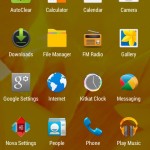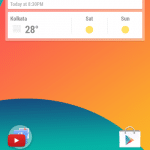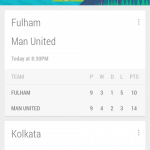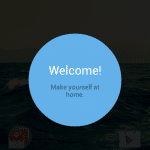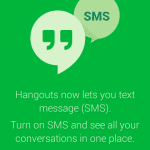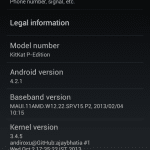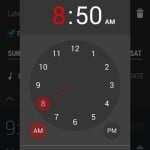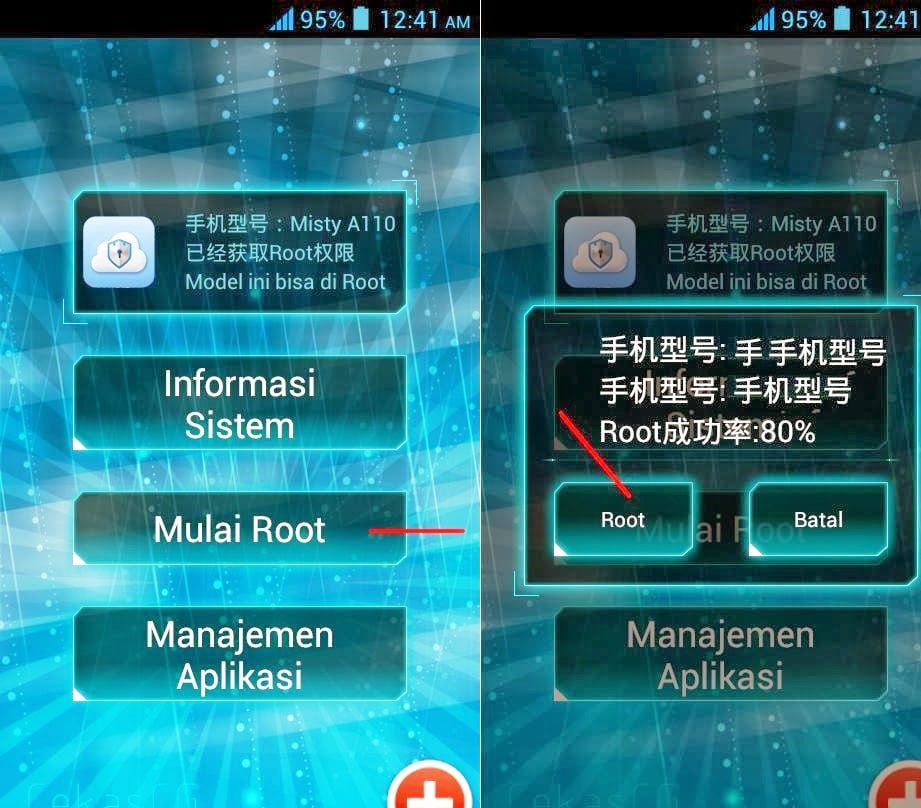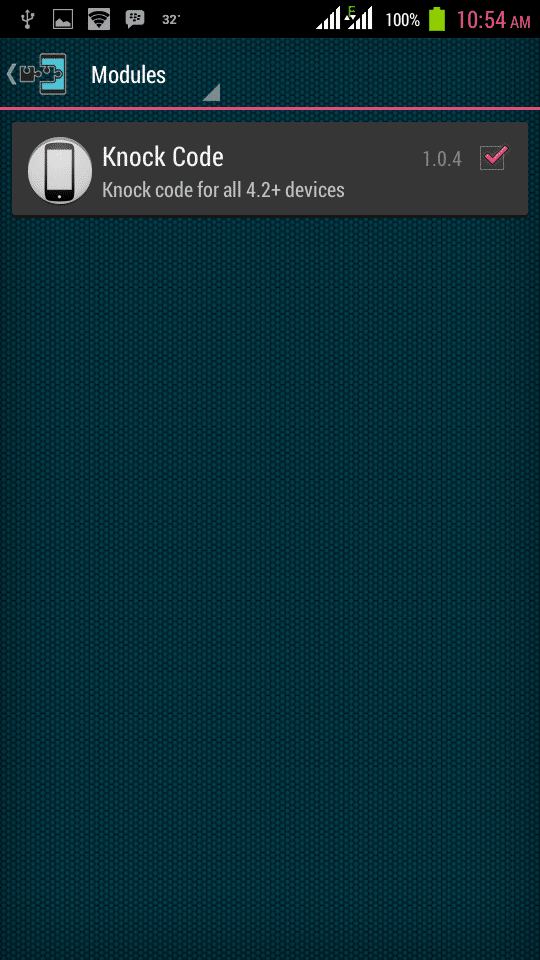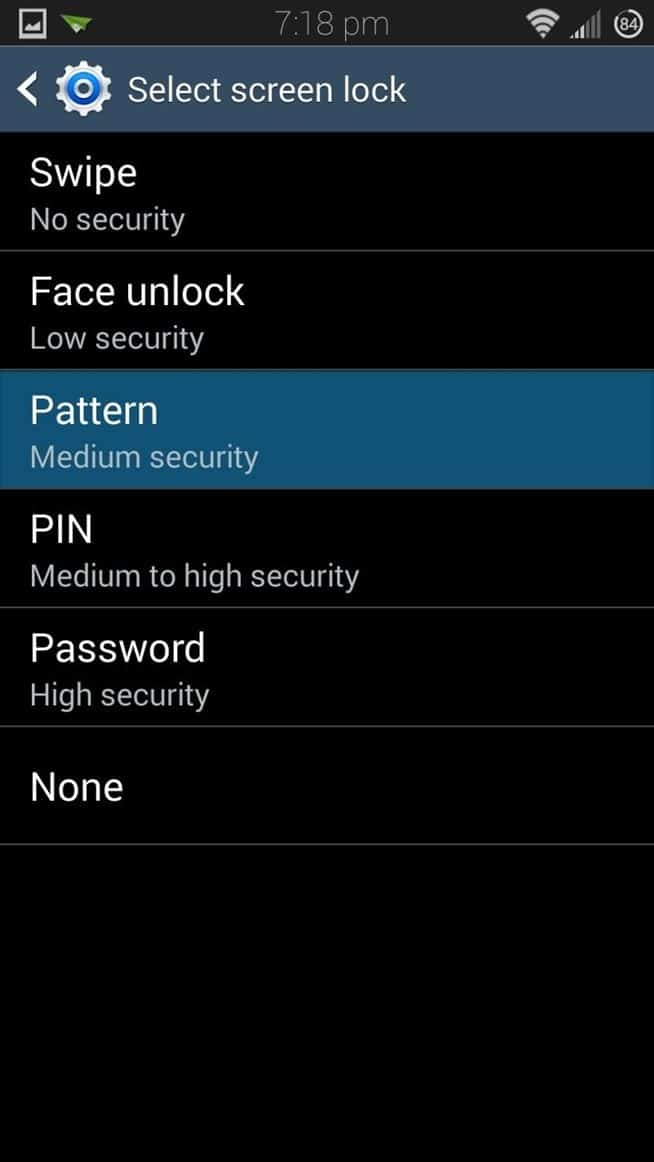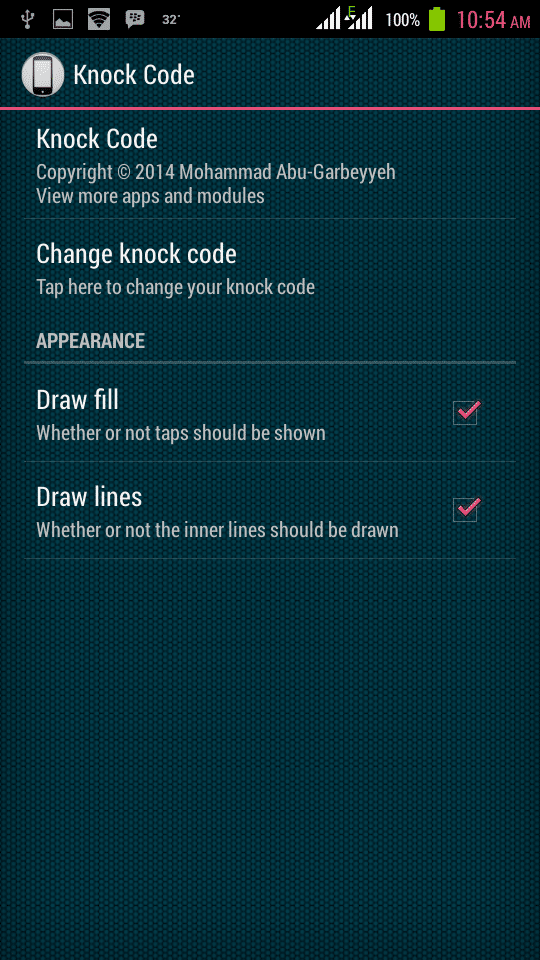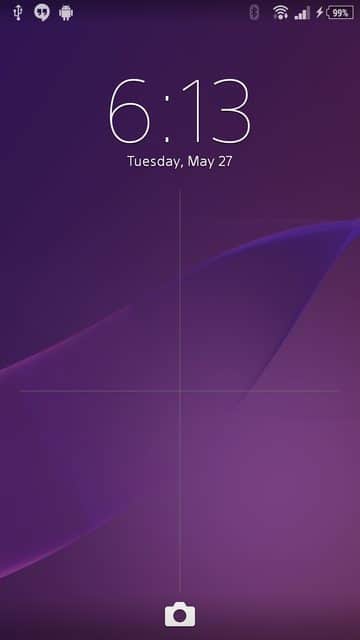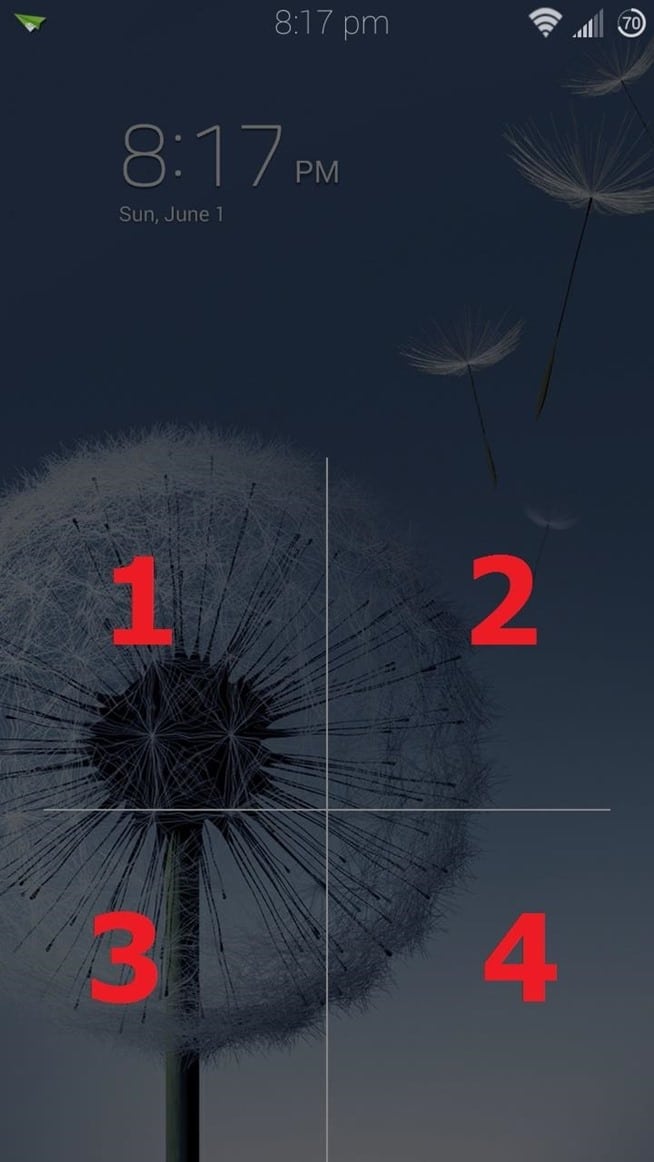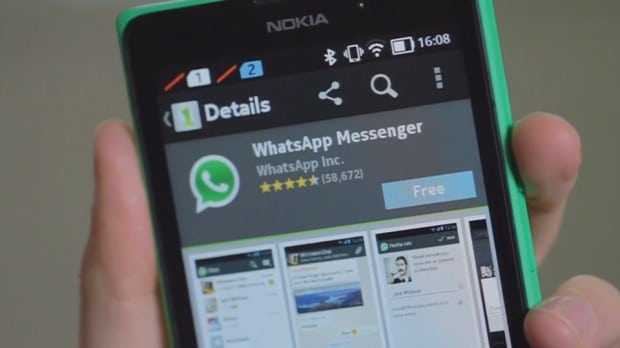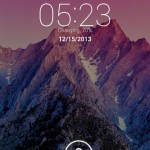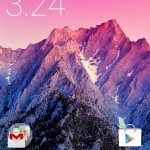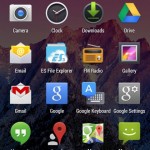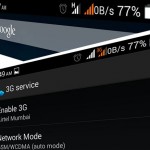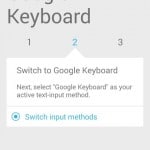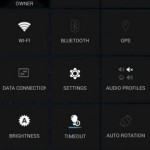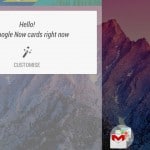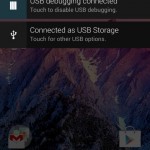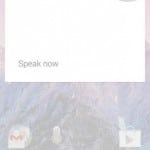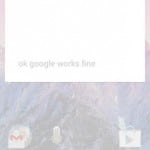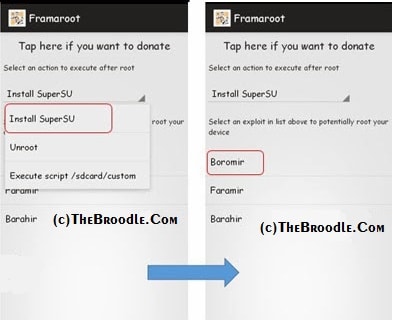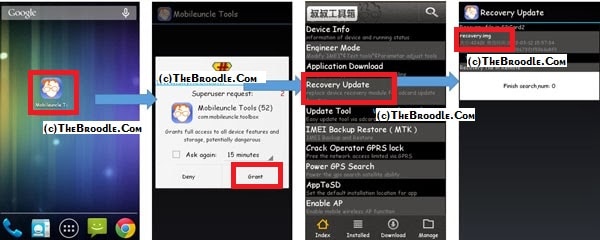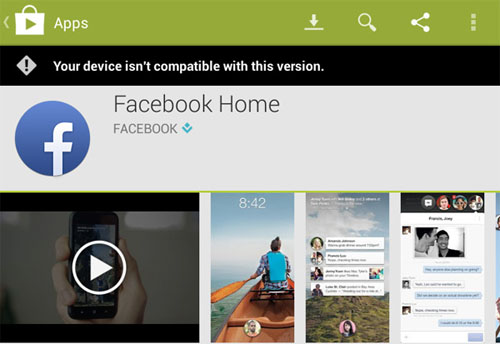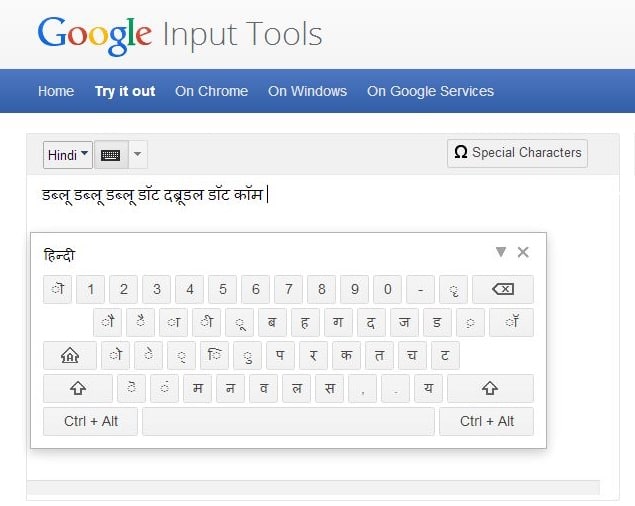Before proceeding further please make sure that your handset is rooted and have install CWM Recovery, if not then visit below links to do so :-
XoXo Rom Version 3
UPDATE :- Kitkatian V3 ROM For Micromax A110 Canvas 2 (Android 4.4 KK ROM) – NEW
Rom Features :-
- BUTTER SMOOTH + Gaming Power
- KITKAT 4.4 THEMED + Apps
- OTG SUPPORT
- PORTED CAMERA of 4.4 OS New version (S5 Camera)
- Android 4.4 Kitkat Email App
- Android 4.4 Kitkat Gmail App
- GOOGLE NOW – Swipe Working
- EASTER EGG
- PROPER RAM MANAGEMENT-150+ mb Ram (on First Boot)
- DEODEXED
- Pre Rooted
- HIGHLY TWEAKED
- 3 MP FRONT CAMERA
- GOOD BATTERY BACKUP
- HIGHLY THEMED LIKE KITKAT
- New Kitkat Dialer
- Full memory management.
- Linux kernel tweaks and improvements for better performance and battery life.
- Entropy generator engine used to reduce lags.
- Zipalign apps in “/system” and apps in “/data” every 48 hours which result in less RAM usage.
- Sqlite optimizations and faster database access.
- CPU governors tweaks and improvements for better performance and battery life.
- Increased SD Card read-ahead cache to 2048 KB .
- Ad blocking.
- Build.prop tweaks and improvements.
- Cleans log files and tombstones at every boot.
- Many other tweaks for better performance and battery life!
Screenshots :-
Click on any image to view its larger screenshot.
Installation Instructions :-
Step 1 :- Firstly Make Sure to take backup your Nandroid with CWM Recovery.
Step 2 :- Download and Place Flashable Zip of Rom into root of your SD Card.
Step 3 :- Now go to Recovery by Pressing Vol+ and Vol – and Power Button simultaneously.
Step 4 :- Do a complete data wipe, cache and delvik cache clean.
Step 5 :- After That go to Install Zip from SD Card and Select ROM File.
Step 6 :- Wait for it to Flash.
Step 7 :- After that Reboot your phone, First boot will take time.
Downloading :-
Credits :-
More Roms for Micromax Canvas 2 A110
You Might Like :-
- Android L 5.0 Custom Rom for Micromax A110 Canvas 2
- Ultimate Aspire Rom for Micromax A110 Canvas 2
- XoXo Rom for Micromax A110 Canvas 2
- HOSP Android L Themed Rom for Micromax A114 Canvas 2
- AOSP Kitkat Android 4.4 ROM For Micromax A110 Canvas 2
If you face any problem regarding this Rom then please comment below.
For More Micromax A110 Canvas 2 ROMS Subscribe to our Mailing List below.