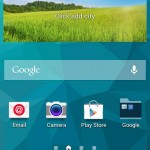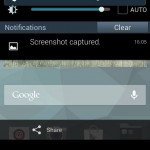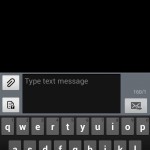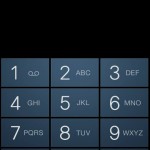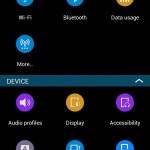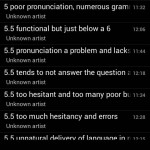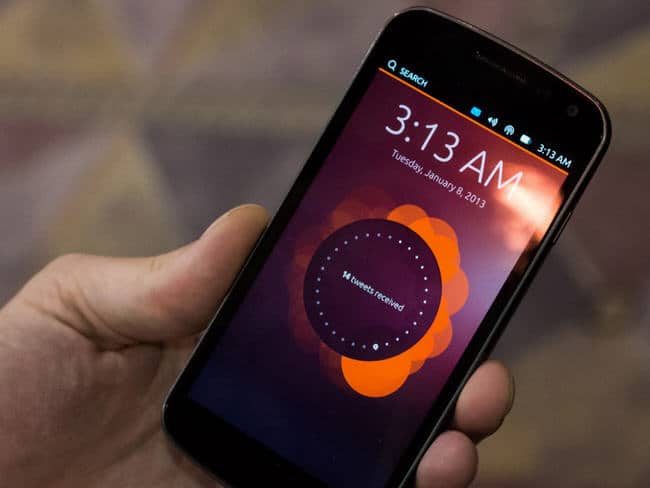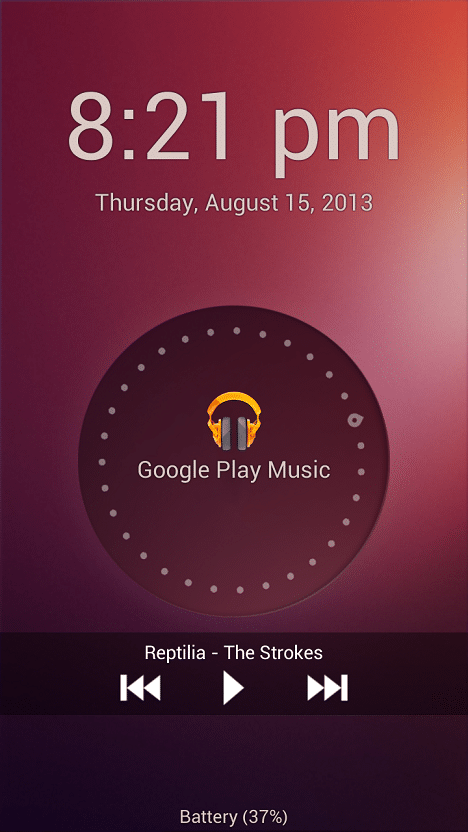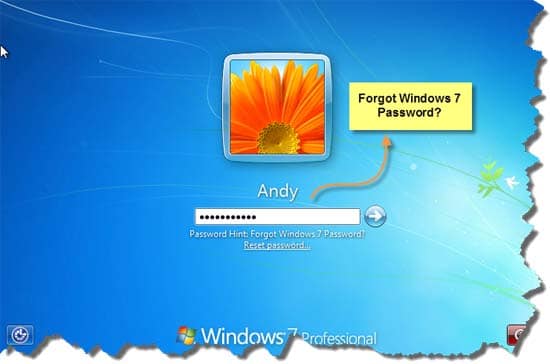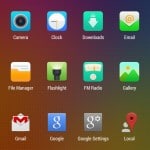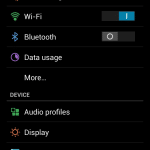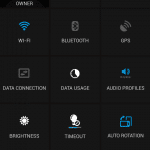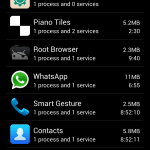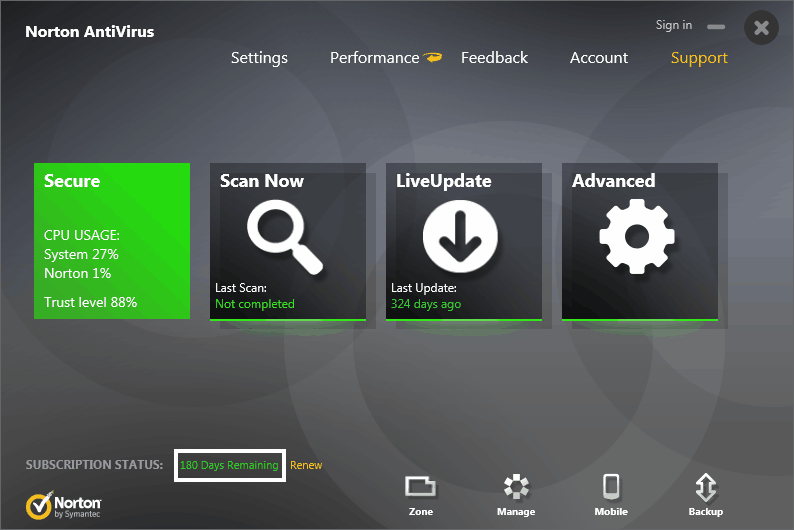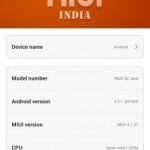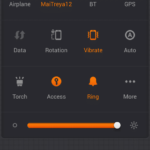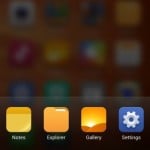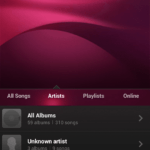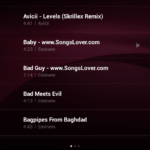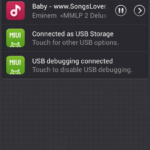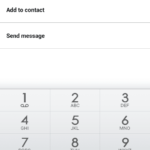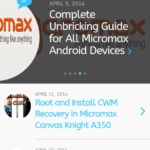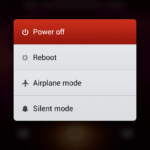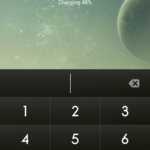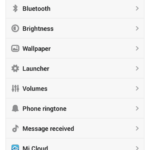Galaxy S5 Themed Rom for Micromax A114 Canvas 2.2 and MyPhone Agua Cyclone (Cyclone Galaxy S5 ROM)
Before proceeding further please make sure that your handset is rooted and have install CWM Recovery, if not then visit below links to do so :-
This is a Custom Rom for Micromax Canvas 2.2 A114 and MyPhone Agua Cyclone (As both of these phones have same specifications).
Cyclone Galaxy S5 ROM (Single Sim)
Note :- This ROM is for those who only use single sim in their device, Only One Sim card is supported.
Rom Features :-
- Only SIngle SIM Supported
- Completely Samsung Galaxy S5 Styled
- Galaxy S5 icon pack
- New boot logo and boot animation
- Samsung Apps
- Galaxy S5 Keyboard
- New Skinned Framework
- Build.Prop Tweaks
- Init.D Tweaks
- Deodexed
- S5 Settings
- S5 Launcher
- S5 Notification Bar
- S5 icons and Wallpapers
- New and improved Camera App
- New Gestures
- No Bloatwares
- Improved Battery Life
- New Settings UI
- Pre Rooted
- Better Performance
- Ported Galaxy S5 SNote App
- S5 Dialer
- S5 Contacts
- Many More Amazing Features
Screenshots :-
Click on any image to view its larger screenshot.
Installation Instructions :-
Step 1 :- Please make sure that you have rooted device and installed CWM Recovery.
Step 2 :- Backup your current ROM using CWM Recovery.
Step 3 :– Download the ROM zip file from download section below.
Step 4 :– Put the zip file in the root of your sdcard.
Step 5 :- Now go to Recovery Mode and do a Wipe data/factory reset, Go to advance and wipe dalvik cache.
Step 6 :- Now Select Install Zip from SD Card and then select downloaded zip file and flash it.
Step 6 :- That’s it, Now Wait for it to flash and then Reboot you device.
Enjoy Galaxy S5 Experience.
Downloading :-
File Name : ModifiedS5.zip
Size : 396 MB (396,376 KB)
Credits :-
- MyPhone Agua Developers
- Raymond Francis
More Roms for Micromax Canvas 2.2 A114 and MyPhone Agua Cyclone
Our Official Thread on XDA Developers Forums for Micromax A114 Roms.
If you face any problem regarding this Rom then please comment below.
For More Micromax A114 Canvas 2.2 ROMS Subscribe to our Mailing List below.