In this how to tutorial we will cover how to backup and restore iPhone easily.
Find out if you can backup your iPhone with iCloud or iTunes
If you are using an iPhone, you should know about the backup options available. If you have a recent model, then you can use iCloud or iTunes to back up your device.
If your iPhone is not from a recent model and is not compatible with iCloud or iTunes, other options are available for backing up your device. These include:
- iCloud Photo Library
- Apple’s Time Machine backup
- External hard drive
Know how to backup your iPhone data with iCloud or iTunes
iCloud is a storage service by Apple that allows users to store data in the cloud and access it from different devices. One of its main features is that it can automatically backup most of the iPhone content, including photos and videos, messages, calendars, mail accounts and more.
However, when all the iCloud storage is used up or your iPhone is not connected to Wi-Fi, it will not be able to backup any new content.
iTunes is a program that comes preinstalled on every Mac or Windows PC and has been developed by Apple. It can allow you to connect your device with a computer via USB cable or Wi-Fi network and manage its content through the program. You can back up an iPhone using iTunes
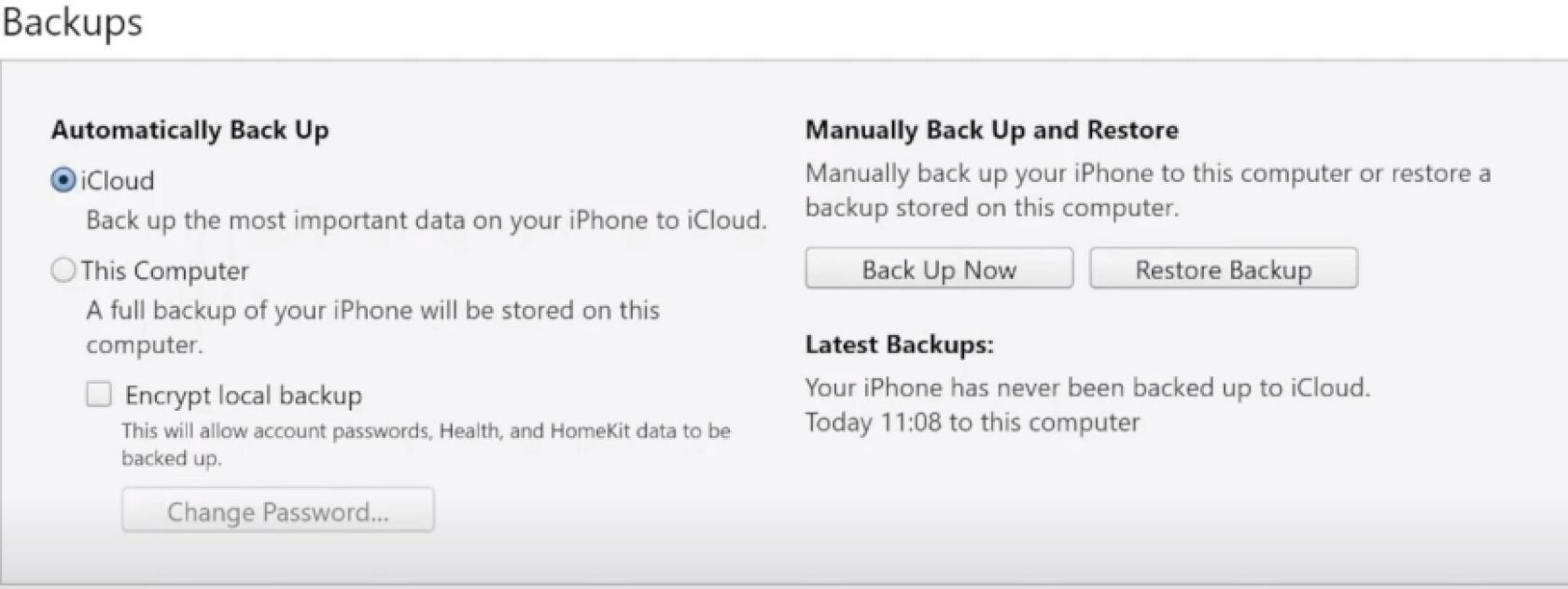
There are times when we find ourselves in a situation where we need to backup our iPhone data but we don’t have an internet connection. In this case, there are two ways that you can do it – either manually or with the help of an app.
If you want to back up your iPhone data without using a computer, iCloud is your best bet. It’s one of the most popular cloud services and is accessible from any device with a Wi-Fi connection. However, if you want to back up your iPhone data on iTunes, then Apple’s software is the way to go. iTunes offers easy backup and recovery options in case something goes wrong with your device.
Also Read:
- This Charging Stand Turns Your Apple Watch into an iPod
- Common Apple iPhone & iPad Problems and Their Solutions
- Formatted Hard Drive Recovery on macOS Mojave
- How to Recover Lost Images with Free SD Card Recovery Software
- Recover Your Deleted Family Photos with Professional Help
Back up your iPhone / iPad with iCloud or iTunes to the cloud
Back up your iPhone, iPad, or iPod to the cloud with iCloud or iTunes.
Apple has made it easy for us to back up our devices to the cloud. You can also back up your device to iCloud or iTunes if you don’t want to use a separate service like Dropbox.
The first step is to back up your device on a regular basis. If you have an Apple ID and are signed in, it will automatically backup your device. If not, you’ll need to connect your device and sign in before backing it up.
How to restore iOS device from a backup on PC / Mac / iCloud?
If you are looking for a way to restore your iOS device from a backup on your PC/Mac/iCloud, you can use iTunes on the computer. If not, you can try restoring it from iCloud backup.
You should first make sure that you have the latest version of iTunes installed on your computer. You also need to ensure that the device is connected to the same Wi-Fi network as your computer.
How do you restore a deleted text message from an old phone?
When a text message gets deleted, the actual message is not destroyed. Instead, it is still stored in the phone’s cache. This means that you can still retrieve it from your device.
In order to restore a deleted text message from an old phone, you can use a third-party app on your current phone. Simply download the app and follow the instructions to recover your lost text messages.
If you don’t have access to your old phone, you can use a third-party tool called Recuva to recover deleted files from an old computer or mobile device.
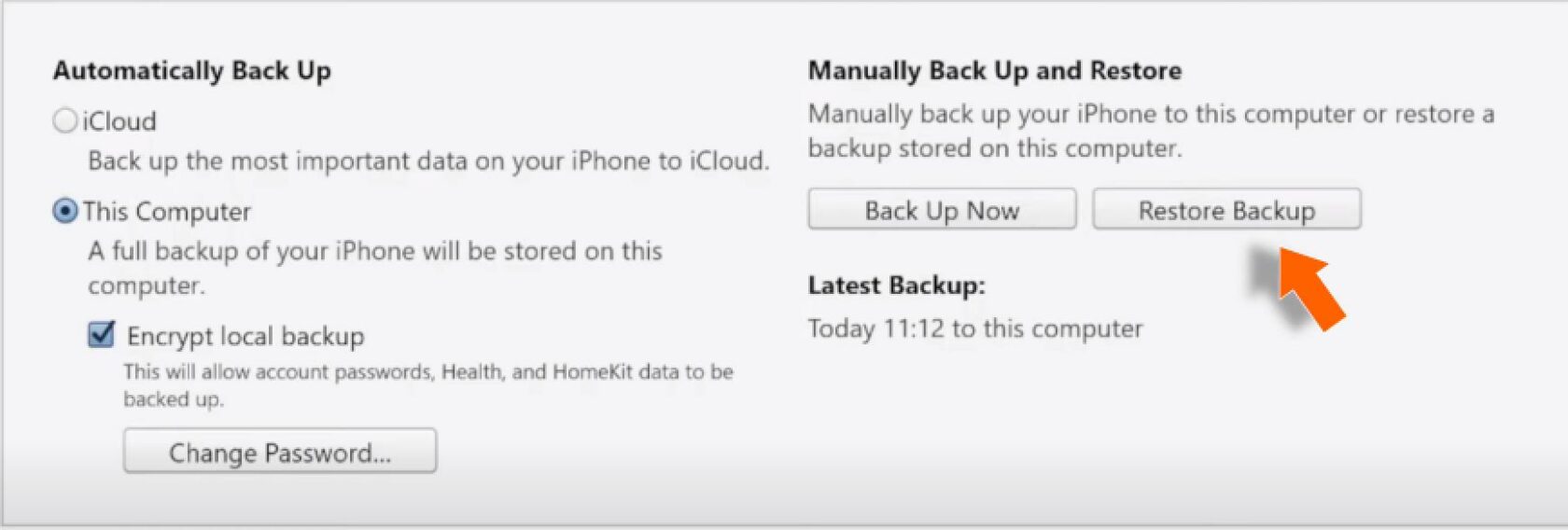
How does it take too long for my computer to back up my iPhone?
There are a few possible reasons for this:
- The iPhone is syncing with another device or computer, and the backup is being created while that process is happening. This can slow down the backup process.
- The iPhone is connected to a Wi-Fi network, and the backup is being created while the phone is downloading data from the internet. This can also slow down the backup process.
- The iPhone is connected to a power source, and the backup is being created while the phone is charging. This can also slow down the backup process.
- The iPhone is connected to a computer that is not powerful enough to create the backup quickly. This can also slow down the backup process.
If you are experiencing a delay in your computer’s backup of your iPhone, there are some simple steps that can be taken to speed up the process.
First, make sure that the backups are not taking too long. If it takes longer than 30 minutes for your computer to back up your iPhone, it might be time to upgrade.
Secondly, make sure that you have enough hard drive space on your computer for backups. A 500 GB hard drive is recommended for a single install of iOS and a 1 TB is recommended for two installs.

