Are you an Android developer looking to boost your productivity and streamline your app development process? Look no further! We’ve curated a collection of expert-backed tips and tricks to help you harness the full potential of Android Studio. These invaluable techniques will not only save you time and effort but also empower you to create exceptional Android applications. Let’s dive in and discover the secrets to supercharging your productivity!
Table of Contents
Best Android Studio Tips and Tricks
1. Master the Art of Keyboard Shortcuts
Unlock the true power of Android Studio by mastering its keyboard shortcuts. These nifty combinations of keystrokes will revolutionize your workflow, allowing you to perform actions at lightning speed.
Imagine effortlessly triggering code completion with Ctrl + Space, swiftly navigating to a class with Ctrl + N, or instantly searching your entire project with Ctrl + Shift + F. Embrace these shortcuts, and witness your efficiency soar!
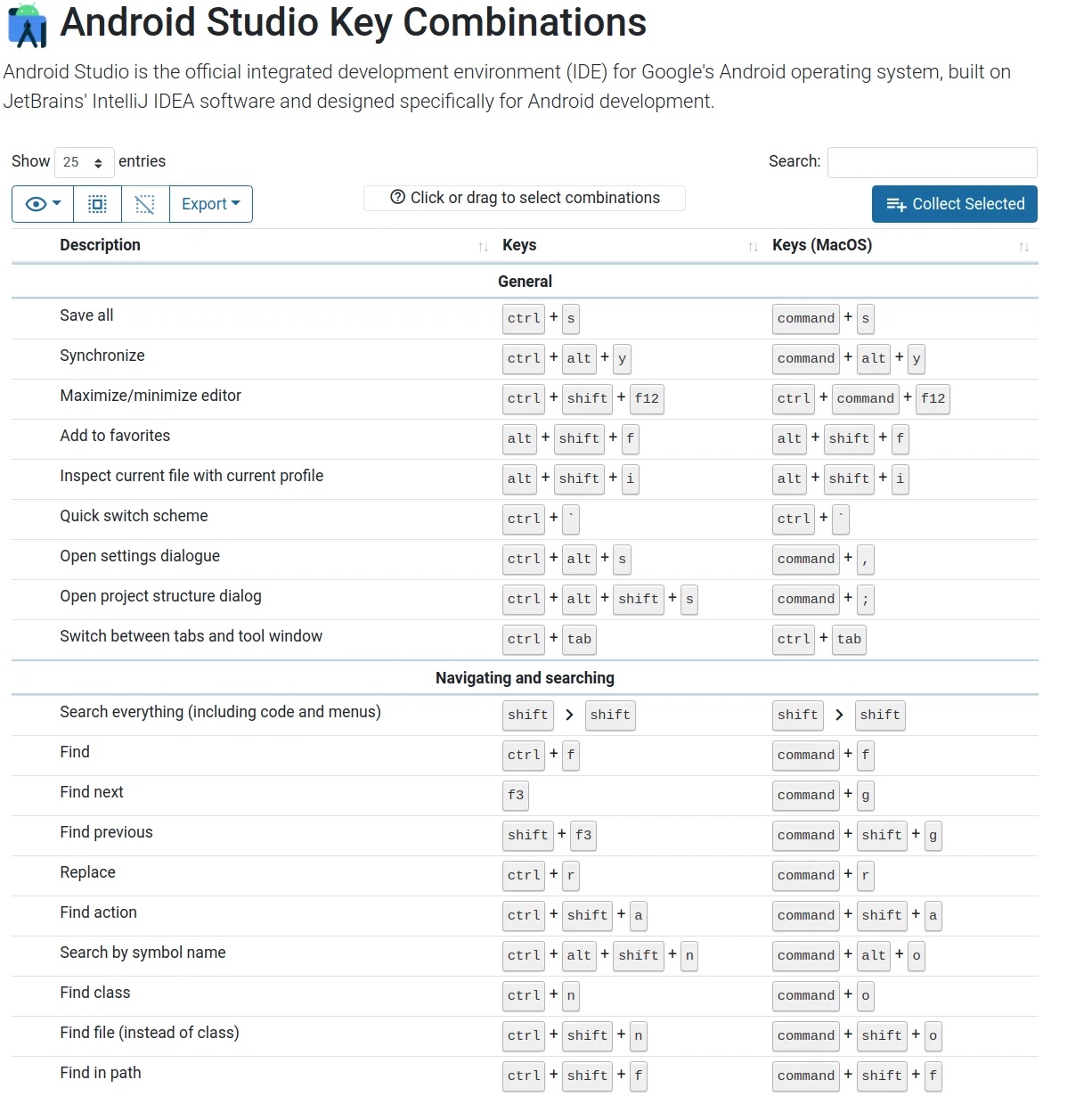
2. Unleash the Magic of Code Generation Templates
Why waste precious time writing repetitive code when you can generate it in a snap? Android Studio’s code generation templates, also known as live templates, and the best coding learning app, are your secret weapons.
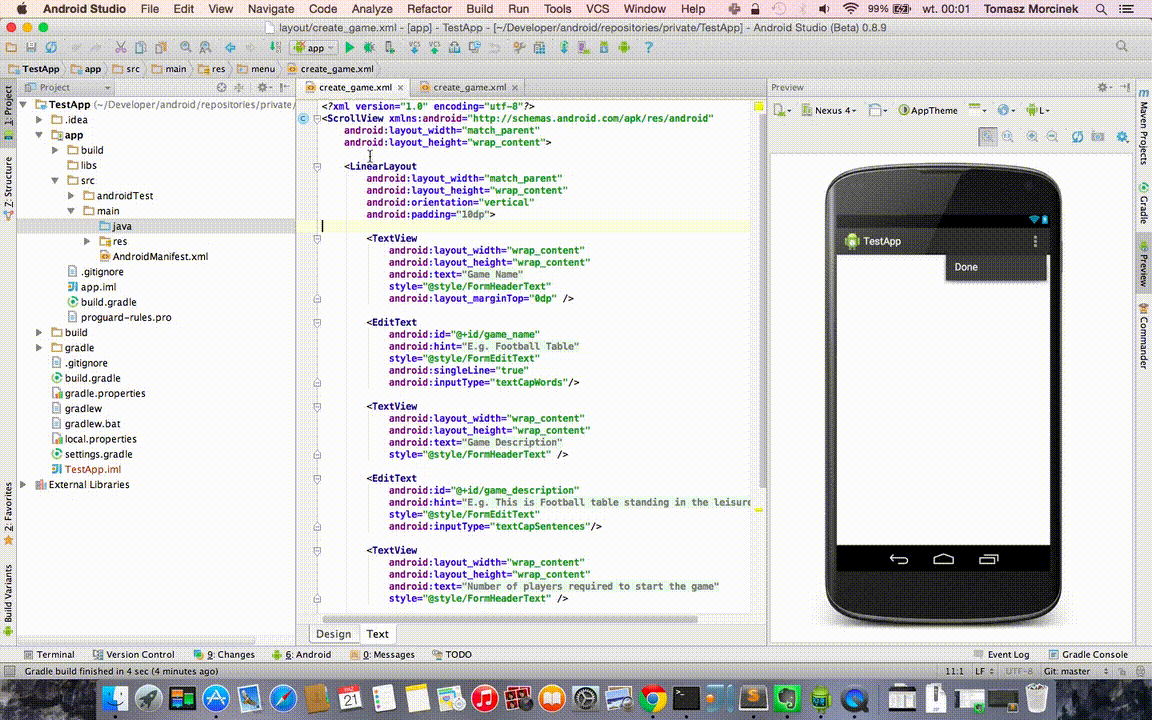
They enable you to automate the creation of common code snippets, saving you valuable keystrokes and eliminating tedious tasks. Dive into this treasure trove of templates with the best coding learning app and witness your coding speed skyrocket!
3. Harness the Power of Code Analysis Tools
Say goodbye to potential bugs and performance bottlenecks! Android Studio comes equipped with robust code analysis tools that scan your code for issues and suggest improvements.
The built-in lint tool is your ally, highlighting bugs, performance problems, and style violations. Regularly run these analysis tools to ensure your code adheres to best practices, ultimately resulting in cleaner and more efficient apps.
4. Supercharge Your Coding with Custom Code Snippets
Tired of rewriting the same code over and over? Android Studio empowers you to create custom code snippets using live templates. Capture your frequently used code patterns or intricate logic in snippets and summon them with ease. With custom snippets, you’ll save time, maintain consistency, and breeze through your coding endeavours.
5. Embrace Version Control Integration
Collaboration made seamless! Android Studio seamlessly integrates with Git, the popular version control system. Effortlessly manage your code, collaborate with teammates, and track changes without leaving the comfort of your IDE.
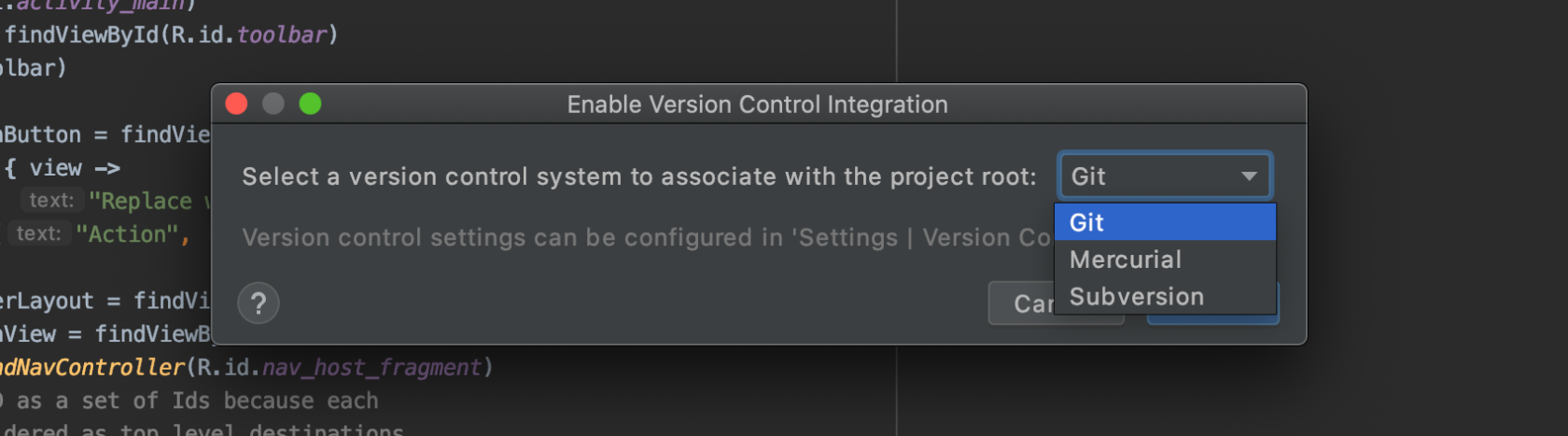
The Version Control tool window provides a dedicated space for committing changes, resolving conflicts, and exploring diffs. Enjoy the power of efficient version control at your fingertips!
Also Read:
- 11 Unbelievable Facts About Android Development
- 6 Rookie Mistakes to Avoid When Doing Android Development
- How Android Jetpack Helps to Accelerate Android App Development
- How Kotlin Language Transfigure the Android App Development World?
6. Streamline Your Development with Resource Extraction
Maintaining a clean and organized codebase is vital for productivity. Android Studio’s “Extract Resource” feature comes to your rescue. Effortlessly extract hardcoded values such as strings, colors, and dimensions into reusable resources.
This practice centralizes your resources, promotes consistency, and simplifies future updates. Experience the joy of a modular and maintainable codebase!
7. Accelerate Testing with Instant Run and Emulator Snapshots
Waiting for your app to build and deploy? No more! Android Studio offers Instant Run, a game-changing feature that allows you to see code changes without a full app rebuild.
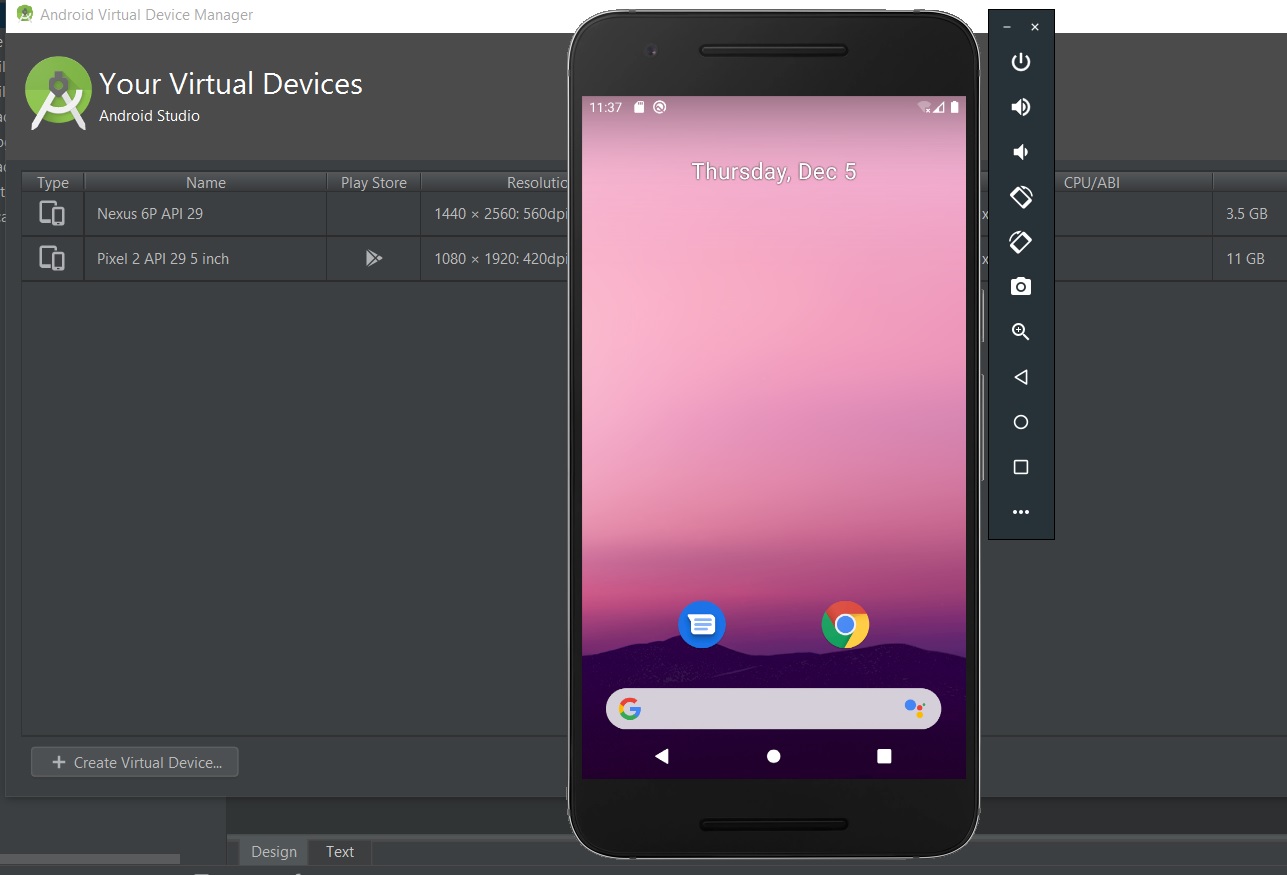
Emulator snapshots are another gem, that allows you to save and restore emulator states instantly. Say goodbye to setup time and dive straight into testing and debugging. The future of mobile app development is here!
FAQs (Frequently Asked Questions)
-
How can I become more productive in Android Studio?
To enhance your productivity in Android Studio, focus on mastering keyboard shortcuts, utilizing code generation templates, and leveraging code analysis tools. Embrace version control integration, extract reusable resources, and take advantage of features like Instant Run and emulator snapshots. Customize the IDE to your preferences and stay updated with the latest releases to harness the full potential of Android Studio.
-
Can Android Studio help with debugging?
Yes! Android Studio’s debugger lets you find and repair code bugs. Breakpoints, variables, and the call stack reveal your app’s execution path. Fixing issues and optimizing Android apps requires a debugger.
-
How can I save time when writing repetitive code in Android Studio?
Android Studio’s live templates help you write repetitious code faster.
These templates build popular basic code snippets quickly. Custom code snippets automate common programming patterns. Live templates avoid repeated typing and accelerate coding. -
How important is it to stay updated with the latest Android Studio releases?
Android Studio updates are essential for productivity. New features, performance improvements, and bug fixes improve your development process with each release.
Staying updated and adopting these upgrades lets you take advantage of the newest innovations, optimize your process, and remain ahead in the dynamic world of Android app development.
Conclusion
In conclusion, Android Studio offers a wealth of tips and tricks to boost your productivity as an Android developer. By mastering keyboard shortcuts, leveraging code generation templates, utilizing code analysis tools, customizing the IDE, and staying updated with the latest releases, you’ll unlock the full potential of Android Studio and embark on a journey of efficient and streamlined app development. Embrace these techniques, and let your creativity flourish in the world of Android applications!

