Install MTK65XX Preloader USB Vcom Drivers SP Flash Tools in Windows.
Generally, many users face the problem of VCom drivers not getting installed for their MediaTek device, we require VCom drivers usually when we flash firmware in our device with SP Flash Tools or any other similar tool.
Today I’m sharing this guide which will help you in installing MTK VCOM Drivers on your PC Manually.
This Guide works with Windows XP, Vista and Windows 7 Based Operating systems, You can follow the link to another article for Windows 8 and 8,1 and Windows 10 users below.
How to Install USB MTK VCOM Drivers:
- For Windows 8, 8.1 Follow this guide for installing VCOM Drivers
- How to Install USB VCOM Drivers in Windows 10 – UPDATED
Step 1: First Download MTK USB VCOM Drivers for your devise model from the below link.
MTK6582 /MTK6592 /MTK6589 / MTK6577 or any other MTK65XX – Updated February 2023
Step 2: Now open Device Manager on your PC by right-clicking on My Computer and then clicking on Manage.
Step 3: Next go to Device Manager in that and click on your PC name and then click on Add legacy hardware, see the below screenshot.
Step 4: Now in Add Hardware Wizard click on Next >> Install the Hardware that i manually select from a list (Advanced) >> Show All Devices >> Next >>Have a Disk >> Browse, Now select any inf file from where you extracted the downloaded drivers.
Step 5: Now click on Next on the wizard to install the drivers and when promoted for security issue just click on install anyway to finish the driver installation.
Step 6: That’s it after clicking on Finish Restart your PC and use your tool with VCOM Drivers.
If you face any problems then please comment below.

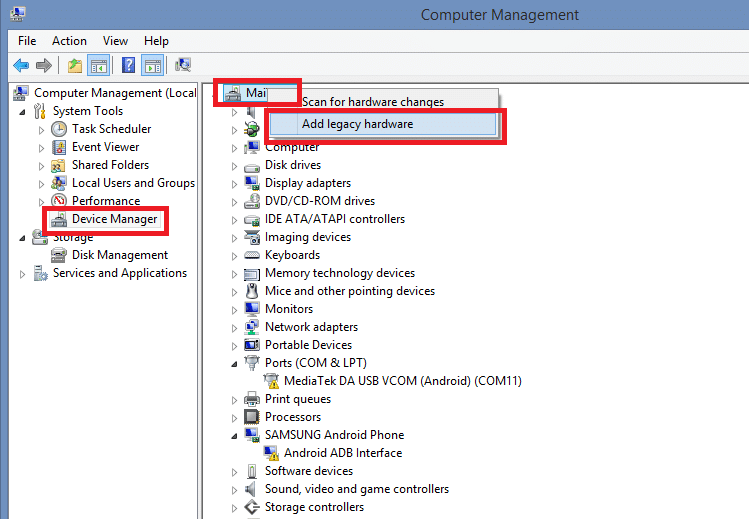
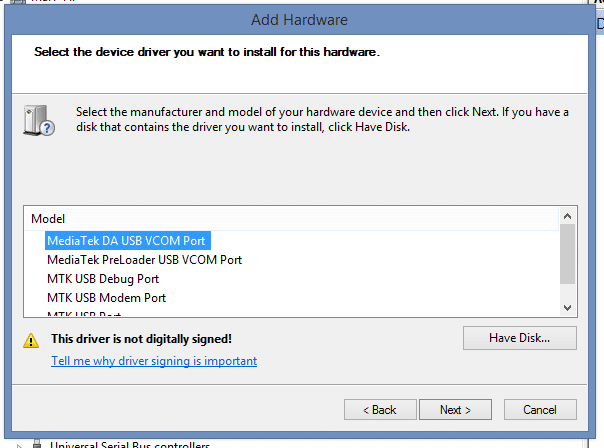

Hi. Followed your instructions and everything seemed to work. However, when I click on the newly installed driver to check it is working, I get the following error “This device cannot start. (Code 10)” in the properties box. Any idea why?
Hi. I get an error just like him, can you tell us how to fix it?
+1
I got the same error – can you please guide on how to fix this?
get the same error
Same error with MTK6582 Huawei Honor 3C and Windows 8.1 64 bit.
Please help.
Thanks
Solved! Just ignore that message and connect your phone switched off (with battery inserted) to usb port. Now you can use SP FlashTool. Tested with my Huawei Honor 3C (MTK 6582).
this worked thanks.
Hey guys! I know how to fix it! Just run flash_tool.exe as admin, then do anything. Worked with my Cherry Mobile Emerald S710.
Didn’t work here. =(
My phone is a Leagoo Lead 1
Mine was a Cherry Mobile, so I may not work on your phone. Find other ways then.
No problem, my phone was stolen anyway LOL :p
Lol!
Hello there
I just followed what you write in this tutorial and give me some error. The device is not connected to the adb driver shell. The app says, my phone was installed with wrong driver. Any suggestion? Any help would be appreciate it
great post….
error code 10
me too error code 10 how to solve pleaSE?
when downloading the drivers at the end of the process it stop
thanks!! great help.. just ignore the error code and MTK is already installed.. thanks again.. u just save most of my phone.. 🙂
At step 4, I get an error message “The third-party INF does not contain digital signature information”.
I have windows 8.1…which folder should I use in the package? Vista? Windows 7? XP?
why it says “The third-party INF does not contain digital signature information”?
it tells me the same thing
go to youtube and learn to disable the driver signature enforcement….
Im also on my way on recovering my phone…
Lets all do it.. 🙂
STEP 4 DIDNT WORK
MINES WAS WINDOWS 8 AND DEVICE DRIVERS DONT APPEAR , PLEASE HELP :(((((
Go to control panel
is says error a service installation in this INF is invalid.. what should i do!! please help thanks.. i need to get my phone out of recovery mode.. thanks in advance
Same error with MTK6582 ding ding sk3 Windows 8.1 64 bit.
Please help
Download link is not working… is there any alternate link available ?
it says device cannot start. and when i plug in my phone it detects a different MTK USB PORT help
Verry helpfully this tutorial.now i can flash my lenovo phone firmware…..thanks a lot my friend.
umm.. no MTK6582 drivers available from the link.. pls update?
Didnt worked fr My micromax A117. mediatek 6589
i love u so much …help me to flash tecno h7 mtk … sp flash ….
Thank you so much it is very helpful and easy everyone will gonna love it.keep up the good work and thanks again it is really appreciative work.
Which one shall I download for Redmi Note 2?
Nice
I have tried all the way for installing mtk USB vcom driver for my device Micromax a311 but when I further proceed to flash my device using ygdp tool it is unable to recognize my device pls sort out my this problem as my device is not working and I need to flash
Thanks man, installation process worked
need mt6582 usb driver for win 7 please, my device himax polimer li
good
LINK??
everyt thing worked fine butt it showes error 10 am stuck totaly
it shows the error that device cannot start error 10 please get me out from this problem
yes the same problem happens to me on XP and Win 10
can someone shove up these mediatek files somewhere else? adfly because it installs a bot..no thanks
taking too long
what to do??
For the 5017A model (Pixi 3 4.5 4G), I get error: Folder does not contain a WindowsX64 compatible driver
this didnt work, everytime i go to download the drivers it takes me to some spam ad
for people who failed to install or get it working
1. if newer then win xp/vista/7 then click on the win8/8.1 link above.
2. if 64bit win xp/vista/7 then usb2ser_Win764.inf from correspond system folder. i.e if win7 then goto win 7 folder and get usb2ser.inf or usb2ser_Win764.inf if 64bit
3. if invalid download again
4. if different mtk processor number use this anyways, works for most modern mtk chipset, i highly doubt it can harm your device.
I follow all step but adb interface shows error what can I do
site not recheable… not working… please fix it.