Now you can live view your Mi Security Cameras directly on your Windows without the need of using an Android emulator (such as Bluetacks or Phoenix OS). The Official PC app which was earlier only available for the Chinese market is now translated into English and now have an option to choose the Mi Server for your cameras, However, this is still done with a simple code modification in the config file but it is by far the best option available to live view these cameras onto your PC. Earlier I also had written an article on this using the Chinese version but the only drawback with that was at that time that software only supported Chinese region cameras, this is fixed now and with a little modification you can select your own choice of server from the software. Continue reading below to know how to install it and what functions it incorporates.
How to Live View & Manage Xiaomi Security Cameras on PC?
As we have advanced, this application is only compatible with Windows (XP / 7 / 8 and 10) and although all the texts and menus are in Chinese, its interface is simple and intuitive.
Download for your PC
Head over to the below link to download the Mi Security Camera App for PC.
Download Link Updated: 05/08/2021
Version: 1.5.8.0
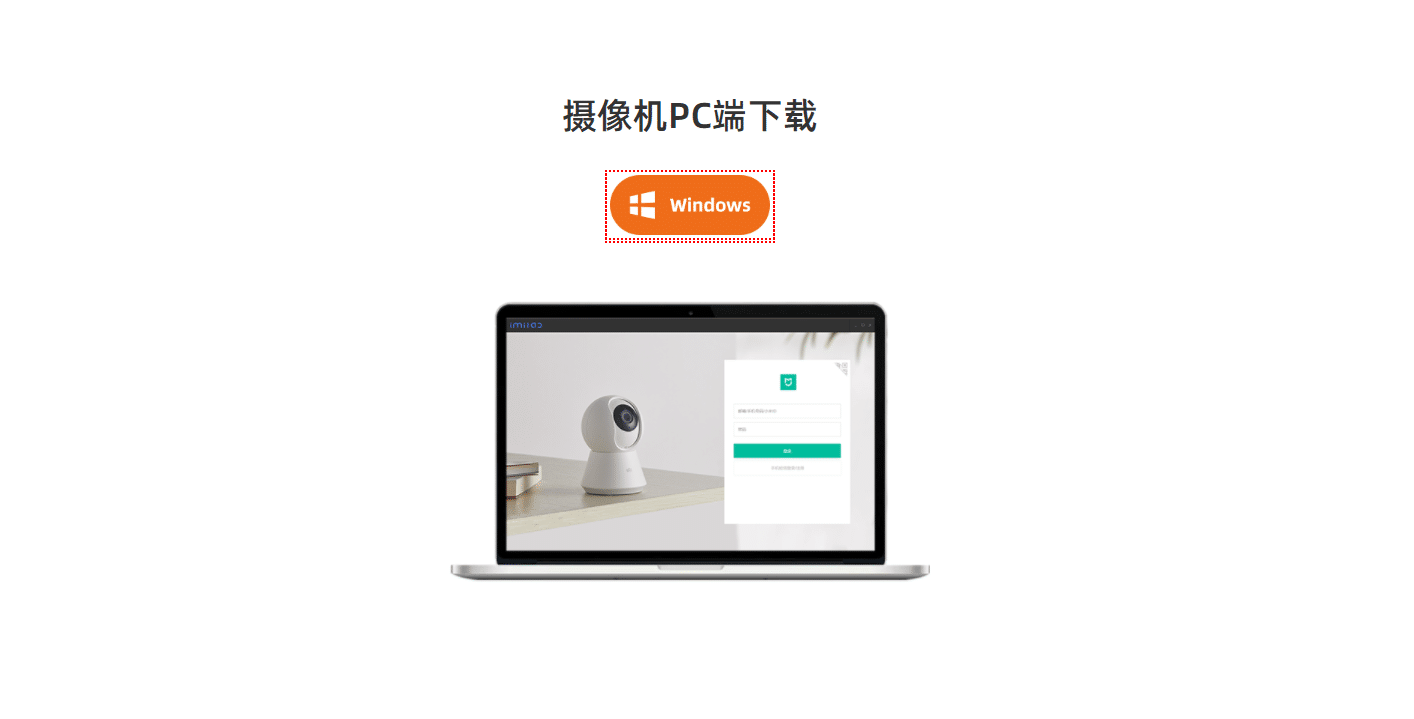
Install it on your computer
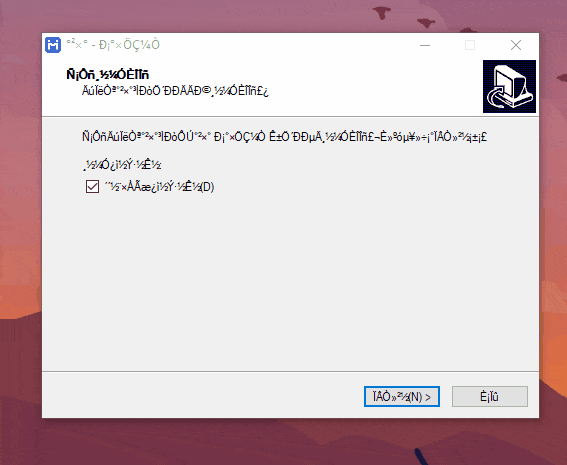
Double click to open the exe file to start the installer and follow on-screen instructions to install the software on your PC, the interface of the exe installer will be in Chinese so you can refer to the above GIF to understand which button to click.
Change Server Region
Now when you open the installed app it will only able to stream cameras in China Mainland region now to adjust the app according to your region just follow the below steps:
Head over to the installation folder (C:\Program Files (x86)\imilab\С°×ÖǼÒ) and open the file config.dll in any of your editor (Notepad). You will see two lines in the config.dll file first one is for language and another is machineCode which represents your server region. By default the machineCode is set to cn which is for China Mainland, you just need to replace the cn with the below-mentioned codes as per your region and save the file.
cn – China Mainland
sg – Middle East and Asia
i2 – India
de – Europe and UK
us – North and South America
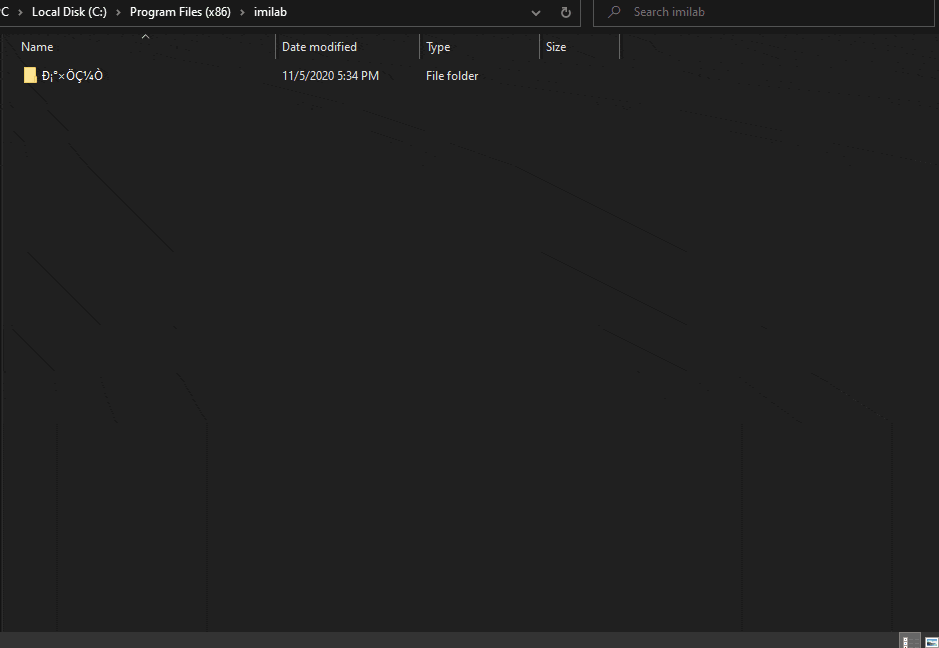
Login with your Xiaomi Account
Launch the software from your start menu after you have saved your chosen region in the config.dll file.
Login with either your mobile number with OTP or use email id and password to access your cameras. Make sure that you have added the cameras in your Mi Home Mobile App.
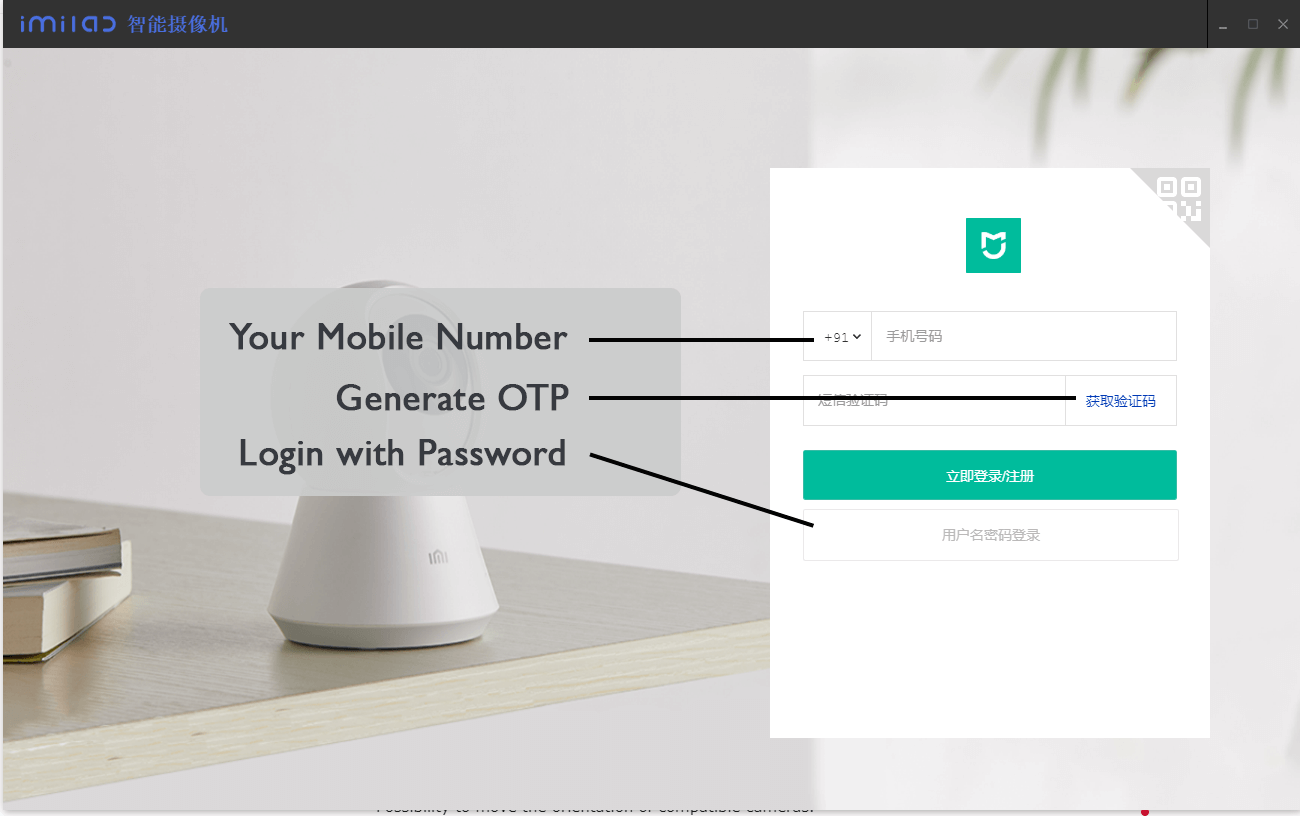
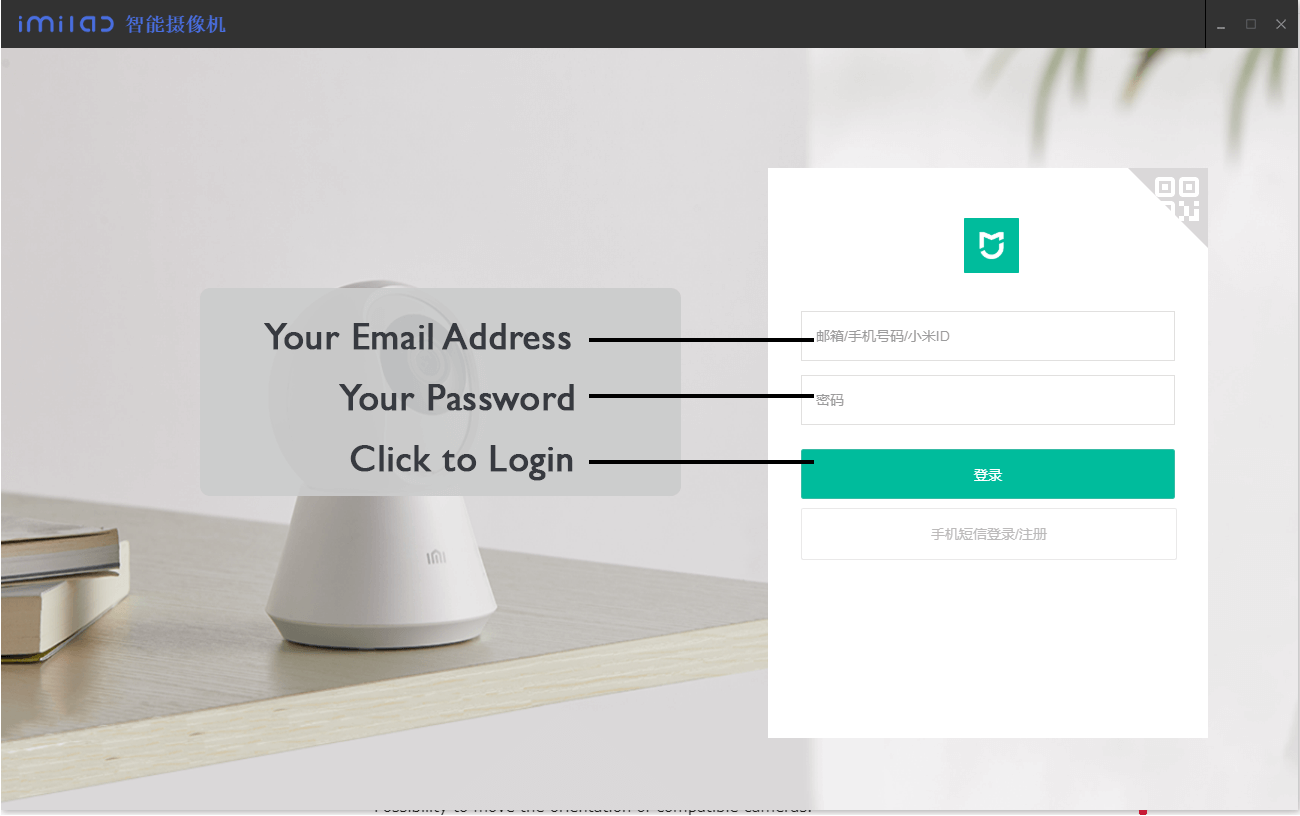
Once you logged in you can switch views to view multiple cameras, control audio, pause feed and more.
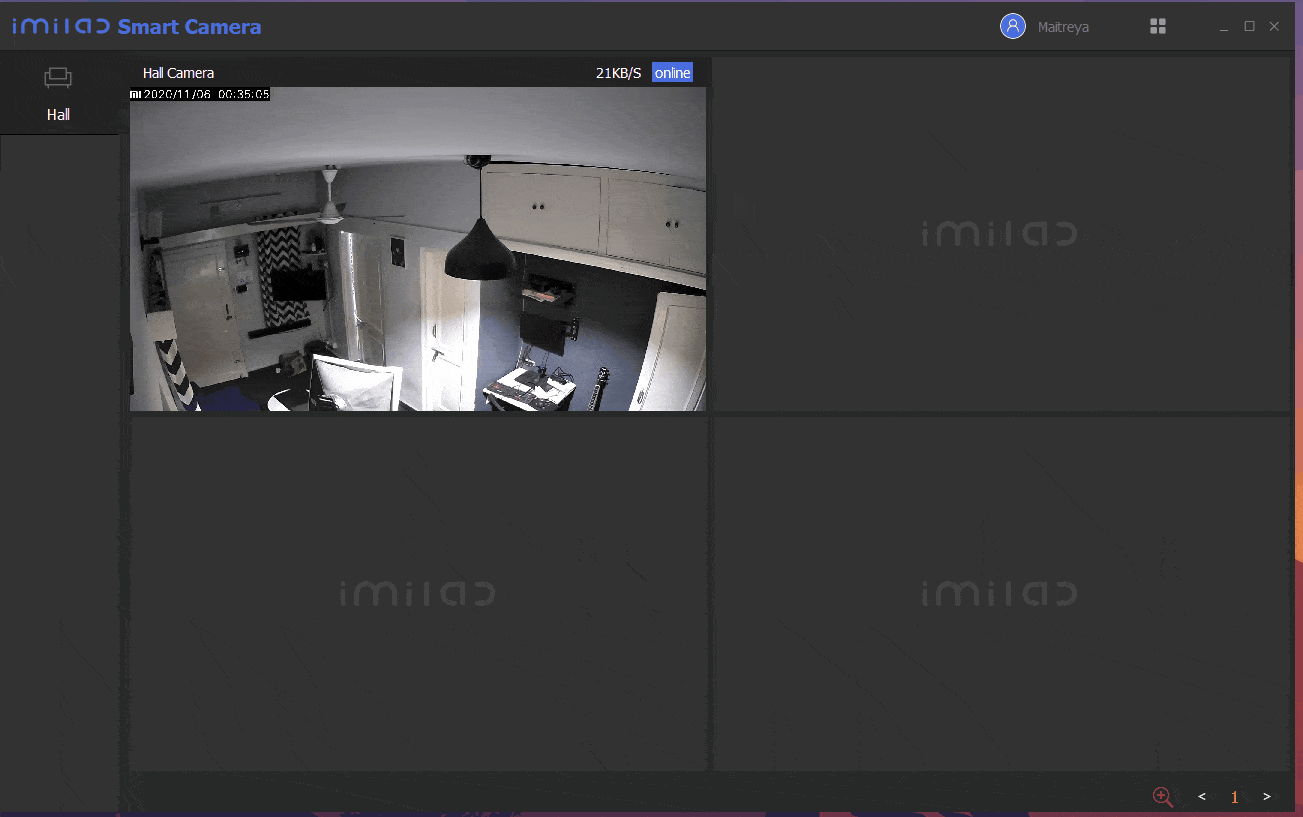
Software Compatibility
The Software currently supports only the Windows Operating system, It is not compatible with macOS, and other Linux OS.
PTZ Functions are not currently supported. Above all, it will allow you to Live View your Mi 1080p Basic and Mi 1080p 360 Security Cameras.
Logout functionality is buggy as of now, app will crash as you hover your mouse over the username, To do re-login you can run the IMIClientLogin.exe file from the installation directory.
Unsupported Cameras:
- Xiaofang Camera
- Dafang Camera
- IMILab EC2 Camera
You Might Like: 13 Best Android Emulators for PC and Mac To Download
Software Functionalities:
- Ability to adjust the camera, such as video quality, sleep, status lights, etc.
- Support for detection configuration, including record management.
- Built-in functions for camera playback, pause, forward and rewind recorded videos, turn sound on and off, etc.
- Possibility of operating several cameras at the same time, dividing the screen into 1, 4 or 9 windows.
- Possibility to move the orientation of compatible cameras.


HI there, i have created a config.dll file with the necessary properties. I’m residing in Singapore thus i set the [ “machineCode”: “sg” ] Now after the log in menu, i’m directed to Mi Account page rather than the camera menu. What will be the solution for the iMiLab camera app to work like expected?
me pasa igaul
help
same problem here. This software was working fine but since last 1 month , i’m directed to Mi Account page rather than the camera menu and which makes this software not usable.
Same problem here, please help
For me the app logs me in with the orange MI icon, shows me my account in the small window, but it does not log me into the app.
Any solution for this one?
It seems not working with 360 2k Pro camera.
I have the same problem.
same problme for this camea 360 2k pro
It worked here, just tested. It seems to get better performance than the normal 360 camera.
Reis sende uygulama açılıyor mu bende hesaba girince mi account ekranında kalıyor
After sign in, it goes to Mi Account page!!
Hello, I need a small help from you guys, When I m log in into my MI account I am able to see this screen (attached file) . I am not able to see my cameras. How can i solve this issue
Hello Please help here
Thank you for this. Installed Nov-29, 2020. It works! Cats are asleep. 😸😹🤣
Works Fine thank you..Saddly it does not support dafang 😦
it simply does not install when you have mcafee installed
I have a problem. Imi client launcher allowing me only to login to Mi Account (orange icon), not to Xiaomu Home (green icon) as on pictures shown in your article. Then I’m logged to my Mi Accout, so there is no view camera… What I”m doing wrong?
This is my log file: >>>>>>>>>2021-04-19>>>>>>> [WARN]<13:10:37.645 T:03368> :QIODevice::read (QFile, “C:\Users\wojci\AppData\Roaming\imilab\IMICamera\Config\app_info”): device not open [DEBUG]<13:10:38.741 T:03368> :QNetworkReplyHttpImplPrivate::_q_startOperation was called more than once QUrl(“https://cdn.cnbj2.fds.api.mi-img.com/desktop-client-config/languagePack.conf?uuid=%7B3c70d883-a4e4-4742-beb3-64d71fbe8377%7D”) [DEBUG]<13:10:39.648 T:03368> :QNetworkReplyHttpImplPrivate::_q_startOperation was called more than once QUrl(“https://cdn.cnbj2.fds.api.mi-img.com/desktop-client-config/p2p_type_v2.xxxx?guid=%7B9725b5f5-6c3f-4164-a5d8-ff30ad2cf5a5%7D”) [ERROR]<13:10:40.280 T:03368> :send get request failed, uri = https://cdn.cnbj2.fds.api.mi-img.com/desktop-client-config/p2p_type_v2.xxxx, code = 203, statusCode = 404, [INFO]<13:10:40.281 T:03368> :there are 28 devices in p2p_type [DEBUG]<13:10:40.282 T:03368> :QNetworkReplyHttpImplPrivate::_q_startOperation was called more than once QUrl(“https://cdn.cnbj2.fds.api.mi-img.com/desktop-client-config/country.conf?uuid=%7Bbed47844-b255-4ff0-b8d4-4ba362c0f586%7D”) [INFO]<13:10:40.910 T:03368> :request client config success, save to local, country.dll [ERROR]<13:10:40.911 T:03368> :open local config failed, country.dll [INFO]<13:10:40.911 T:03368> :load countries, count = 2 [WARN]<13:10:40.911 T:03368> :Restoring failed: Entry not found [INFO]<13:11:24.427 T:03368> :{6BE78398-D372-4AA9-8333-85CCCF36D867} As I see… Read more »
same problem, i have installed xiaomicloud app and a login with enbeded webpage work.
HI there, i couldn’t find any config.dll file, however manage to create one with notepad++as config.dll file with the necessary properties. I’m residing in Bangladesh thus i set the [ “machineCode”: “i2” ] Now after the log in menu, i’m directed to Mi Account page rather than the camera menu. What will be the solution for the iMiLab camera app to work like expected?
Thank You, It Works perfectly.
HI
I WANT TO SIGN APP IN ENGLISH
Edit the config.dll file and change language code to “1”.
There ain’t no dll you idiot, what are you fucking about, you thief?
Try opening the app once you installed, the config file generates after you run the app for the first time. If its still not there then you can create a config file using notepad, save the file as config.dll and paste the following content in it replacing your server code.
{
“language”: 1,
“machineCode”: “i2”
}
Hi,
Thanks for redirecting me to this update.
I downloaded and installed the application, upon checking the config.dll, all seems fine:
“language”: 1,
“machineCode”: “cn”
But my Xiaomi Smart Camera Standard 2020 edition (MJSXJ02HL) doesn’t show up, while it does in the Mi Home app.
What am I doing wrong? I’m connected to the same WiFi, no VPN.
Thanks for the input!
Is your region in Mi Home App set to China Mainland?
Set the region that you have in Mi Home app in the config file.
Yes, my mi home app is set to mainland china, and the PC app to “cn”, so I’m guessing that’s mainland china?
I think your camera is not supported as of right now. Please head over to this page (https://www.imilab.com/product_pc.html) to verify whether your camera model is listed. Upcoming updates might fix this.
I don’t see any config.dll in the folder :/
Try opening the app once you installed, the config file generates after you run the app for the first time. If its still not there then you can create a config file using notepad, save the file as config.dll and paste the following content in it replacing your server code.
{
“language”: 1,
“machineCode”: “i2”
}
Hi, what is the region name for New Zealand, Do you know where I can check it. I tried to use nz , but the is net error code appears
hi, plus 1 here for the question above re New Zealand. thanks
set it to Singapore – sn – I’m in NZ and it works for that region sweet as :>)
doesn’t even show a config.dll file in that folder so how can I edit it ?
Hello Maitreya, I have been using this program with my camera for a while but I cannot make it move, have you found any solution for it? Thanks in advance.
hey, many thaks, works alright, except the sound, wich is like half speed than normal, very strange distorded feel. Do you have any ideea how could I resolve this? Many thanks again!
Hello, my name is Arnold and I have a problem with this application. I followed all the steps you are wrote about the installing, but I do not know why our camera does not showed up in the application. My pc and the camera is in the same wifi connection so theoretically everything is fine. When I installed the app, after the first run did not appeared the config.dll file in the folder, so i created one, I’m from Romania, so I changed the region to de. Maybe here is the problem, I mean the dll file does not created… Read more »
Yeah mate, Im from Vietnam, using the sg in region of config.dll and i have the exact problem like you do. Waiting for some help from the author. Just comment so you know you r not alone, friend.
Hello, yesterday I found another solution. I searched on Youtube for help and I got a video (https://www.youtube.com/watch?v=iYeYlvX3alQ&t=235s) where a guy (probably) using an older version of this app. I downloaded the zip file from the link below that video(no need to install just run the IMICamera.exe). I tried once, it not worked, but, after I changed the config file and I turned off for 5 minute the firewall and it started to work.
Please be kind and replay if you succeeded to run the app.
thank u!!
Hi Can you provide solution to use PTZ for MI 360 Security Camera
hi , I can’t find config.dll in folder
Try opening the app once you installed, the config file generates after you run the app for the first time. If its still not there then you can create a config file using notepad, save the file as config.dll and paste the following content in it replacing your server code.
{
“language”: 1,
“machineCode”: “i2”
}
it detects the camera but it stays on “buffering”
[edit] it took 2 minutes and finally worked.thx
Hi, mine able to detect the camera but it buffering till the program close itself. Please help.
Program crashes when you put the mouse over your profile image.
It’s related to changing the region to anything besides India or China.
exactly, same here. but overall is quite good. except:
Loock Caty Camera not supported
i’am from indonesia. Thank You Much, It Works perfectly
halo, pakai region China ya pak?
Isn’t there way to access this without third party accounts / servers? After all there is completely zero reason to send videos back to manufacturer. Tinfoil conversation aside, seriously, why oh why should I even bother with some accounts when all the harware is there.. These are miniature PCs / servers by themselves so.. I guess I have to take one apart myself but being very lazy person was thinking to ask and it amazes me that no-one has questioned the need to send your videos “to someone” and even register before that..
There is a way, I am using Adguard/Pihole on my netwok over Raspberry Pi. In the Adguard interface I blocked all the servers where the stream was being sent from the mi cameras making it accessible over local network only.
It still has the issue where if you choose us or de and try to open the profile, the app crashes. Is there a way to change the language too?
I make the log in and works but i can see my camera (Mi Home Security Camera 360° 1080P) the country is Greece & Windows 7
imi camera shows online (on pc), but constantly buffering. what I can do
buffering constantly.
Yes my video constantly buffering kindly help
Hi my video keep buffering, I’m from Malaysia and cctv in mi home app all set to mainland china
Thank You So Much, Bro..! It helped me like a Charm..!!
Hi Maitreya. After login, no home page appears. Some chinese language signs appear. I have 4 cameras in India and I am trying to view them from Canada. I created a new config.dll file and placed i2 for India as well. But still after entering login details, nothing appears as home screen.
Hello, my name is Parveez and I have a problem with this application. I followed all the steps you are wrote about the installing, but I do not know why our camera does not showed up in the application. My pc and the camera is in the same wifi connection so theoretically everything is fine. When I installed the app, after the first run did not appeared the config.dll file in the folder, so i created one, I’m from Romania, so I changed the region to de. Maybe here is the problem, I mean the dll file does not created… Read more »
after ‘manage devices’, there is message: “No devices here yet”, but my camera is alive and working. Just unable to access over the PC computer.
What to do when there is no config.dll in my Imilab?
can I use it for discord?
HI there, i have created a config.dll file with the necessary properties. I’m residing in Singapore thus i set the [ “machineCode”: “sg” ] Now after the log in menu, i’m directed to Mi Account page rather than the camera menu. What will be the solution for the iMiLab camera app to work like expected?
will it work in the application for tv, and android?
The download link from Mediafire installed but didn’t work from me. I downloaded another copy from https://portal.cdn.imilab.com/static/upload/20210705/IMICamera_setup.1.5.8.0_.exe
and it worked without any config changes required.
Thanks for the update 🙂
where u get this link?
Login successful but streaming not working… [INFO]<2021-08-06 12:18:21.751 T:02156> :camera 56132723: fw_version 4.1.10_1005 [INFO]<2021-08-06 12:18:21.751 T:02156> :56132723 new, online pincode:disabled room: [INFO]<2021-08-06 12:18:21.751 T:07836> :camera 56132723: work thread started [INFO]<2021-08-06 12:18:30.711 T:02156> :camera 56132723: play video at 1 times from last stable status.[manual] [INFO]<2021-08-06 12:18:35.180 T:07836> :device is from IP-MASKED:44828[KFJ2PWCNUVRUHM42111A] Mode=P2P [INFO]<2021-08-06 12:18:35.180 T:07836> :device info VER[3030006] NAT[2] [WARN]<2021-08-06 12:18:35.288 T:07836> :avClientStart failed[-20009] [WARN]<2021-08-06 12:18:35.288 T:07836> :camera 56132723 play failed(-20009) at get power status [INFO]<2021-08-06 12:18:35.288 T:07836> :camera 56132723: stop for error. [INFO]<2021-08-06 12:18:35.288 T:07836> :camera 56132723: stop for by user. [INFO]<2021-08-06 12:18:35.288 T:02156> :camera 56132723: video stopped any ideas??… Read more »
Hello, great article. thanks so much. One thing : I am unable to find config.dll in that folder ; any help please?
Hello, thanks for your appreciation. If you do not find the DLL file, you have to create one. Follow the steps mentioned in the article.
Hello, thanks for your appreciation. If you do not find the DLL file, you have to create one. Follow the steps mentioned in the article. Read “Change Server Region”
Hello, thanks for your appreciation. If you do not find the DLL file, you have to create one. Follow the steps mentioned in the article. Read “Change Server Region”
Hi Trying to login from Australia , and camera is set in India .Unable to change the config as it says access denied , can you help
can you send me Egypt code
mi camera pakistan region code
i have missing config.dll file when install apphow can i get it file
This is work only China and India, I can’t see config.dll no other country
Hello broodle Sir, what will the other steps to change the code CN to the Philippines, I can’t see the config.dll please help me, thank you so much
Switch the app language to India and back to China Mainland, this will create the config.dll file.