How to Root and Install TWRP Recovery in Micromax A121 Canvas Elanza 2
Micromax Canvas Elanza 2 A121 is probably the only Qulacomm device by Micromax at this price range in its canvas series.
Now before proceeding further to our rooting and CWM section lets have a quick view on its specs.
Micromax Canvas Elanza 2 A121 is a 3G Android dual sim smartphone with a 5-inch TFT HD Touchscreen display. The phone is powered with 1.2 GHz Qualcomm MSM8212 Quad-Core Processor and it runs on Android 4.3 Jelly bean OS. With 8 Mega Pixel rear view camera, the phone offers high quality image capturing. If you are looking for a smartphone under 10000 INR with good features, then Micromax Canvas A121 would be the ideal choice.
How to Root Micromax A121 Canvas Elanza 2 :-
WARNING: If your Micromax Canvas Elanza 2 A121 smartphone gets bricked or gets damaged while following the tutorial given below, we shouldn’t be held responsible. Proceed at your own risk.
Step 1 :- Enable USB Debugging in your device by going to Settings>Developer Options>Enable USB Debugging
(If you are not seeing Developer Options in settings then Go to Settings>About Phone>Tap 7 times on build number until a toast is displayed “You are now a developer” to Show Developer Options in Settings)
Step 2 :- Now download and install Micromax A121 USB Drivers on your PC from the below link.
Step 3 :- Now download and install VROOT on your PC from the below link.
Step 4 :- Now after installing VROOT open it and Connect Your phone with USB Debugging enabled, VROOT will automatically detect your device.
Step 5 :- Now just click on “Root” buton in VROOT, it will begin rooting process. Your device will start several times, one the process is complete your device will be rebooted and VROOT will show you the success message.
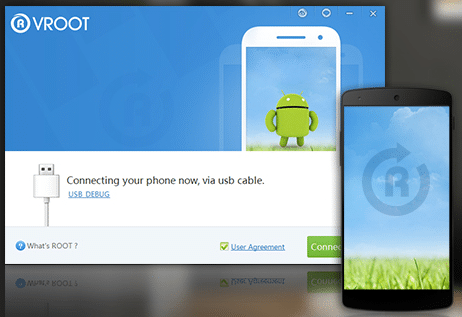
That’s it, now you can Check Successful root by installing Root Checker app from Play Store.
If you face any problem then please comment below.
Install CWM Recovery in Micromax A121 Canvas Elanza 2 :-
Please Make sure that you have a rooted device to install Recovery.
Step 1 :- Firstly Download Flashify App from Play Store in your device.
Step 2 :- Now Download TWRP V.2.7.1.0.img from the below link and place it into root of ypur SD Card.
Download TWRP Recovery for MMX A121
Step 3 :- Now open Flashify app and Grant Root permissions to it.
Step 4 :- Next under the FLASH tab using the Flashify app click Recovery Image. Find the img file you just downloaded.
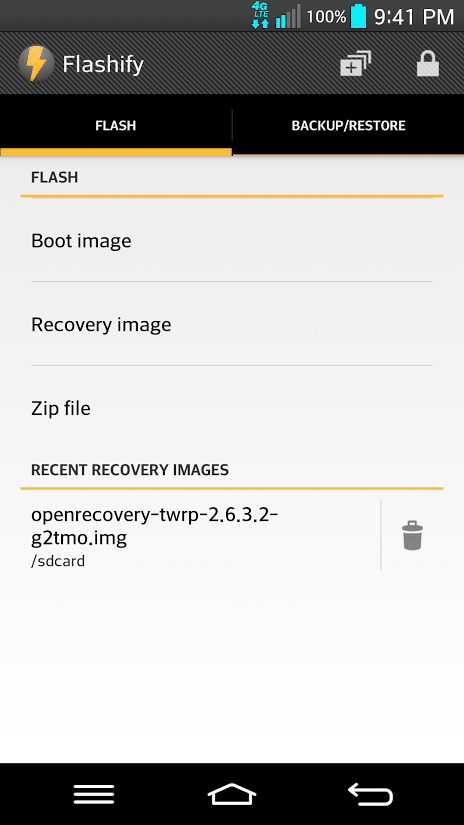
Step 5 :- Click on the img file then you will be prompted with a Flash Recovery? screen. Click Yup, you will see a working box which says Flashing…
Step 6 :- Wait for it to flash after that a box will show saying that flash is complete.
That’s it after that Click on Reboot Now. Now check your successful recovery installation by going into recovery mode.
Now you can flash different ROMS in your device.
If you face any problem then comment below.
Subscribe to Our mailing list to download various ROMS for this device.


I encounter auto unroot. I check my root checker after I root it and it’s successful but when I reboot it or I flashed something, then, Im unroot. When I check my root checker, unsuccessful. Tssk -_- Can you please help me?
do a factory reset in your phone and then root with this tool.
its keep flashing a box in which many boxes named teamwin and many
I did a mistake , ;( , i boot flash the image and my phone struck on restarting ,
It just shows the mmx logo and nothing happens even i left it for an hour ,, plz tell me what should i do….
I HAVE SAME PROBLEM.
i have same problem
Your phone is bricked so you need to unbrick it
go to this site and search you device and download the file
then follow the steps
1 uncompress or extract it
2 open firmware folder
3 and run 8x10_fastboot_all_images.bat as administrator
4 after compliting process your device wil restart but all your data will be gone but this good then lossing a device
plz send me the link of custom roms for micromax A121…
its urgent
WITHOUT back up i tried it and now mah mob not working 🙁 any idea or tell me how to install full OS again i want mah mob back :/
please give me links for custom roms for micromax a121.. i am searching for it but cant find it
After doing all of this its showing that root access is not properly installed. Help me.
I rooted and also installed custom recovery in my micromax a121 But whats the use i could not find a custom rom for it till now.some are there but asking to complete sevey to download,itsnot working.
plz help me,am just have rooted my elanza 2,but now when i have to back up,,plz explain briefly
plz
file does not exist