Micromax Canvas 2 A110 is one of the most successful Android Device of Micromax with over lacs of devices sold, today we are posting about the Rooting and Installing CWM Recovery Tutorial Without the use of PC.
Rooting Micromax A110 Canvas 2 {Without PC} :-
Method 1 :-
Step 1 :– Before proceeding further please make sure that your device battery is charged more then 50%.
Step 2 :– Now download Framaroot 1.5.0 from the below link.
Download Framaroot.apk for Micromax A110
(You Need to Login With Facebook or Google+ on 4Shared to Download)
Step 2 :- After Download Place it in your SD Card and Install It.
Step 3 :- Now Run the Framaroot Application.
Step 4 :- Select SuperSU from the List and Click on Boromir Button to root your device.

That’s all, it Will Display a Success Message, Now Reboot your Phone.
If the Above Method doesn’t work the try the below one.
Method 2 :-
Step 1 :- Download Root Master from the below link.
Step 2 :- After that Install and Run Root Master App from your device.
Step 3 :- Now Click on Mulai Root Button and then on Root Button as shown below.
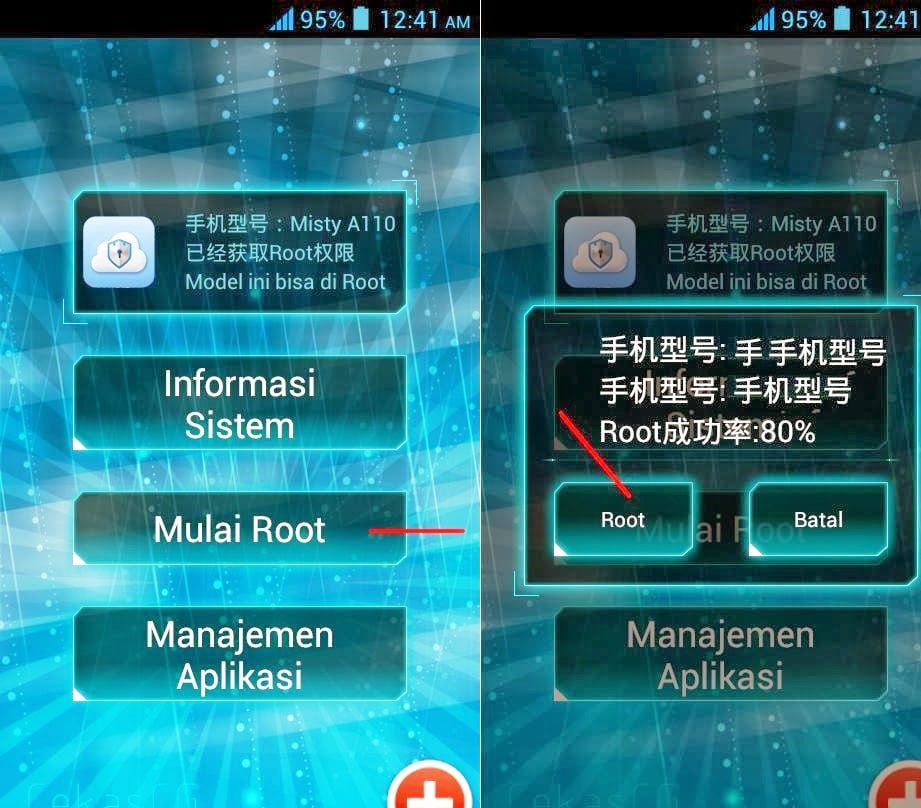
Step 4 :- Now Click on Red Button and Reboot your Phone.
That’s it your phone will be rooted.
Install CWM or TWRP Touch Recovery in Micromax A110 Canvas 2 :-
Before installing CWM or TWRP Please make sure that you have a rooted device.
Step 1 :- First of all Download the recovery file from the below link.
Download CWM Recovery.img for Micromax A110
Download TWRP Touch 2.7.1 Recovery img
Step 2 :- Now Rename this file to recovery.img and transfer it into root directory of your SD Card.
Step 3 :- Next Download MobileUncle MTK tools from Google Play on your Micromax A110 and install it.
Step 4 :- Open the MTK tools app.
Step 5 :- From the MTL Tools App Select the Recovery Update option, now choose the recovery.img that you have just transferred to your Micromax A110 Canvas 2. click OK and wait for few seconds till the app flash CWM recovery on your A110.

That’s it, Now you can Reboot in to your recovery mode and can flash various Custom Roms.
For a List of Various Micromax Canvas 2 A110 Custom Roms Visit Here.
If you face any problem then please comment below.


thx
YES
ITS WORK
WAIT
Its asking for wifi connection after reboot. I have a gprs connectivity, but its not taking that network!!
And BTW is it android version 4.2 or 4.4? Its still not clear after reading this article.
OMG! My device seems to have been fucked up!
I am getting error 110 each time I download an app from play store!!
IT SUCKS!!
Hey when i entered recovey mod my phone is rebooting why