How to root Android One After Updating / Upgrading to Android 5.1 Lollipop.
As we already know that Android 5.1 Lollipop Update is out and rolling for Android One devices, but after upgrading to lollipop the main problem that various users face is that previous rooting methods are not working on lollipop, so today we are sharing this tutorial on rooting your Android One device after upgrading to Lollipop.
This method works on all Android One devices including Micromax A1, Karbonn Sparkle V, Spice Dream Uno and More.
Supported Devices :
- Micromax Canvas A1
- Karbonn Sparkle V
- Spice Dream UNO
- Nexian Journey One
- Symphony Roar A50
- Evercoss One X
- Mito Impact
- MyPhone Uno
- Cherry Mobile One
Rooting Guide After Upgrading to Lollipop :
Note : This method does not requires you to unlock bootloader, so if you have a locked bootloader then no problem this method works perfectly on that too.
Prerequisites :
- A Windows PC
- USB Cable
- Internet Connection
- Android One Device running Lollipop
Rooting Guide :
Step 1 : Firstly make sure that you have .Net 4.0 installed on your PC, if not then visit the below link to download.
Step 2 : Now download Android One Toolkit from the XDA Forum, use the below link to download the latest version.
Step 3 : After downloading open Android One Toolkit and click on Install Drivers from the top right corner to install ADB Drivers for your phone.
Step 4 : Now in your phone turn on USB Debugging Mode from Settings>>Developer Options.
Step 5 : Now connect you phone to your PC with USB Cable
Step 6 : Open Android One Toolkit and click on List Devices, it will display connected device.
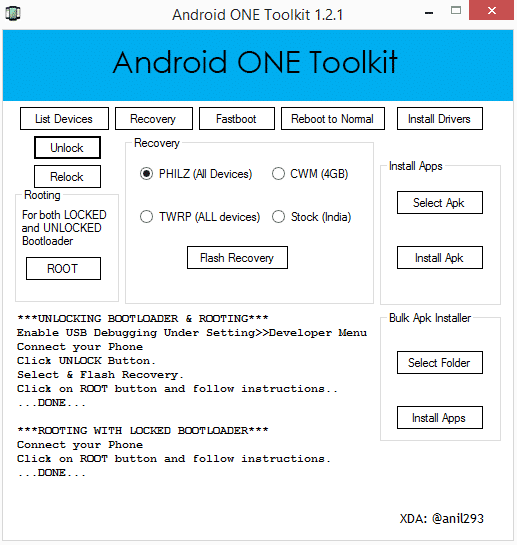
Step 7 : Now Click on Root button to Root your device, if you want you can also flash Custom Recover by clicking on the Flash Recovery Button, and you can also Lock and Unlock your Bootloader with the same.
That’s it, This method is applicable for all Android One Devices whether they are on Kitkat or on Lollipop.
If you face any problem then comment below and also give you suggestions and reviews about this tool.
Credits :
Source : XDA Forums
For More Android One ROMS and Tutorials Subscribe to our mailing List Below :-


How to downgrade from lolipop 5.1 to KitKat 4.4.4 in canvas a1. Thanks in advance
Flash Android 4.4 Kitkat Firmware With SP Flash Tools or try flashing CM11 ROM
Great article worked like a charm
worked out perfectly..thanks
How long does it take to root stock android with unlocked bootlader.? Mine is currently stuck with “rebooting to fastboot.. Loading recovery. please wait..” for more than 15 mins
mine is stuck too
it works thx a lot
not detecting my phone and not showing in the list
I am stuck at Rebooting to Fastboot…Loading Recovery…Please wait….for more than 1 hr. Please help me.
Worked, 1 install/extract this in your preferred folder {Android One ToolKit 1.2[UPDATED 25.2.15]- Click here to download
then download and extract this in same folder..Android One Toolkit 1.2.1 Patch install on 1.2[7mb] – Click here to download ….
hi guys my boot loader said please wait for more than half an hour ….wat can i do…pls suggest me …
So does this method actually works?? If not hope it does not bricks the phone
Not detecting my phone and not showing in the list
hey my phone when i switche on than it is stop on recovery mod how to open it
Android not booting the steps not written in proper order.PLEASE HELP
my mobile got stuck and its showing folloiwng message
rebooting to fastboot.. loading recovery.. please wait..
Hey guys its saying pls wait took me more then 30mits no propgress pls let me know what to do now ..
The link to download drivers “Download Android Toolkit” doesn’t work.
how to unroot?
Hey help me I’ve clicked on root the install bar came half way through and stopped and my phone ipend with different option what should I click or do !!
should i switch of my phone during the process
No need, it will automatically boot into bootloader mode
My micromax canvas one was listed, started rooting with locked bootloader. About 45mins have passed and window still stowing “rebooting to fastboot…Loading recovery…Please wait…” Progress bar still at about 35%. Mobile is still connected to pc and running normal. Is the rooting process stuck or is it still working ? How long does the complete process take to root micromax canvas android one mobile (running latest version of lollipop) ?
I am having the same problem. Can someone pls help. :'(
My phone is running Android 6. I’m running the toolkit on Windows 10
Can u ppl find a way to root micromax canvas a1 running on marshmallow (6.0.1)with new security update