As the browser information indicates, one of the most common problems on Android devices is: “Your connection is not private.” It will even appear on the latest devices and the current OS, which may make you Confused. Although this is not a big problem, let’s take a look at how to fix the SSL connection error on Android phones.
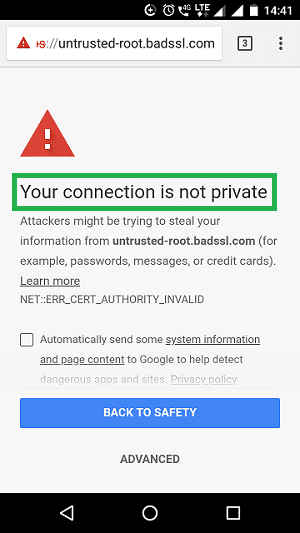
Let’s start with the SSL/TLS certificate
The first is a bit of background knowledge. As you may know, the SSL certificate is designed to authenticate the website you are about to visit – in the past it was done by a certificate authority, and the certificate authority was able to issue a certificate to make sure you know who is on the other end of your connection – And encrypt all communication between the browser and the web server.
It’s never a good idea to browse the site without a secure connection.
Now, for the sake of clarity, there is a last bit of information. At the moment, SSL is really just an oral term for the protocol. SSL stands for Secure Sockets Layer, which was the original encryption protocol, but not long ago TLS, or Transport Layer Security, replaced it. Essentially, they do the same thing, but now, true SSL has been eliminated (Android no longer supports SSL 3.0 – its last version), so what we are really talking about now is the TLS certificate.
How to fix SSL connection error on Android phone?
When you receive an SSL certificate error message on your Android phone, there are several ways to help you solve this problem. We will list five possible solutions. If one doesn’t work, try the next one. In the end, you will correct the problem.
1. Correct the date and time on your Android device
This may help you fix this Android error immediately. Just make sure your date and time are correct. To do this, go to Settings and select “Date & Time.” Here you can activate the “Automatically update date & time” option.
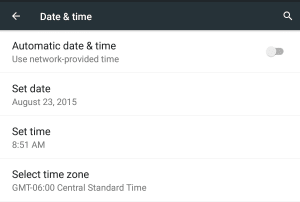
2. Clear browsing data on Chrome
If the method of modifying the date & time is invalid, you may need to clear your browsing data. This is another easy way. First open Chrome, click on the “Menu” option, then go to “Privacy” and select “Settings.” Then select “Clear browsing data.” Check all the checkboxes on the screen, then click “Clear.”
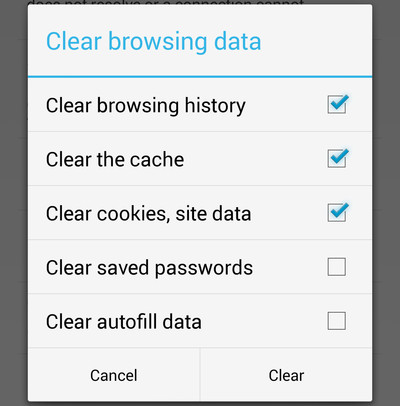
3. Change WiFi connection
If neither of the above methods works, try changing the WiFi connection on your device. You may be logged in to public WiFi, as it is known to be unsafe. Find a private WiFi connection and see if the Android bug has been fixed.
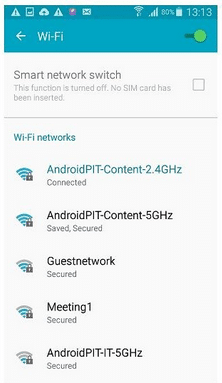
4. Temporarily disable anti-virus software
If you have installed anti-virus or security apps on your Android phone, try temporarily disabling it before you start browsing the web. Sometimes these apps may interfere with your browser, making them unable to make SSL connections.
5. Reset your Android device
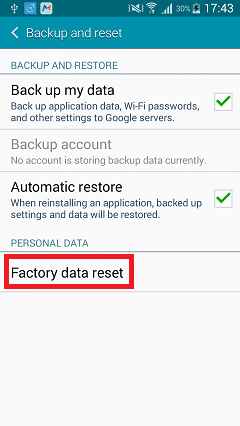
This can cause big changes, but if all the other suggestions mentioned above don’t resolve this SSL certificate error, you may have to reset your device. In this case, the first step is to back up your phone in case you lose everything you stored before. After that, select “Device” and then click “Backup & Reset.” and then click “Reset Factory Data”.

