You might think that DVDs already have been out of the date. But according to the THEME report from MPAA, Global physical sales generated $13.1 billion in 2018. This is just the new sales DVD in 2018, let alone those old DVDs they kept before. DVDs are still quite popular among people.
One reason why people love the DVD is the quality and reliability of physical media. So not only movies, TV series, but also home recording videos are stored in this format. However, we have to recognize that those physical media is easy to be scratched and even damaged. Then you can’t play the disc successfully. To prevent we may lose our favourite movies, home recordings of family life and holidays, as well as videos from the wedding and prom. The best solution is to digitize the DVD disc and store them in the computer or hard drive for backup.
We know there are a lot of tools which enable you to free convert DVD in the market, such as Handbrake. However, things are not always easy with this free program. The most common problem is that they do not “see” your disc, especially the DVD with copy protection. They often failed to decode the DVDs correctly.
Luckily, WinX DVD Ripper is here to help and able to decode any DVDs correctly, even if the disc is not readable in other programs! This software almost supports all kinds of DVDs, no matter the latest DVDs, 99-title DVDs and workout DVDs etc. With more than hundreds of inbuilt profiles, it allows you to convert DVD videos in the desired format without sacrificing quality, such as convert DVD to MP4, MOV, AVI or other portable devices.
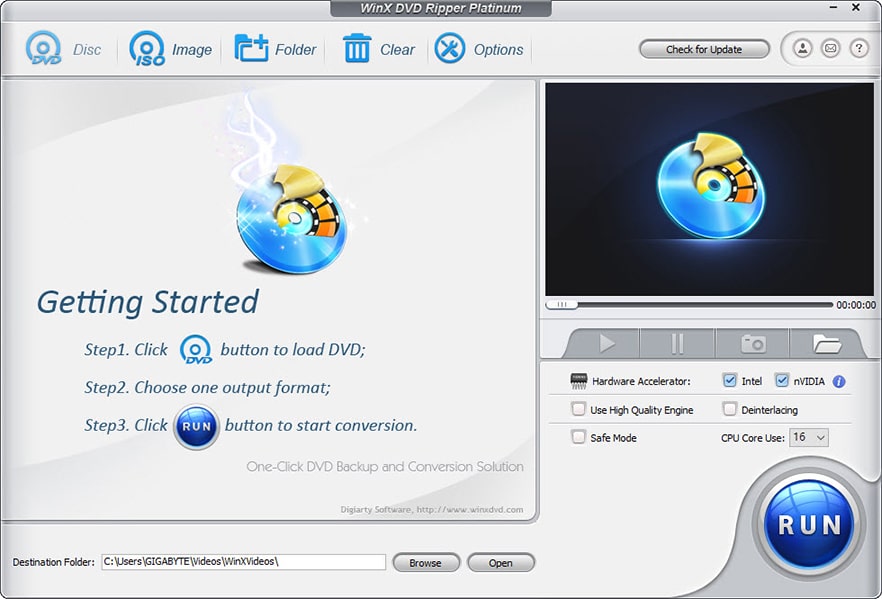
Why WinX DVD Ripper Platinum is the Best DVD Decoder
The most difficult thing is the common DVD decoder can’t bypass the copy-protection, so that you often meet the troubles like unexpected DVD analyzing stopping, not finding the right title etc. What makes WinX DVD Ripper stands out the market is the powerful DVD analysis kernel and title check mechanism. It enables the program to remove encryption including regional code, CSS, RCE, Sony ARccOS, Disney Fake and other strong protection systems that can interfere with reading the disc. (Please note: We do not suggest any illegal or commercial use of copied DVDs)
Thanks to the unique level-3 hardware acceleration technology, WinX DVD Ripper is able to copy a 2-hour-long disc without loss of quality in just 5 minutes. It also solves the problem of the computer’s power shortage to read the DVD and play the content.
This software allows you to convert DVDs to MP4, MOV, M4V, H. 264. You can open these files in any media player or on your iPhone, iPad, iTunes, and Apple TV. Enjoy your DVD video anywhere and anytime.
Even if the content is corrupted, you can still copy the data from it, and using the built-in tools, cut out the damaged fragments or sections to save maximum data. You can also use the Crop tool to get rid of black frames at the top and bottom.
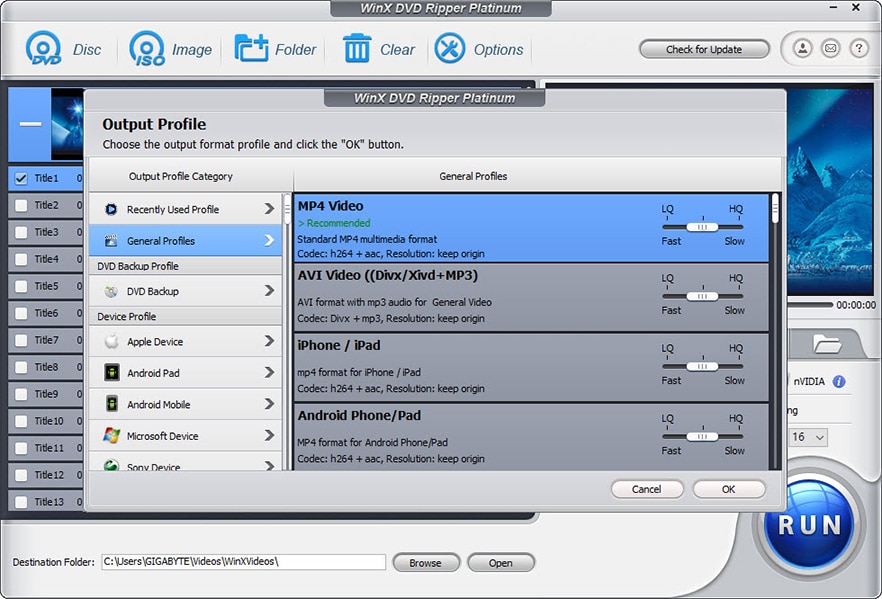
How to get WinX DVD Ripper for Free and Win Epson Projector
Generally, this powerful DVD tool will cost $67.95. But now you can free get the official license code for free till they hit 9M downloads of the software. (At present, the number is more than 8.98 million). Click here to get DVD decoder for free and win Epson Projector. Come and get your prize now!
How to use WinX DVD Ripper – 3 Steps Only!
Step 1: Insert the disc. Open the program and click on the Add DVD button to access the content. WinX DVD Ripper will automatically detect the correct title of the main section.
Step 2: Select the output format. If you want to play DVD video on your computer, mobile or other devices, the optimal choice will be MP4 H. 264 – This codec provides the best ratio of compatibility, quality and file size. Additional settings are usually not required, but you can shift the quality slider to reduce the file size or improve video quality. Also at this stage, you can choose to save DVD to ISO file for backup or a format adapted to the devices Apple, Android, Microsoft, Sony, etc.
Step 3: Start the conversion. The only thing left is to press the Run button, and the rest of the program will take over. For disks with a complex protection system, the algorithm automatically detects partition titles, bypasses protection, and converts video.

