With an increasing number of smartphones featuring large screen and impressive processing technology, it’s becoming plausible to turn your Android into a media studio. You may want to do so but can’t store all the videos on your phone due to the finite storage capacity. We know that it is cumbersome to update your video-watching list on phones, but thanks to developers who continue to push the boundaries of what’s possible, you can now try your hand at storing more video clips by compressing video files to smaller size.
In this post, I’ll look at doing the job with MacX Video Converter Pro, one of the best video compressors for Android out there, and explain how you can compress a video. It’s easy to convert formats, and it also can make your Android life much easier.
Let’s start by choosing Add File to select video files you wish to compress. Now you can select one format in the window that automatically pops up, notably related to a great catalogue of output profiles with an easy-to-use interface. All the format problems leading to loading error can be subsided with the help of this software. You can thus watch any video you want on smart phones with simply no issues whatsoever.
For instance, for your purposes, you could choose “Android Mobile” in the “Output Profile” window: One would list a bunch of Android phones including Samsung, HTC, Huawei and others。 If you cannot find your mobile profile, the “General Mobile Video” could be considered. This would recommend the most suitable format for you, and let you directly compress a video through profiles.
Let’s say I want to customize a video clip by myself. In MacX Video Converter Pro, I’d tweak the video parameters as I already have some video experience before. I would select “setting” button and modify frame rate, video resolution, etc on the panel. Click OK, and now the output format is set.
When you’ve finished saving preferences, just hit “Run” at the bottom of the UI to begin the compressing process.
MacX Video Converter Pro is a versatile Android video compressor, which is empowered to merge videos, download online videos, record screen and much more. No matter which function you use, you’ll find that this handy program can help you out, and save you a lot of time.
You can access MacX Video Converter Pro from both Windows PCs and Macs now. What makes this even sweeter is the fact that Digiarty wants to help out with their Spring Giveaway, giving users the chance to win this wonderful MacX Video Converter Pro. This giveaway is open until April 10th. Get a FREE licensed copy, try it out, and see how much easier it can be to compress a video!

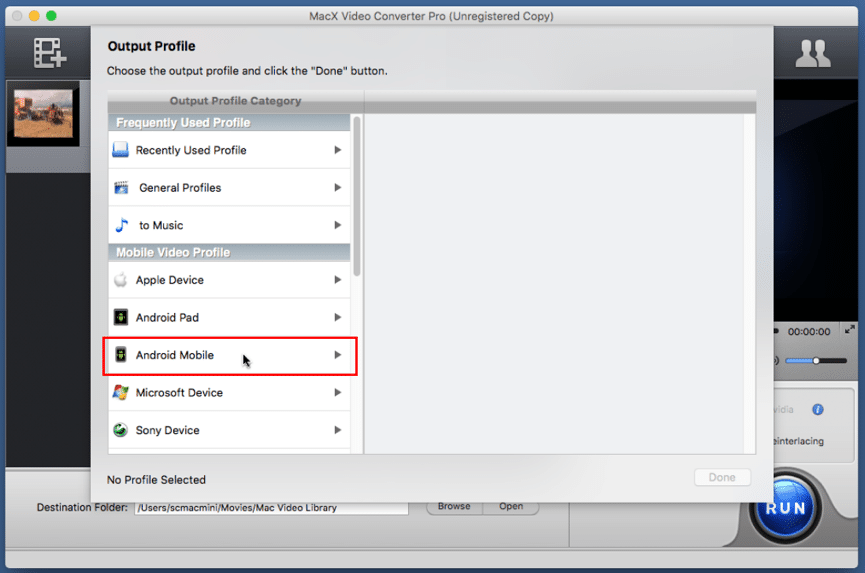
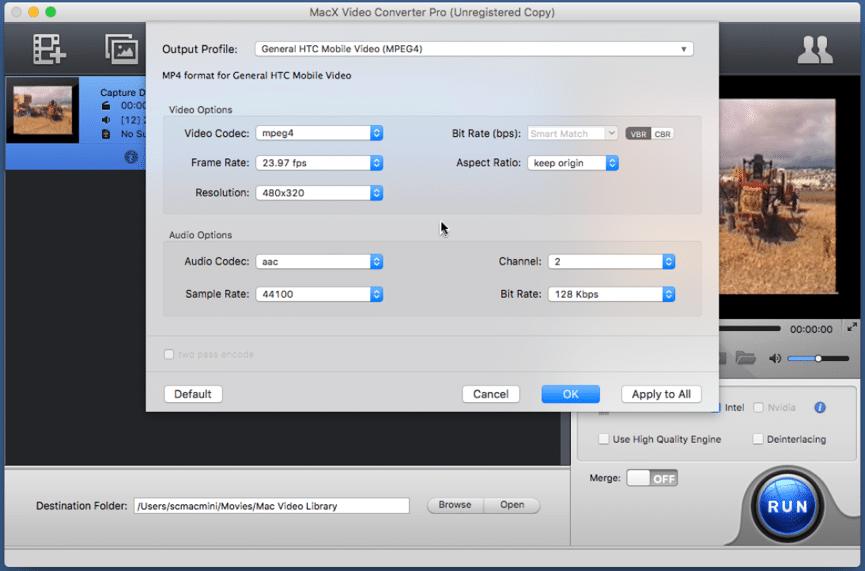
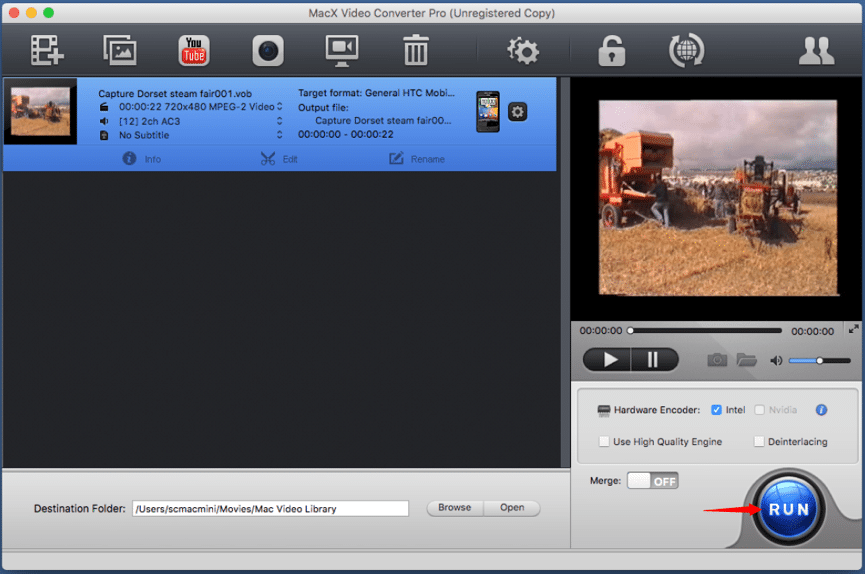

The best video compressor that’s also user-friendly! I tried numerous online video compressors before giving up. But with video-compressor.io, I haven’t had any problems with the compressed videos I use there.
The best video compressor that’s also user-friendly! I tried numerous online video compressors before giving up. But with video-compressor.io, I haven’t had any problems with the compressed videos I use there.