This is a concise guide on when, why, what, and how of formatted hard drive recovery using a MacBook, iMac, or Mac Pro running on macOS Mojave. A complete awareness can help rid of data loss disaster.
With the advent of macOS Mojave, you have unleashed the superb power of the new operating system—the new Dark Mode, Stacks, and what not. The OS is oozing with benefits. However, this does not mean you will not lose data due to accidental erasing or formatting of Mac hard drive.
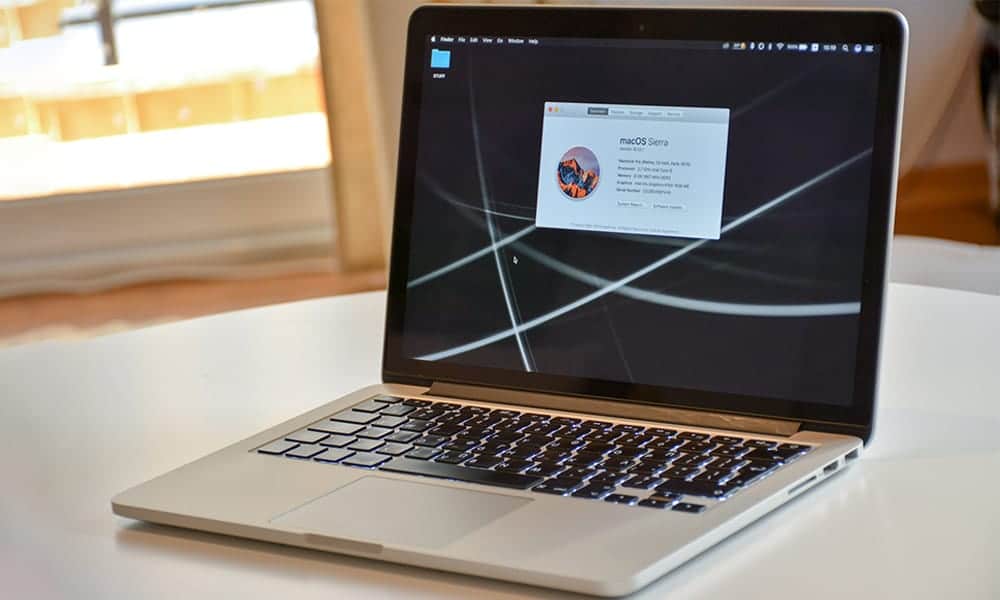
When you need a formatted hard drive recovery?
While using the new macOS Mojave, you may unintentionally erase a wrong hard drive or volume containing the most crucial memories. The erase operation formats the drive with a new file system, thereby making all the stored data inaccessible.
You panic to the utmost while realizing that you have no backup of the formatted drive/volume. This data loss situation is disheartening and you desperately need a formatted hard drive recovery to bring back those lost digital memories quickly.
Why you need a formatted hard drive recovery on macOS Mojave?
The answer is quite straightforward—macOS Mojave does not provide any built-in data recovery utility that can bring back lost data from the erased hard drive. The result is you need to look for alternate third party utility that can do the same task with ease without the need of any learning curve—It must be a complete do-it-yourself software.
However, prevention is better than cure. The safest method is to back up the entire hard drive or volume before performing the erase operation using Disk Utility or otherwise. Moreover, you can use Mojave’s Time Machine Backup utility to nullify the chances of any data loss. This helps to mitigate the inadequacy of inbuilt data recovery utility in macOS Mojave.
What you should look for in a third-party Mac data recovery utility?
There exists much third-party data recovery mac utility, and you may not be able to decide the best one that meets your entire data recovery requirement at one go. Hence, you must look for the following points in your Mac data recovery utility:
- It must be easy to use
- It must be safe to download
- It must be compatible with your macOS
- It must recover all types of data
- It must support all types of storage device
- It must be quick to scan and recover
- It must have great support service
Advanced users must look for the following points:
- It must recover data from formatted drive
- It must recover data from corrupt drive
- It should recover data from encrypted drive
- It should recover data from lost volume/partition
- It is good to have advanced settings for customization
- It is good to have the ability to create image or clone of drive
- It is good to have the functionality to monitor drive
How you can recover data using a Mac data recovery utility?
Go through the following systematic method to recover data from a formatted Mac hard drive:
- Launch a Mac data recovery utility on your macOS Mojave driven machine
- Select the file types that you are looking to recover
- Locate your erased/formatted hard drive or volume from the utility’s interface
- Use the scan option that performs data recovery using file signature
- Allow the utility to scan the drive and wait till the scan is complete
- From the list of recoverable data, preview and select the vital files & folders for recovery
- Recover and provide an external storage drive with enough space as save location
- Let the utility recover the data to the specified location and wait till the process is over
It is super easy to recover data from an erased drive or volume using a Mac data recovery utility. You can use it at the time of data loss disaster and rescue your precious data in feasible time.
Conclusion
Hope this concise guide helped you to know the when, why, what, and how part of formatted Mac hard drive recovery. Since Mojave has no in-built utility to recover data from a formatted Mac hard drive, you need to use a third party tool such as Stellar Data Recovery Professional for Mac to recover inaccessible data from the same.
The utility works harmoniously with macOS Mojave 10.14 or lower versions up to 10.7. It is compatible with APFS and other file systems such as HFS+, HFS, FAT (FAT16, FAT32), exFAT, and NTFS. In addition, the DIY tool has the functionality to recover data as well as monitor drive. Free download the tool to scan and preview. Register to save the file to your desired distinct location.

