For iPhone users, when they encounter the iPhone touch screen not working, what we need to do? Sometimes, rebooting the iPhone devices will solve this problem, but it doesn’t suit all users. Today, I will suggest some other useful tips for you to solve this problem.
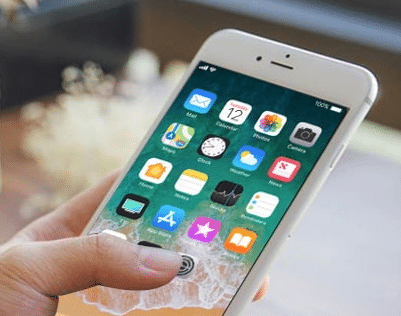
How to fix iPhone Touch Screen Not Working Issue
Tip One: Sometimes, iPhone 3D Touch sensitivity issues can cause the iPhone touch screen to not work properly. So we need to check the iPhone 3D touch and adjust it. Please follow the steps:
Settings — Tap General –Tap Accessibility — Choose 3D Touch.
At this point, you can turn the 3D Touch on or off, or scroll down and adjust the sensitivity to Light, Medium or Firm.

Tip Two: the lower storage of the iPhone devices may cause iPhone touch screen not working. Therefore, you need to check and let more free space out. Follow the steps: Tap Settings – select General – click Storage & iCloud Usage — Click on Manage Storage. Next, you can know the iPhone storage. If there is no free space, please delete some useless or unwanted app, pictures, or videos.

Tip Three: sometimes, some apps on the iPhone may cause the touch screen not working. Therefore, you need to enter into the Safe Mode. When you see the all third-party apps, uninstall the latest apps because they may trigger problems if the iPhone touch screen works in safe mode.
Tip Four: In some cases, many iPhone users upgrade to the iOS 11, the iPhone touch screen will not work. As we all know, due to hardware incompatibility, not all generations of iPhone devices are suitable for upgrading to the new iOS 11. Therefore, after the iOS 11 update issue, some users may experience a touch screen that is not responding. For this problem, you can downgrade your iPhone device from iOS 11 to iOS 10 to solve the problem.
Tip Five: Some users solved iPhone touch not working with iTunes to restore their iPhone.
Step 1: Connect the iPhone device to the computer.
Step 2: Launch iTunes on your computer.
Step 3: Choose Summary on the left side of the iTunes window.
Step 4: Select Restore Backup in iTunes.
Step 5: Select the most relevant files by checking the date and size of each backup. Click Restore and wait for the restore time to finish.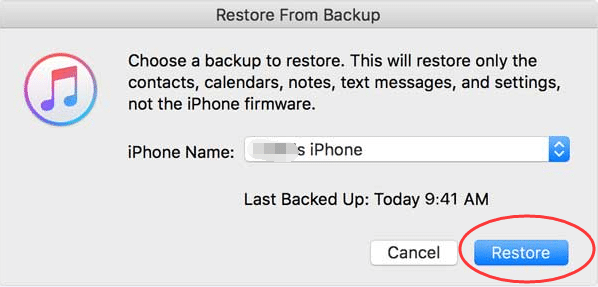
Tip Six: If the iPhone touch is still not working by other methods, you need to set the iPhone device to factory settings. Please click Settings – select General — Select Reset — choose to Erase All Content and Settings.
If you don’t make a backup, resetting the iPhone to factory settings will cause the previous files on the iPhone lost at all. Therefore, you need a data recovery tool to retrieve the lost files from the blank iPhone. When you search on the internet, you can find many tools which can recover lost data from iPhone. Here I will take MiniTool Mobile Recovery from iOS as an example.
Step 1: Install the latest iTunes on your computer and connect the iPhone to the computer.
Step 2: Start MiniTool Mobile Recovery for iOS, it will ask you to trust this computer. Please click Scan.
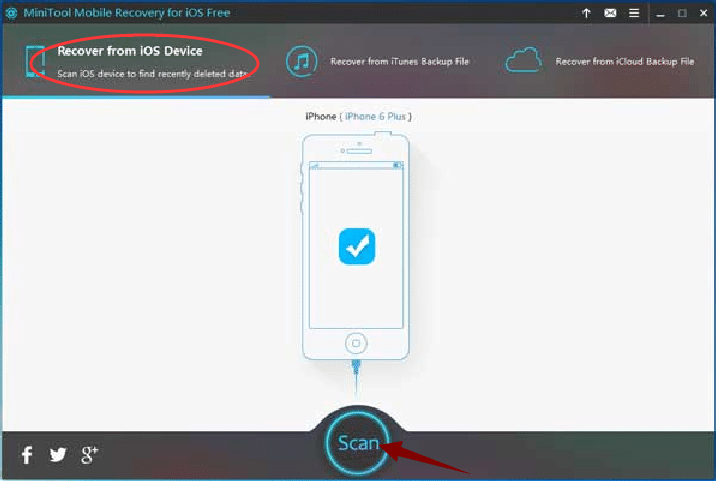
Step 3: for the scanning process, you can choose the wanted files on the left of the interface. Click the Save to restore them to a safe place.
Bottom Line
At the end of the article, the iPhone touch screen not working is not a big problem for users because there are six methods recommended. All of them are useful. You can choose the most suitable one to solve this issue.

