Using screen capture to create video content for your blog, website or social media may seem easy at first glance. However when most people actually attempt to do so they quickly find that the videos they create don’t live up to their expectations and certainly don’t look very professional.
If you want to create video content that really does look polished and top notch using screen capture, it is important that you have all the right tools. In particular, you’ll want to use Movavi Screen Capture Studio because it comes with the features that you’ll need and is also extremely straightforward and intuitive.
Recording the Video
Using Movavi Screen Capture Studio to screen capture on PC is really simple. As soon as you launch the software you’ll be able to set the region that you want to record, and select the audio source. It is recommended that you record your video in full HD (1080p) so that it is the highest quality, and also set the frame rate to 60 frames per second for smooth playback.
Aside from that Movavi Screen Capture Studio also includes several interesting features that may help out – such as being able to capture keyboard and mouse actions. If you’re creating a video guide or tutorial, that may be something that you could consider.
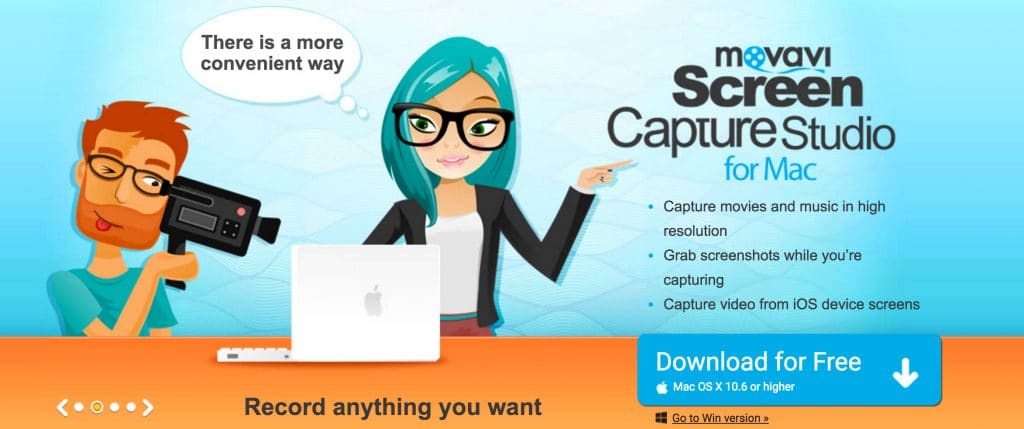
Polishing the Video
After the recording is done, you can then polish your video by editing it. For the most part this is what will really help your video to look professional and you can use the features in Movavi Screen Capture Studio to:
- Cut and combine video segments to get rid of unwanted footage and merge clips together as required.
- Apply special effects and filters to transform the visual appearance of the video.
- Improve the video quality by adjusting the color settings or automatically enhancing it.
- Add audio tracks containing a voiceover or background music.
- Include text that can be customized to create unique captions, subtitles or watermarks.
Between all these features, your video will look very different by the time you’re through with it. In some cases you may want to re-record certain scenes and insert them into your video, but even that is going to be a piece of cake with Movavi Screen Capture Studio. When you’re finally satisfied just go over the video one last time and then publish it and see the response that you get.

