Root Micromax Unite 2 A106 after upgrading to Android 5.0 Lollipop
Hello Unite 2 users, are you enjoying your Lollipop? Today we are making this post about Rooting your Unite 2 after upgrading to latest OTA Android 5.0 Update as the old rooting (KK) method does not woks on lollipop. This tutorial will include both With and Without PC guides, also check out tutorial on install Custom Recovery in Unite 2 after lollipop update.
Rooting Micromax A106 Unite 2 on Android 5.0 Lollipop
You can root your Unite 2 with two methods including PC use and one without PC directly from your phone, i recommend using the second method without PC as it is much easy.
Method 1 : Rooting Without PC
This method will install Kinguser app as your root app and it does not require any use of a computer, just download and install an app, click on root button and that’s it you will have a perfectly rooted device.
Step 1 : First of all download KingRoot 4.0.0 app from the below link.
Download KingRoot apk for Unite 2
Step 2 : Now install the downloaded KingRoot app, make sure that you have enabled “Unknown sources” option in Phone Settings >> Security.
Step 3 : Now after installation open the KingRoot app and click on Blue Root button, see below image for reference.
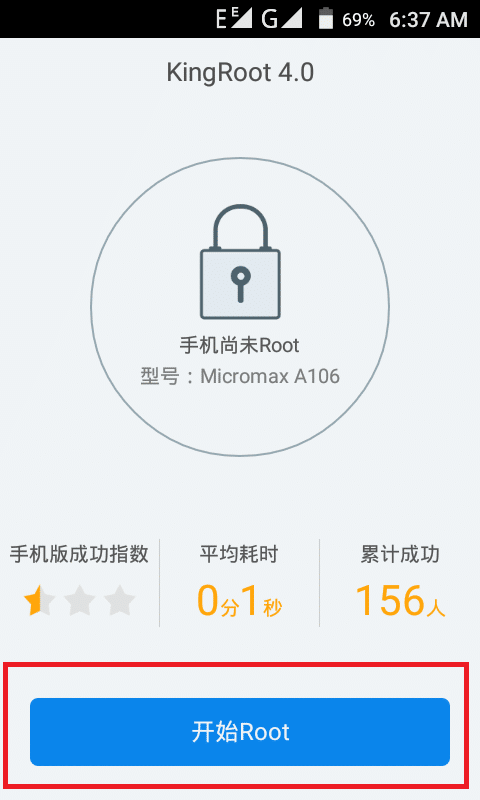
Step 4 : Now it will start the rooting process, it will take time, wait for it and in the end if you get an option as shown in below images just tick mark on I understand and click on Install Anyway button.
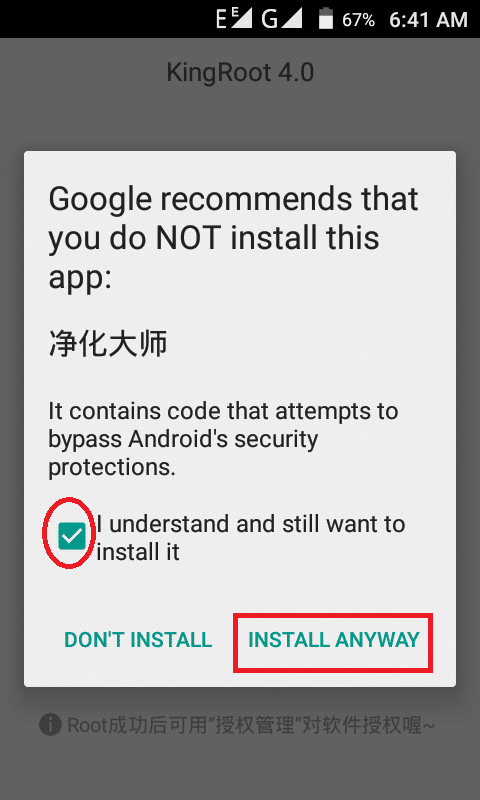
Step 5 : Now if you again get the window same as below then just click on Blue button, see below image.
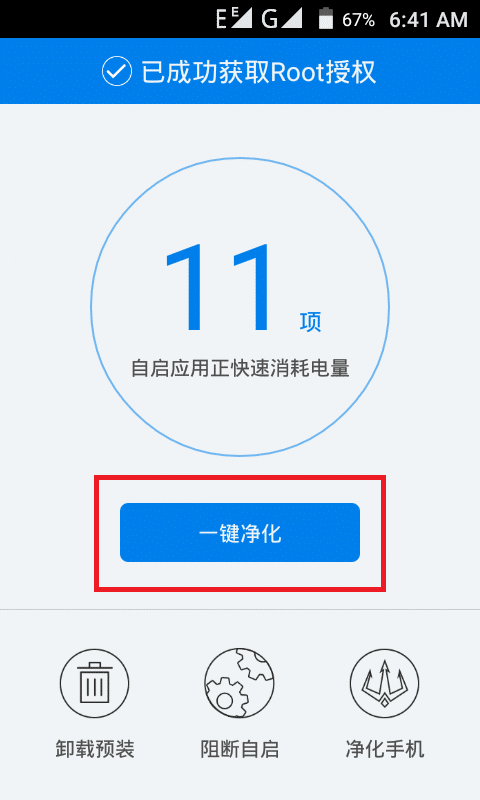
Step 6 : In the end you will get the Confirmation of your successful root. That’s it after that do a reboot and you will find Kinguser app in your drawer. Now you can install root apps, can flash custom recoveries and custom Roms.
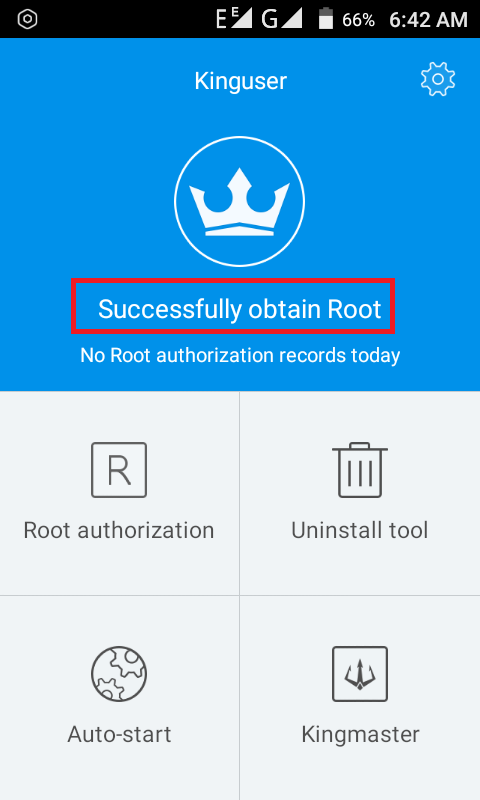
Isn’t this method was easy? Now if you want to root your Unite 2 in hardened way then follow the below guide it will require use of your PC as it needs to use SP Flash Tools but will install SuperSU app as your Root app.
Method 2 : Rooting With PC
This method is a little bit complicated and lengthy as it first of all requires that you must install your phone’s drivers in your PC and after that Install Custom Recovery with SP Flash Tools to flash SuperSU in your device so that you can gain root access.
Well this tutorial is completely explained in a Post published at MicromaxUnite2.Net, so use the below button to head towards that post.
Rooting Guide With PC for Unite 2 (Explained)
Source : MicromaxUnite2.Net
That’s all for this tutorial, do comment below with your queries and suggestions and don’t forget to subscribe to our Mailing List for more tutorials like these directly in your Inbox.

