Introduction
TP-Link Tapo cameras are known for their reliability, affordability, and ease of use. While the Tapo app is the go-to solution for monitoring, many users prefer the convenience of viewing their camera feed on a computer. Thankfully, TP Link’s support for the RTSP (Real-Time Streaming Protocol) makes this possible.
In this guide, we’ll demonstrate how to live view your Tapo camera on a computer using two free tools: VLC Media Player and iSpy Agent DVR. These methods have been tested and verified with the following models but will also work for other Tapo branded cameras: Tapo C110, C100, C210, C220, C200, TC60, and C310.
Understanding RTSP and How It Works for Tapo Cameras
The RTSP protocol allows you to stream live video and audio from your Tapo camera to third-party software. Once configured, this enables real-time viewing without relying solely on the mobile app.
Before proceeding, ensure the following:
- Your Tapo camera and computer are connected to the same network.
- You’ve enabled RTSP settings on your Tapo camera.
- You have the RTSP URL for your specific camera.
Method 1: Live View TP Link Tapo Camera Using VLC Media Player
VLC Media Player is a popular tool for streaming RTSP feeds. Here’s how you can set it up:
Step 1: Enable RTSP on Your Tapo Camera
Follow these steps to activate RTSP streaming:
- Open the Tapo app on your smartphone.
- Select the camera you want to configure.
- Navigate to Camera Settings > Advanced Settings > Camera Account.
- Create a username and password if you haven’t already.
- Copy or note the RTSP URL, which typically looks like this:
rtsp://username:password@<IP Address>:554/stream1
Replaceusername,password, and<IP Address>with your actual details.
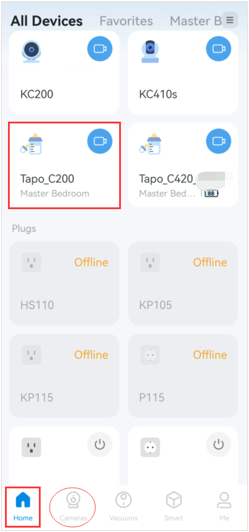
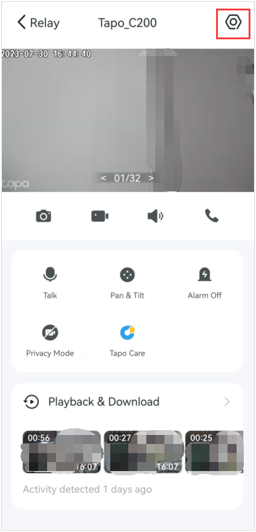
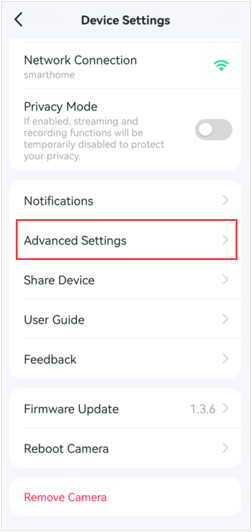
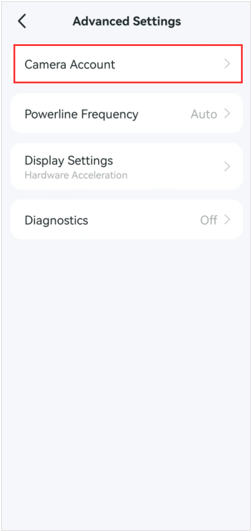
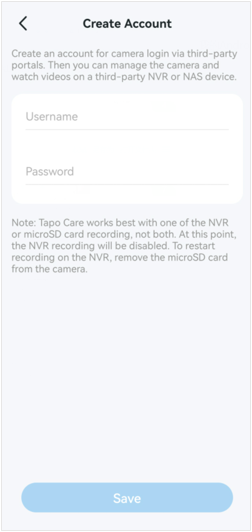
Step 2: Download and Install VLC Media Player
- Visit the official VLC website: www.videolan.org/vlc/.
- Download the latest version of VLC for your operating system.
- Install and launch VLC Media Player.
Step 3: Configure VLC to Stream Your Tapo Camera Feed
- Open VLC Media Player.
- Navigate to Media > Open Network Stream or press
Ctrl+N. - Paste your RTSP URL in the Network URL field.
- Click Play.
- Your Tapo camera feed will begin streaming live.
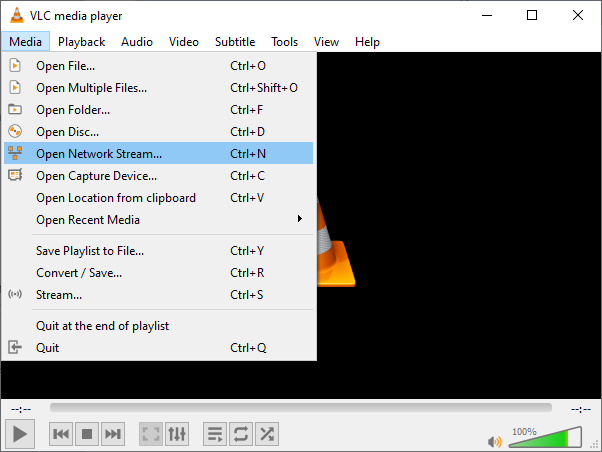
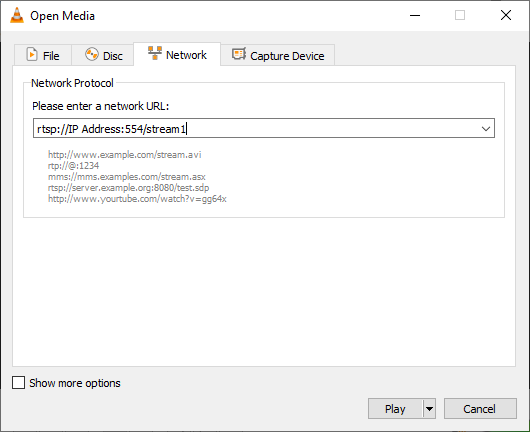
Method 2: Live View TP Link Tapo Camera Using iSpy Agent DVR
iSpy Agent DVR is a robust, free surveillance software compatible with Tapo cameras. Here’s how to use it:
Step 1: Enable RTSP on Your Tapo Camera
Ensure RTSP is enabled by following the same steps from Method 1.
Step 2: Download and Install iSpy Agent DVR
- Go to the official iSpy website: www.ispyconnect.com.
- Download the Agent DVR software suitable for your operating system.
- Install and run the software.
Step 3: Add Your Tapo Camera to iSpy
- Launch iSpy Agent DVR.
- Click Add to create a new camera profile.
- Choose RTSP Stream as the connection type.
- Enter your RTSP URL in the provided field.
- Customize additional settings, such as frame rate or video resolution.
- Save the configuration.
The live feed from your Tapo camera will now be visible within the iSpy Agent DVR interface.
Troubleshooting Common Issues
Cannot Connect to the RTSP Stream
- Confirm that the RTSP stream is enabled on your Tapo camera.
- Verify the camera and computer are on the same network.
- Check your firewall or antivirus settings to ensure VLC or iSpy isn’t being blocked.
Video Lag or Poor Quality
- Reduce the stream resolution in your camera’s settings.
- Use a wired Ethernet connection for improved stability.
Incorrect RTSP URL
- Recheck your username, password, and IP address in the RTSP URL.
Advantages of Viewing Tapo Cameras on Your Computer
- Enhanced Display: Larger screens provide better video clarity and detail.
- Multi-Camera Viewing: Tools like iSpy allow you to monitor multiple Tapo cameras simultaneously.
- Custom Alerts: Advanced software can send motion or sound alerts directly to your email.
- Recording Options: Both VLC and iSpy support recording live feeds for later review.
FAQs
Which Tapo camera models support RTSP?
Models like Tapo C110, C100, C210, C220, C200, TC60, and C310 support RTSP streaming.
Is RTSP safe to use?
RTSP streams are not encrypted by default, but you can use a VPN for secure access.
Can I view Tapo camera feeds remotely on my computer?
Yes, with port forwarding configured on your router, you can view the feeds remotely. You can also use a zero-tier networking setup like Zero Tier One or Twin Gate to Securely access your cameras and network remotely.
Can I use VLC Media Player for multiple cameras?
Yes, you can open multiple VLC instances to stream feeds from different cameras.
Do I need to pay for iSpy Agent DVR?
The basic version is free, but advanced features like cloud recording require a subscription.
Can I change the resolution of the live feed?
Yes, you can adjust resolution settings within the Tapo app or the software you’re using.
Conclusion
Streaming your TP Link Tapo camera on your computer enhances your monitoring experience. By using VLC Media Player or iSpy Agent DVR, you can access real-time footage with minimal effort. Tested with models like Tapo C110, C100, C210, and others, these methods are reliable and easy to implement. Follow the steps outlined in this guide, and enjoy seamless surveillance from the comfort of your PC.


The perfect article with working solution. Worked like charm in VLC with my Tapo Camera. I want to use with BlueIris, can you also share guide for that.
I don’t see the URL after creating the camera account.