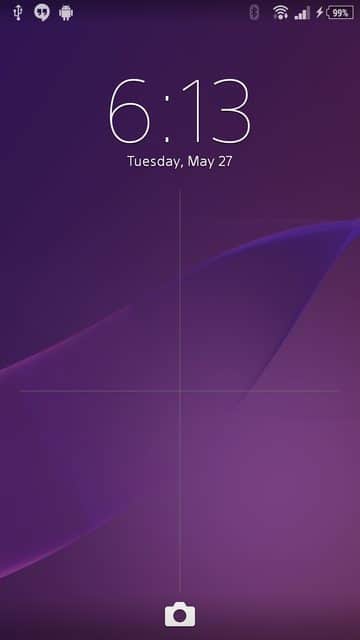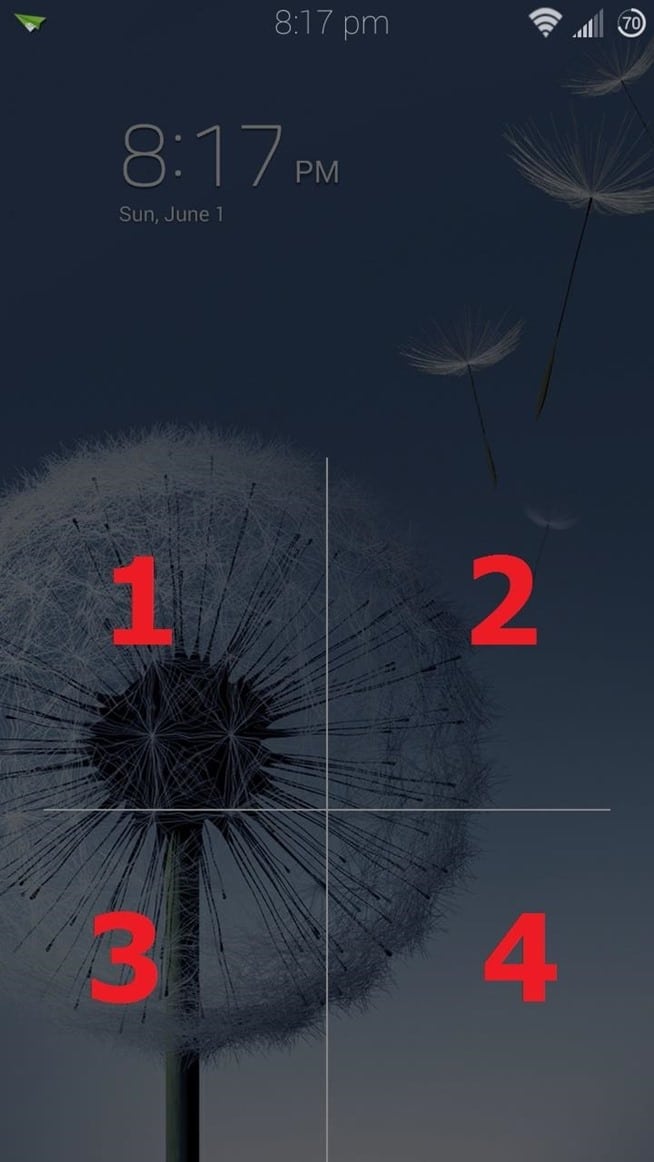You might have recently heard about the LG’s Knock Code Lock Functionality on its various phones like G Pro 2 or upcoming G3 through advertisements or maybe through your friends. LG’s Knock Code functionality is getting more popular day by day, basically Knock Code is a Lock Function introduced by LG which requires the correct pattern to unlock your device, in this you need to make a pattern by tapping on any four corners of your screen in the pattern and then when you unlock your device you need to do that same tapping again on the screen to unlock it.
You Might Like :- LG G3 Specs, Features, Price and Images : The Tech Giant
How to Get Knock Code Lock on Any Android Device :-
For the Knock Code to work you must have a rooted device.
Step 1 :- Firstly Download and Xposed Framework on your device by clicking on the below button.
Download Xposed Framework from XDA
Step 2 :- Now after installing Open it and Activate it on your device.
Step 3 :- Now from the Xposed Installer app, head to the Download section, search for Knock Code (while screen on), and install the latest version. You can also install the mod directly from here.
Step 4 :- Now after installing Activate the Knock Code (while screen on) by opening Xposed Framework App.
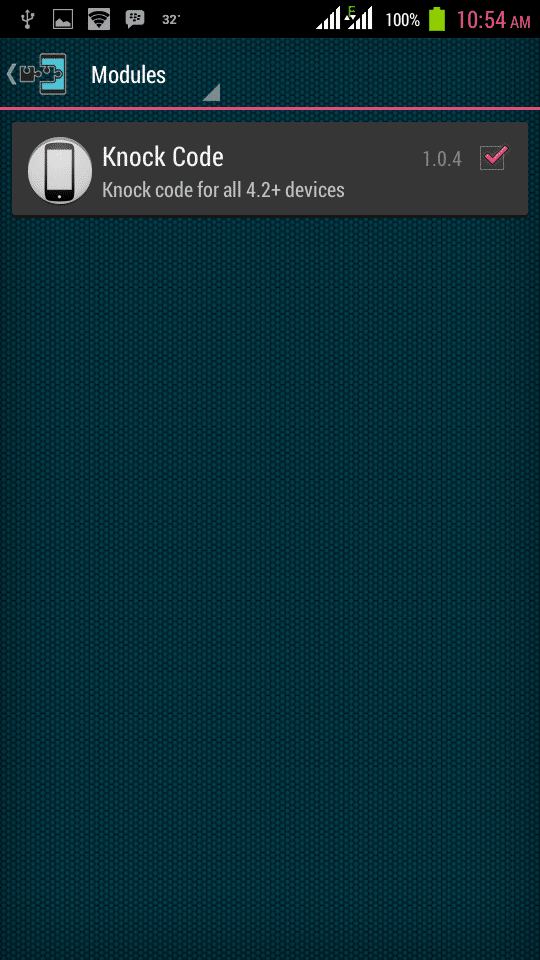
Step 5 :- Now Reboot your device.
Step 6 :- After Rebooting please make sure that you have set Pattern Lock in your device if not then Go to your Device Settings >> Security >> Screen Lock >> and then add a Pattern Lock (This is for recovery, if you forgot your Knock Code Pattern).
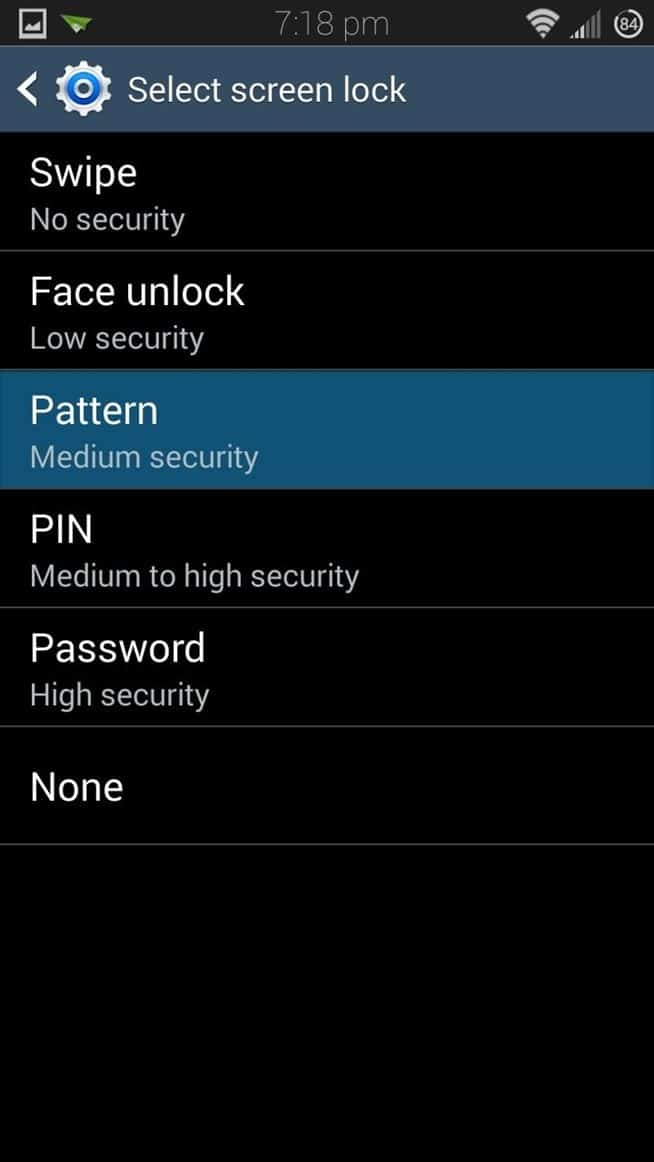
Step 7 :- After Setting the Pattern Lock open the Knock Code App from you app drawer and click on Change Lock Code option to set knock Code pattern.
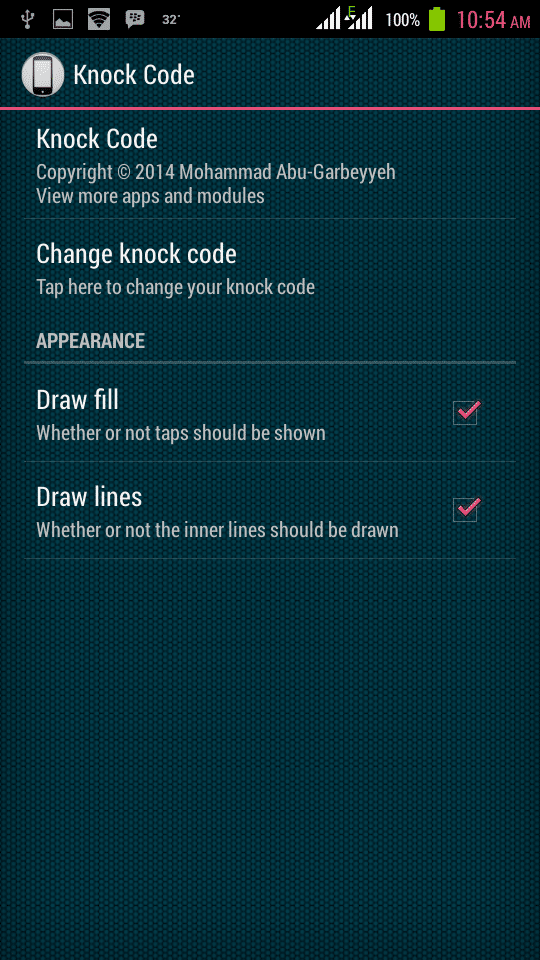
Step 8 :- Now the set the desired pattern you want to unlock your device.
That’s it, Now from next time when you unlock your device you will get four blocks on your screen, just tap the way you set them to unlock your device, isn’t this cool?
Share your feed backs and queries in the comment section below.